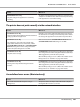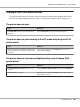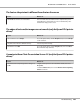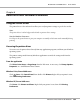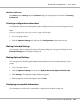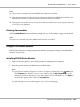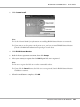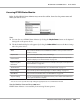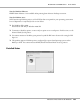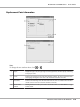Printer User Manual
Table Of Contents
- Copyright and Trademarks
- Operating System Versions
- Contents
- Safety Instructions
- Getting to Know Your Printer
- Printing Tasks
- Using the Control Panel
- Installing Options
- Replacing Consumable Products
- Cleaning and Transporting the Printer
- Troubleshooting
- Clearing Jammed Paper
- Printing a Configuration Status Sheet
- Operational Problems
- Printout Problems
- Print Quality Problems
- The background is dark or dirty
- White dots appear in the printout
- Print quality or tone is uneven
- Half-tone images print unevenly
- Toner smudges
- Areas are missing in the printed image
- Completely blank pages are output
- The printed image is light or faint
- The non-printed side of the page is dirty
- Print quality decreased
- Memory Problems
- Paper Handling Problems
- Problems Using Options
- Correcting USB Problems
- Status and Error Messages
- Canceling Printing
- Printing in the PostScript 3 Mode Problems
- The printer does not print correctly in the PostScript mode
- The printer does not print
- The printer or its driver does not appear in utilities in the printer configuration (Macintosh only)
- The font on the printout is different from that on the screen
- The printer fonts cannot be installed
- The edges of texts and/or images are not smooth
- The printer does not print normally via the USB interface
- The printer does not print normally via the network interface
- An undefined error occurs (Macintosh only)
- Printing in the PCL6/5 Mode Problems
- The printer does not print
- The printer does not print correctly in the PCL mode (only for Epson PCL6 printer driver)
- The printer does not start manual duplex printing (only for Epson PCL6 printer driver)
- The font on the printout is different from that on the screen
- The edges of texts and/or images are not smooth (only for Epson PCL6 printer driver)
- Cannot print from Citrix Presentation Server 4.5 (only for Epson PCL6 printer driver)
- About the Printer Software for Windows
- About the PostScript Printer Driver
- About the PCL Printer Driver
- Technical Specifications
- Where To Get Help
- Index
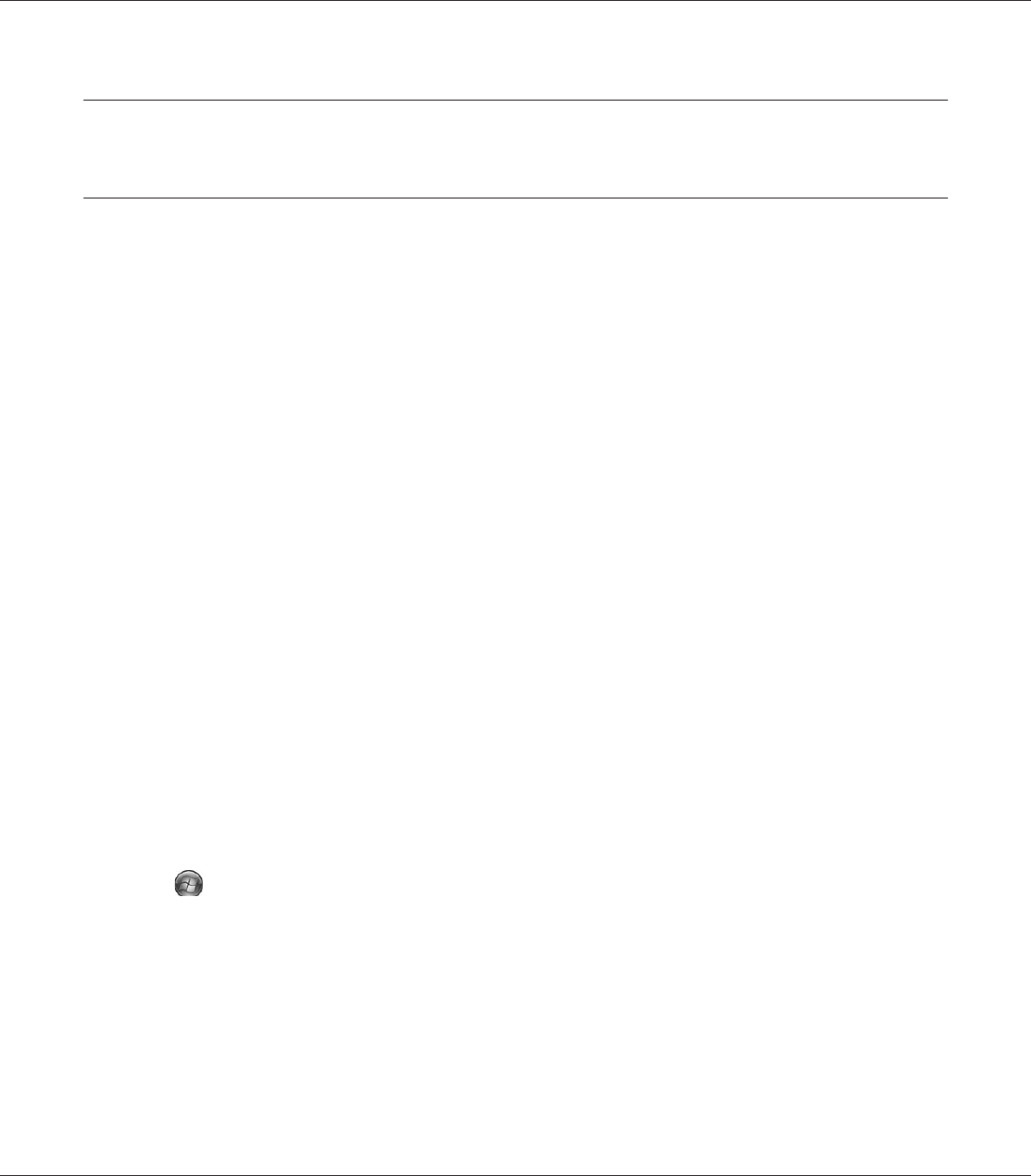
Chapter 8
About the Printer Software for Windows
Using the Printer Driver
The printer driver is the software that allows you to adjust printer settings to get the best results.
Note:
The printer driver’s online help provides details on printer driver settings.
Note for Windows Vista users:
Do not press the power button or put your computer to standby or hibernate mode manually during
printing.
Accessing the printer driver
You can access the printer driver directly from any application programs, and from your Windows
operating system.
The printer settings made from any Windows applications override the setting made from the
operating system.
From the application
Click Print, Print Setup, or Page Setup from the File menu. As necessary, click Setup, Options,
Properties, or a combination of these buttons.
Windows Vista, Server 2008 users
Click Start, click Control Panel, then double-click Printers. Right-click your printer’s icon,
then click Printing Preferences.
Windows XP, Server 2003 users
Click Start, click Printers and Faxes. Right-click your printer’s icon, then click Printing
Preferences.
EPSON AcuLaser M8000 Series User's Guide
About the Printer Software for Windows 204