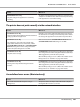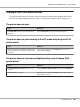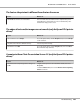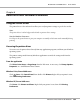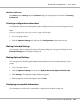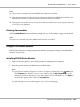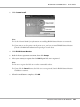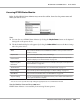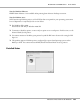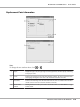Printer User Manual
Table Of Contents
- Copyright and Trademarks
- Operating System Versions
- Contents
- Safety Instructions
- Getting to Know Your Printer
- Printing Tasks
- Using the Control Panel
- Installing Options
- Replacing Consumable Products
- Cleaning and Transporting the Printer
- Troubleshooting
- Clearing Jammed Paper
- Printing a Configuration Status Sheet
- Operational Problems
- Printout Problems
- Print Quality Problems
- The background is dark or dirty
- White dots appear in the printout
- Print quality or tone is uneven
- Half-tone images print unevenly
- Toner smudges
- Areas are missing in the printed image
- Completely blank pages are output
- The printed image is light or faint
- The non-printed side of the page is dirty
- Print quality decreased
- Memory Problems
- Paper Handling Problems
- Problems Using Options
- Correcting USB Problems
- Status and Error Messages
- Canceling Printing
- Printing in the PostScript 3 Mode Problems
- The printer does not print correctly in the PostScript mode
- The printer does not print
- The printer or its driver does not appear in utilities in the printer configuration (Macintosh only)
- The font on the printout is different from that on the screen
- The printer fonts cannot be installed
- The edges of texts and/or images are not smooth
- The printer does not print normally via the USB interface
- The printer does not print normally via the network interface
- An undefined error occurs (Macintosh only)
- Printing in the PCL6/5 Mode Problems
- The printer does not print
- The printer does not print correctly in the PCL mode (only for Epson PCL6 printer driver)
- The printer does not start manual duplex printing (only for Epson PCL6 printer driver)
- The font on the printout is different from that on the screen
- The edges of texts and/or images are not smooth (only for Epson PCL6 printer driver)
- Cannot print from Citrix Presentation Server 4.5 (only for Epson PCL6 printer driver)
- About the Printer Software for Windows
- About the PostScript Printer Driver
- About the PCL Printer Driver
- Technical Specifications
- Where To Get Help
- Index
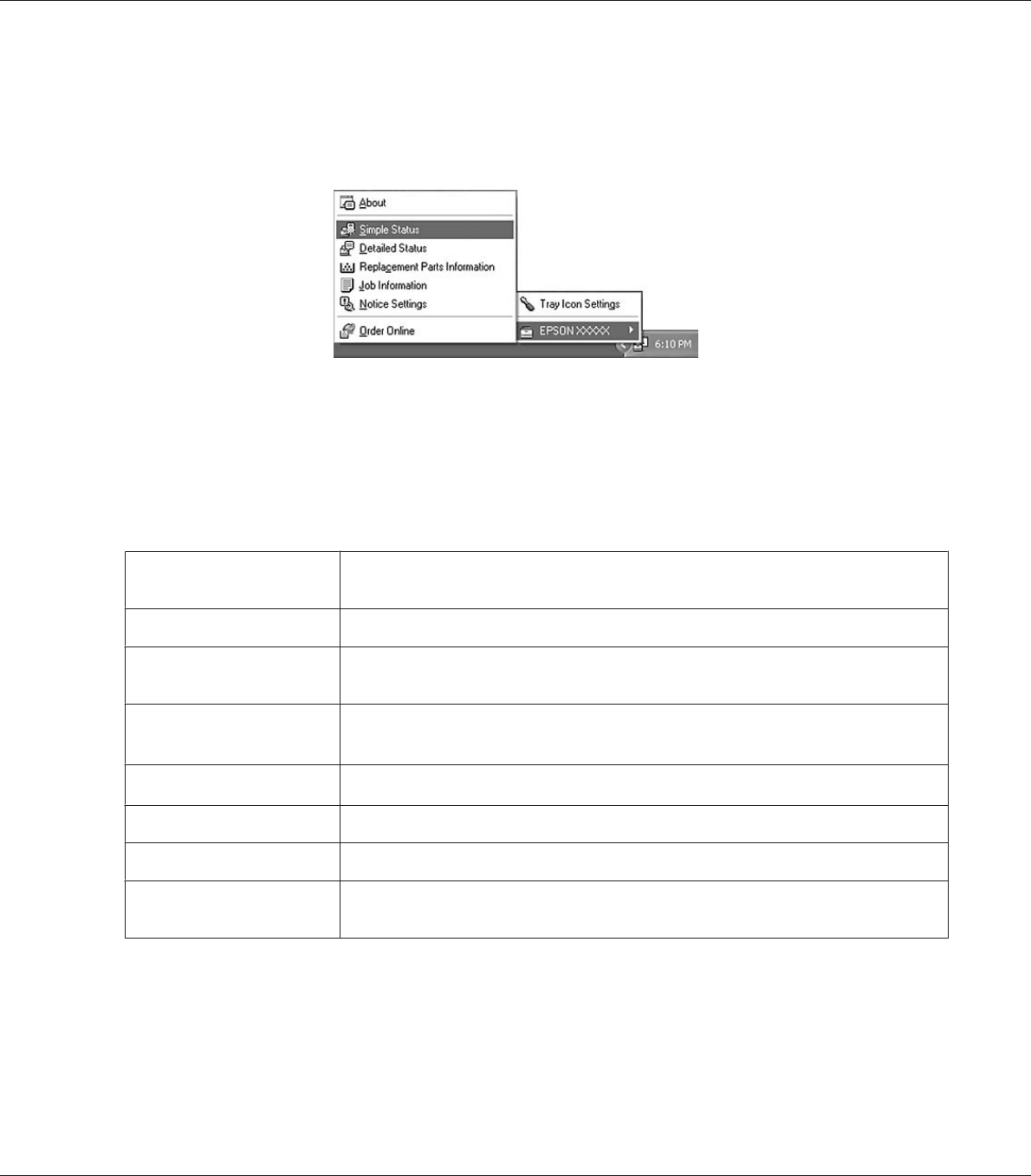
Accessing EPSON Status Monitor
Right-click the EPSON Status Monitor tray icon on the taskbar, then select the printer name and
menu you want to access.
Note:
❏ You can also access EPSON Status Monitor by clicking the Simple Status button on the Optional
Settings tab on the printer driver.
❏ The Order Online dialog box also appears by clicking the Order Online button on the Basic Settings
tab in the printer driver.
About You can obtain information about EPSON Status Monitor such as product versions or
interface versions.
Simple Status You can check printer status, errors, and warnings.
Detailed Status
*
You can monitor detailed printer status. When a problem occurs, the most probable
solution is displayed. See “Detailed Status” on page 209.
Replacement Parts
Information
*
You can obtain information on paper sources and replacement parts. See “Replacement
Parts Information” on page 210.
Job Information
*
You can check print job information. See “Job Information” on page 211.
Notice Settings You can make specific monitoring settings. See “Notice Settings” on page 213.
Order Online You can order consumables online. See “Order Online” on page 214.
Tray Icon Settings You can set the information to display when the Tray icon is double-clicked while there
are no jobs sent from the computer.
*
You can also access any of the menus by clicking the appropriate tab on each information window.
Note for Windows Vista and Server 2008 users:
EPSON Status Monitor is not available for monitoring Netware printers.
EPSON AcuLaser M8000 Series User's Guide
About the Printer Software for Windows 208