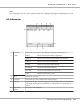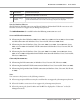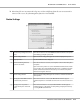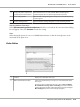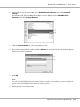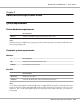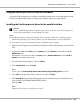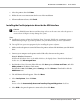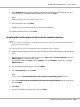Printer User Manual
Table Of Contents
- Copyright and Trademarks
- Operating System Versions
- Contents
- Safety Instructions
- Getting to Know Your Printer
- Printing Tasks
- Using the Control Panel
- Installing Options
- Replacing Consumable Products
- Cleaning and Transporting the Printer
- Troubleshooting
- Clearing Jammed Paper
- Printing a Configuration Status Sheet
- Operational Problems
- Printout Problems
- Print Quality Problems
- The background is dark or dirty
- White dots appear in the printout
- Print quality or tone is uneven
- Half-tone images print unevenly
- Toner smudges
- Areas are missing in the printed image
- Completely blank pages are output
- The printed image is light or faint
- The non-printed side of the page is dirty
- Print quality decreased
- Memory Problems
- Paper Handling Problems
- Problems Using Options
- Correcting USB Problems
- Status and Error Messages
- Canceling Printing
- Printing in the PostScript 3 Mode Problems
- The printer does not print correctly in the PostScript mode
- The printer does not print
- The printer or its driver does not appear in utilities in the printer configuration (Macintosh only)
- The font on the printout is different from that on the screen
- The printer fonts cannot be installed
- The edges of texts and/or images are not smooth
- The printer does not print normally via the USB interface
- The printer does not print normally via the network interface
- An undefined error occurs (Macintosh only)
- Printing in the PCL6/5 Mode Problems
- The printer does not print
- The printer does not print correctly in the PCL mode (only for Epson PCL6 printer driver)
- The printer does not start manual duplex printing (only for Epson PCL6 printer driver)
- The font on the printout is different from that on the screen
- The edges of texts and/or images are not smooth (only for Epson PCL6 printer driver)
- Cannot print from Citrix Presentation Server 4.5 (only for Epson PCL6 printer driver)
- About the Printer Software for Windows
- About the PostScript Printer Driver
- About the PCL Printer Driver
- Technical Specifications
- Where To Get Help
- Index
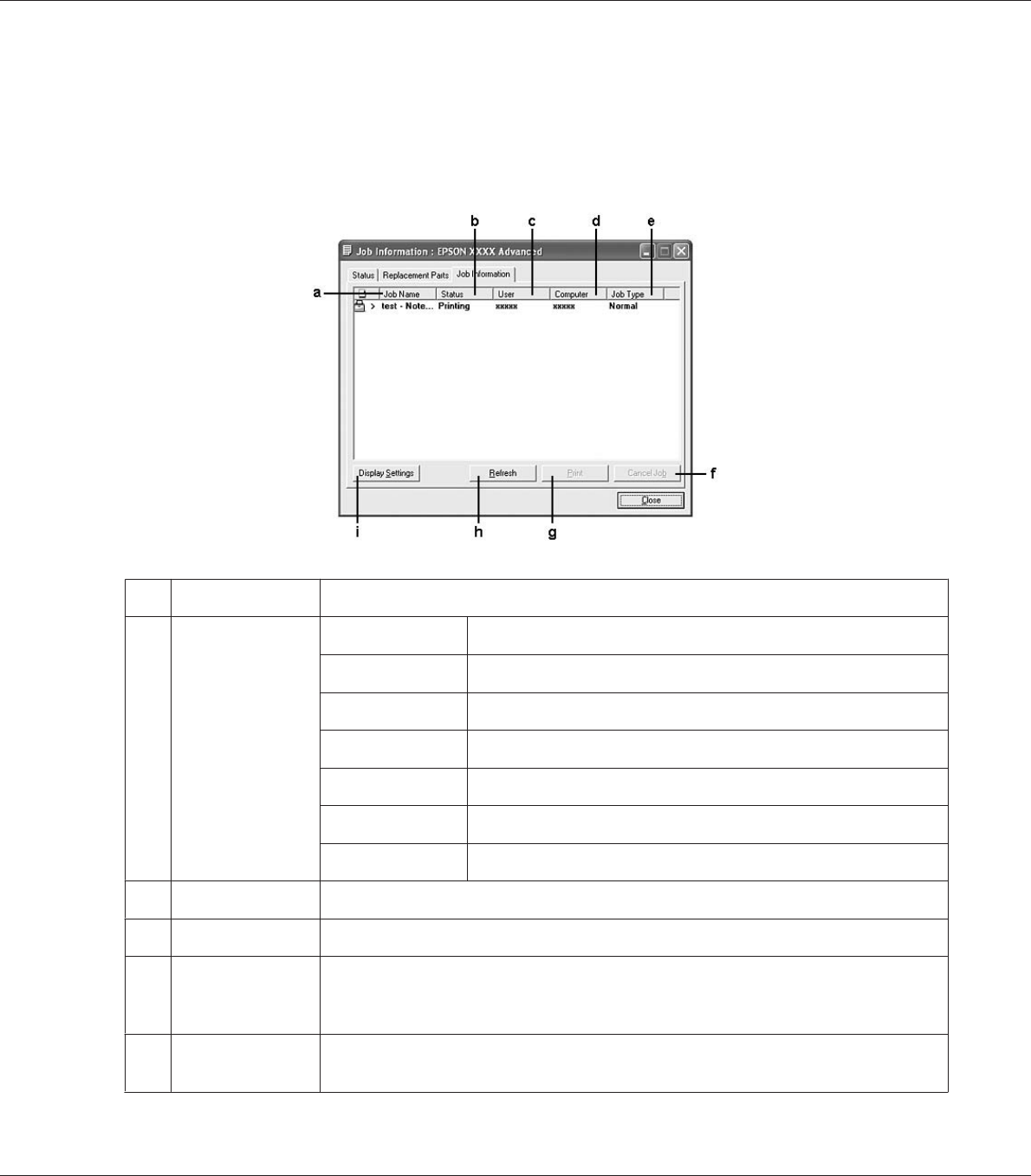
Note:
The remaining service lives of the replacement parts are displayed only if genuine Epson parts are used.
Job Information
a. Job Name: Displays the user’s print job names. Other user’s print jobs are displayed as --------.
b. Status: Waiting: Indicates the print job is waiting to be printed.
Spooling: Indicates the print job is being spooled on your computer.
Deleting: Indicates the print job is being deleted.
Printing: Indicates the print job is printed currently.
Completed: Indicates the print job have finished.
Canceled: Indicates the print job have been canceled.
Held: Indicates the print job is on hold.
c. User: Displays the user name.
d. Computer: Displays the name of the computer that sent the print job.
e. Job Type: Displays the job type. The jobs are displayed as Stored, Verify, Re-Print, and Confidential
respectively. About the Reserve Job function, see “Using the Reserve Job Function” on
page 62.
f. Cancel Job
button:
Cancels the selected print job.
EPSON AcuLaser M8000 Series User's Guide
About the Printer Software for Windows 211