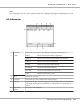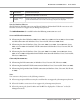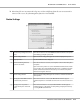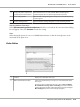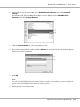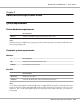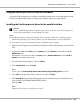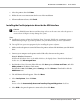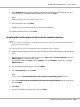Printer User Manual
Table Of Contents
- Copyright and Trademarks
- Operating System Versions
- Contents
- Safety Instructions
- Getting to Know Your Printer
- Printing Tasks
- Using the Control Panel
- Installing Options
- Replacing Consumable Products
- Cleaning and Transporting the Printer
- Troubleshooting
- Clearing Jammed Paper
- Printing a Configuration Status Sheet
- Operational Problems
- Printout Problems
- Print Quality Problems
- The background is dark or dirty
- White dots appear in the printout
- Print quality or tone is uneven
- Half-tone images print unevenly
- Toner smudges
- Areas are missing in the printed image
- Completely blank pages are output
- The printed image is light or faint
- The non-printed side of the page is dirty
- Print quality decreased
- Memory Problems
- Paper Handling Problems
- Problems Using Options
- Correcting USB Problems
- Status and Error Messages
- Canceling Printing
- Printing in the PostScript 3 Mode Problems
- The printer does not print correctly in the PostScript mode
- The printer does not print
- The printer or its driver does not appear in utilities in the printer configuration (Macintosh only)
- The font on the printout is different from that on the screen
- The printer fonts cannot be installed
- The edges of texts and/or images are not smooth
- The printer does not print normally via the USB interface
- The printer does not print normally via the network interface
- An undefined error occurs (Macintosh only)
- Printing in the PCL6/5 Mode Problems
- The printer does not print
- The printer does not print correctly in the PCL mode (only for Epson PCL6 printer driver)
- The printer does not start manual duplex printing (only for Epson PCL6 printer driver)
- The font on the printout is different from that on the screen
- The edges of texts and/or images are not smooth (only for Epson PCL6 printer driver)
- Cannot print from Citrix Presentation Server 4.5 (only for Epson PCL6 printer driver)
- About the Printer Software for Windows
- About the PostScript Printer Driver
- About the PCL Printer Driver
- Technical Specifications
- Where To Get Help
- Index

c. Replacement Parts button: Displays the replacement parts information.
d. Do not display this window
automatically until a replacement
part becomes low or reaches the end
of its service life check box:
When this check box is selected, the Order Online window appears
automatically only when a replacement part first becomes low or reaches
end of service life.
Note for Windows users:
If you do not register the URL when you install EPSON Status Monitor, you cannot order online. If
necessary, uninstall EPSON Status Monitor once, then register the URL when you reinstall it.
Uninstalling the Printer Software
Note:
The illustrations in this section show Windows XP screens. They may be different from the screens for
your operating system.
1. Quit all applications.
2. For Windows Vista or Server 2008, click
Start, then click Control Panel.
For Windows XP, XP x64, Server 2003, or Server 2003 x64, click Start, click Control Panel, then
click Add or Remove Programs.
For Windows 2000, click Start, point to Settings, then click Control Panel.
3. For Windows Vista or Server 2008, double-click the Programs and Features icon.
For Windows XP, XP x64, Server 2003, or Server 2003 x64, click the Change or Remove
Programs icon.
For Windows 2000, double-click the Add/Remove Programs icon.
EPSON AcuLaser M8000 Series User's Guide
About the Printer Software for Windows 215