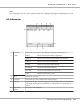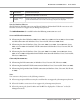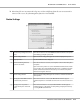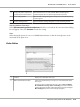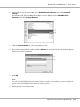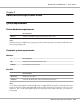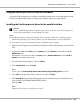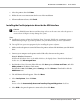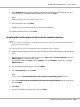Printer User Manual
Table Of Contents
- Copyright and Trademarks
- Operating System Versions
- Contents
- Safety Instructions
- Getting to Know Your Printer
- Printing Tasks
- Using the Control Panel
- Installing Options
- Replacing Consumable Products
- Cleaning and Transporting the Printer
- Troubleshooting
- Clearing Jammed Paper
- Printing a Configuration Status Sheet
- Operational Problems
- Printout Problems
- Print Quality Problems
- The background is dark or dirty
- White dots appear in the printout
- Print quality or tone is uneven
- Half-tone images print unevenly
- Toner smudges
- Areas are missing in the printed image
- Completely blank pages are output
- The printed image is light or faint
- The non-printed side of the page is dirty
- Print quality decreased
- Memory Problems
- Paper Handling Problems
- Problems Using Options
- Correcting USB Problems
- Status and Error Messages
- Canceling Printing
- Printing in the PostScript 3 Mode Problems
- The printer does not print correctly in the PostScript mode
- The printer does not print
- The printer or its driver does not appear in utilities in the printer configuration (Macintosh only)
- The font on the printout is different from that on the screen
- The printer fonts cannot be installed
- The edges of texts and/or images are not smooth
- The printer does not print normally via the USB interface
- The printer does not print normally via the network interface
- An undefined error occurs (Macintosh only)
- Printing in the PCL6/5 Mode Problems
- The printer does not print
- The printer does not print correctly in the PCL mode (only for Epson PCL6 printer driver)
- The printer does not start manual duplex printing (only for Epson PCL6 printer driver)
- The font on the printout is different from that on the screen
- The edges of texts and/or images are not smooth (only for Epson PCL6 printer driver)
- Cannot print from Citrix Presentation Server 4.5 (only for Epson PCL6 printer driver)
- About the Printer Software for Windows
- About the PostScript Printer Driver
- About the PCL Printer Driver
- Technical Specifications
- Where To Get Help
- Index
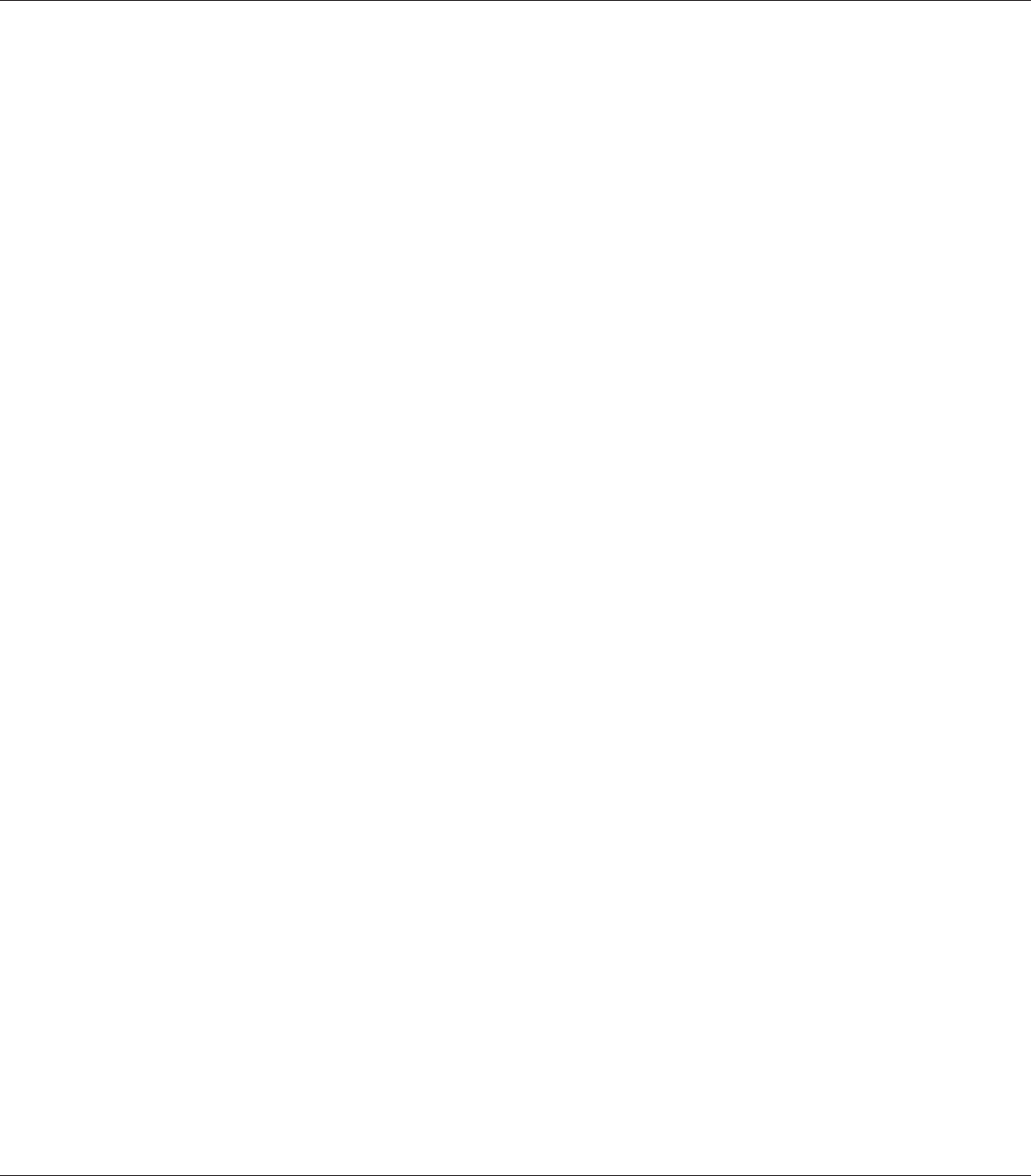
7. Click Have Disk and specify the following path for the CD-ROM. If your CD-ROM drive is D:,
the path will be D:\ADOBEPS\ENGLISH\PS_SETUP. Then click OK.
Note:
Change the drive letter as needed for your system.
8. Select the printer, then click Next.
9. Follow the on-screen instructions for the rest of the installation.
10. When installation is done, click Finish.
Installing the PostScript printer driver for the network interface
Note:
❏ Set the network settings before installing the printer driver. Refer to the Network Guide that comes
with your printer for details.
❏ Turn off all virus protection programs before installing the printer software.
1. Make sure that the printer is turned on. Insert the printer software CD-ROM into your CD-ROM
drive.
2. For Windows Vista, Vista x64, XP, or XP x64, click Start, point to Printer and Faxes, and click
Add a printer in the Printer Tasks menu.
For Windows 2000, click Start, point to Settings, and click Printers. Then double-click the
Add Printer icon.
3. The Add Printer Wizard appears. Then click Next.
4. Select Local printer, then click Next.
Note:
Do not select the Automatically detect and install my Plug and Play printer check box.
5. Select the Create a new port check box and select Standard TCP/IP Port from the drop-down
list. Click Next.
6. Click Next.
7. Specify the IP address and port name, then click Next.
EPSON AcuLaser M8000 Series User's Guide
About the PostScript Printer Driver 220