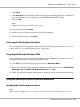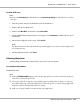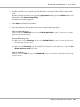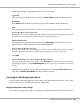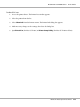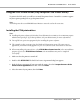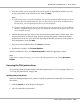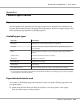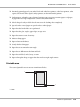Printer User Manual
Table Of Contents
- Copyright and Trademarks
- Operating System Versions
- Contents
- Safety Instructions
- Getting to Know Your Printer
- Printing Tasks
- Using the Control Panel
- Installing Options
- Replacing Consumable Products
- Cleaning and Transporting the Printer
- Troubleshooting
- Clearing Jammed Paper
- Printing a Configuration Status Sheet
- Operational Problems
- Printout Problems
- Print Quality Problems
- The background is dark or dirty
- White dots appear in the printout
- Print quality or tone is uneven
- Half-tone images print unevenly
- Toner smudges
- Areas are missing in the printed image
- Completely blank pages are output
- The printed image is light or faint
- The non-printed side of the page is dirty
- Print quality decreased
- Memory Problems
- Paper Handling Problems
- Problems Using Options
- Correcting USB Problems
- Status and Error Messages
- Canceling Printing
- Printing in the PostScript 3 Mode Problems
- The printer does not print correctly in the PostScript mode
- The printer does not print
- The printer or its driver does not appear in utilities in the printer configuration (Macintosh only)
- The font on the printout is different from that on the screen
- The printer fonts cannot be installed
- The edges of texts and/or images are not smooth
- The printer does not print normally via the USB interface
- The printer does not print normally via the network interface
- An undefined error occurs (Macintosh only)
- Printing in the PCL6/5 Mode Problems
- The printer does not print
- The printer does not print correctly in the PCL mode (only for Epson PCL6 printer driver)
- The printer does not start manual duplex printing (only for Epson PCL6 printer driver)
- The font on the printout is different from that on the screen
- The edges of texts and/or images are not smooth (only for Epson PCL6 printer driver)
- Cannot print from Citrix Presentation Server 4.5 (only for Epson PCL6 printer driver)
- About the Printer Software for Windows
- About the PostScript Printer Driver
- About the PCL Printer Driver
- Technical Specifications
- Where To Get Help
- Index
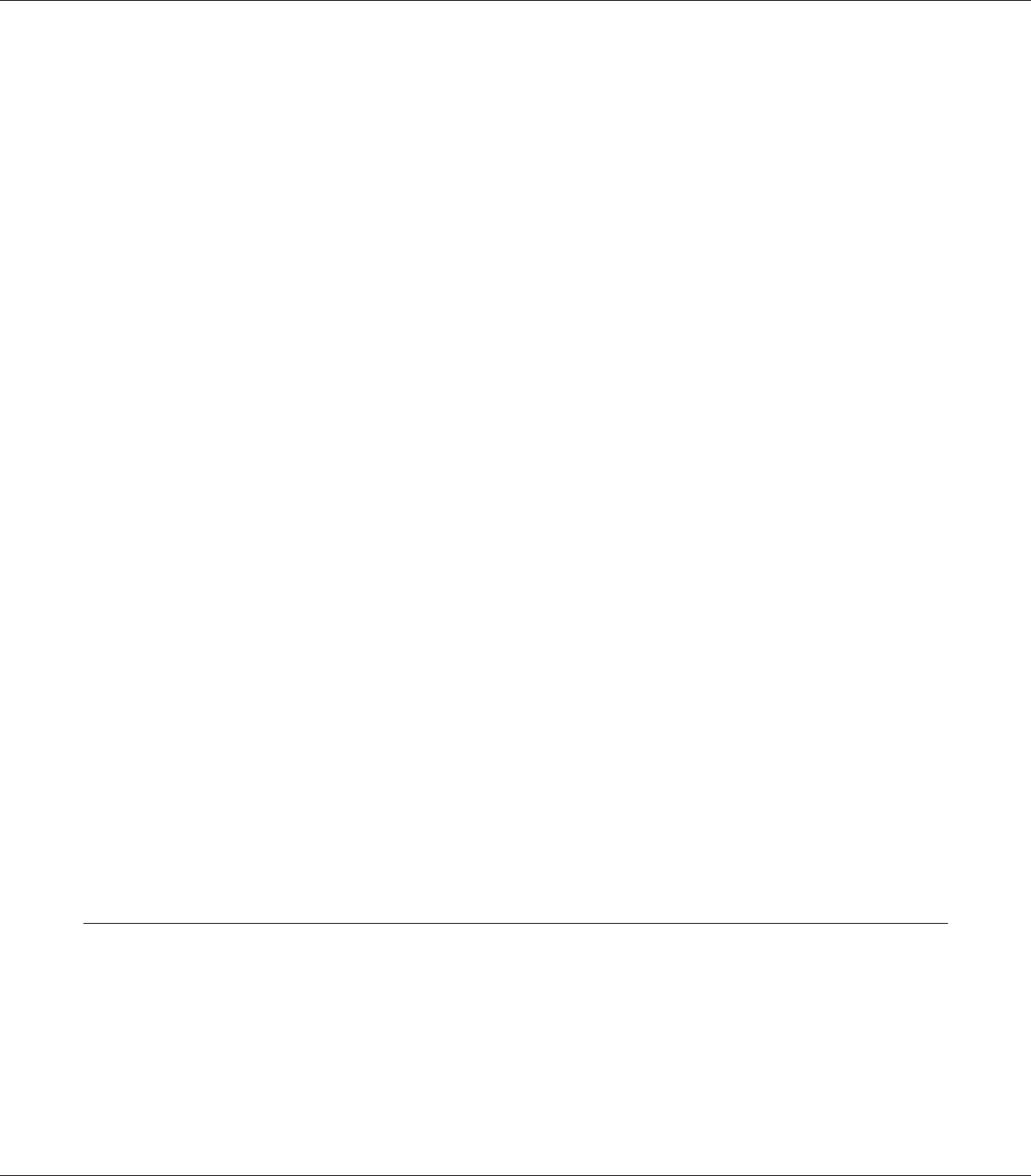
8. Click Finish.
9. Click Have Disk in the Add Printer Wizard and specify the following path for the CD-ROM. If
your CD-ROM drive is D:, the path will be D:\ADOBEPS\ENGLISH\PS_SETUP.
Then click OK.
Note:
Change the drive letter as needed for your system.
10. Select the printer and click Next.
11. Follow the on-screen instructions for the rest of the installation.
12. When installation is done, click Finish.
Accessing the PostScript printer driver
You can change the PostScript printer driver settings in the PostScript printer driver. To access the
printer driver, see “Accessing the printer driver” on page 204.
Using AppleTalk under Windows 2000
Use the following settings if your machine is running Windows 2000, and the printer is connected
through an network interface using the AppleTalk protocol:
❏ Select PS3 as the Network setting in the control panel’s Emulation Menu.
❏ On the Device Settings sheet of the printer’s Properties dialog box, make sure that SEND CTRL-D
Before Each Job and SEND CTRL-D After Each Job are set to No.
❏ TBCP (Tagged binary communications protocol) cannot be used as the Output Protocol setting.
Using the PostScript Printer Driver with Macintosh
Installing the PostScript printer driver
Note:
Make sure that no applications are running on your Macintosh before installing the printer driver.
EPSON AcuLaser M8000 Series User's Guide
About the PostScript Printer Driver 221