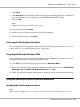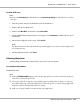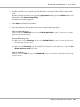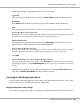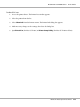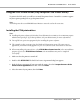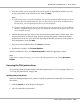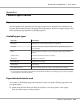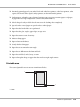Printer User Manual
Table Of Contents
- Copyright and Trademarks
- Operating System Versions
- Contents
- Safety Instructions
- Getting to Know Your Printer
- Printing Tasks
- Using the Control Panel
- Installing Options
- Replacing Consumable Products
- Cleaning and Transporting the Printer
- Troubleshooting
- Clearing Jammed Paper
- Printing a Configuration Status Sheet
- Operational Problems
- Printout Problems
- Print Quality Problems
- The background is dark or dirty
- White dots appear in the printout
- Print quality or tone is uneven
- Half-tone images print unevenly
- Toner smudges
- Areas are missing in the printed image
- Completely blank pages are output
- The printed image is light or faint
- The non-printed side of the page is dirty
- Print quality decreased
- Memory Problems
- Paper Handling Problems
- Problems Using Options
- Correcting USB Problems
- Status and Error Messages
- Canceling Printing
- Printing in the PostScript 3 Mode Problems
- The printer does not print correctly in the PostScript mode
- The printer does not print
- The printer or its driver does not appear in utilities in the printer configuration (Macintosh only)
- The font on the printout is different from that on the screen
- The printer fonts cannot be installed
- The edges of texts and/or images are not smooth
- The printer does not print normally via the USB interface
- The printer does not print normally via the network interface
- An undefined error occurs (Macintosh only)
- Printing in the PCL6/5 Mode Problems
- The printer does not print
- The printer does not print correctly in the PCL mode (only for Epson PCL6 printer driver)
- The printer does not start manual duplex printing (only for Epson PCL6 printer driver)
- The font on the printout is different from that on the screen
- The edges of texts and/or images are not smooth (only for Epson PCL6 printer driver)
- Cannot print from Citrix Presentation Server 4.5 (only for Epson PCL6 printer driver)
- About the Printer Software for Windows
- About the PostScript Printer Driver
- About the PCL Printer Driver
- Technical Specifications
- Where To Get Help
- Index
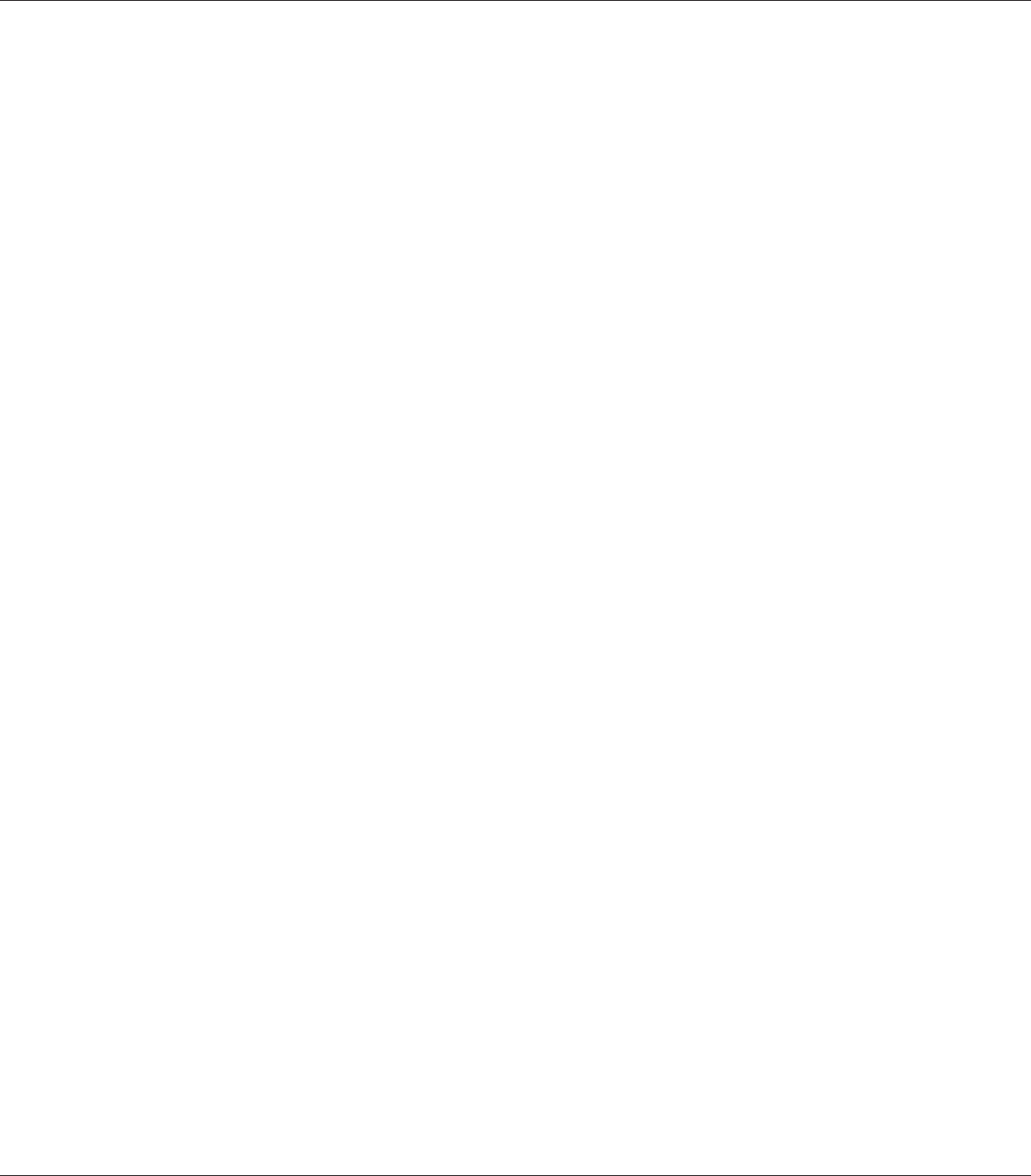
1. For Mac OS X 10.5 users, open the System Preferences, and then double-click the Print & Fax
icon.
For Mac OS X 10.4 or below users, open the Applications folder, open the Utilities folder, and
then double-click Printer Setup Utility.
The Printer List window appears.
2. Click Add in the Printer List window.
3. Select the protocol or the interface that you are using from the pop-up list.
Note for AppleTalk users:
Make sure to select AppleTalk. Do not select EPSON AppleTalk, because it cannot be used with
the PostScript 3 printer driver.
Note for IP Printing users:
❏ Make sure to select IP Printing. Do not select EPSON TCP/IP, because it cannot be used with
the PostScript 3 printer driver.
❏ After selecting IP Printing, enter the IP address for the printer, then make sure to select the Use
default queue on server check box.
Note for USB users:
Make sure to select USB. Do not select EPSON USB, because it cannot be used with the PostScript
3 printer driver.
EPSON AcuLaser M8000 Series User's Guide
About the PostScript Printer Driver 223