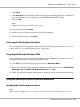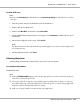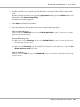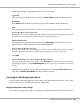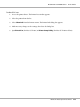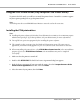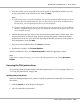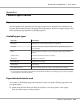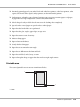Printer User Manual
Table Of Contents
- Copyright and Trademarks
- Operating System Versions
- Contents
- Safety Instructions
- Getting to Know Your Printer
- Printing Tasks
- Using the Control Panel
- Installing Options
- Replacing Consumable Products
- Cleaning and Transporting the Printer
- Troubleshooting
- Clearing Jammed Paper
- Printing a Configuration Status Sheet
- Operational Problems
- Printout Problems
- Print Quality Problems
- The background is dark or dirty
- White dots appear in the printout
- Print quality or tone is uneven
- Half-tone images print unevenly
- Toner smudges
- Areas are missing in the printed image
- Completely blank pages are output
- The printed image is light or faint
- The non-printed side of the page is dirty
- Print quality decreased
- Memory Problems
- Paper Handling Problems
- Problems Using Options
- Correcting USB Problems
- Status and Error Messages
- Canceling Printing
- Printing in the PostScript 3 Mode Problems
- The printer does not print correctly in the PostScript mode
- The printer does not print
- The printer or its driver does not appear in utilities in the printer configuration (Macintosh only)
- The font on the printout is different from that on the screen
- The printer fonts cannot be installed
- The edges of texts and/or images are not smooth
- The printer does not print normally via the USB interface
- The printer does not print normally via the network interface
- An undefined error occurs (Macintosh only)
- Printing in the PCL6/5 Mode Problems
- The printer does not print
- The printer does not print correctly in the PCL mode (only for Epson PCL6 printer driver)
- The printer does not start manual duplex printing (only for Epson PCL6 printer driver)
- The font on the printout is different from that on the screen
- The edges of texts and/or images are not smooth (only for Epson PCL6 printer driver)
- Cannot print from Citrix Presentation Server 4.5 (only for Epson PCL6 printer driver)
- About the Printer Software for Windows
- About the PostScript Printer Driver
- About the PCL Printer Driver
- Technical Specifications
- Where To Get Help
- Index
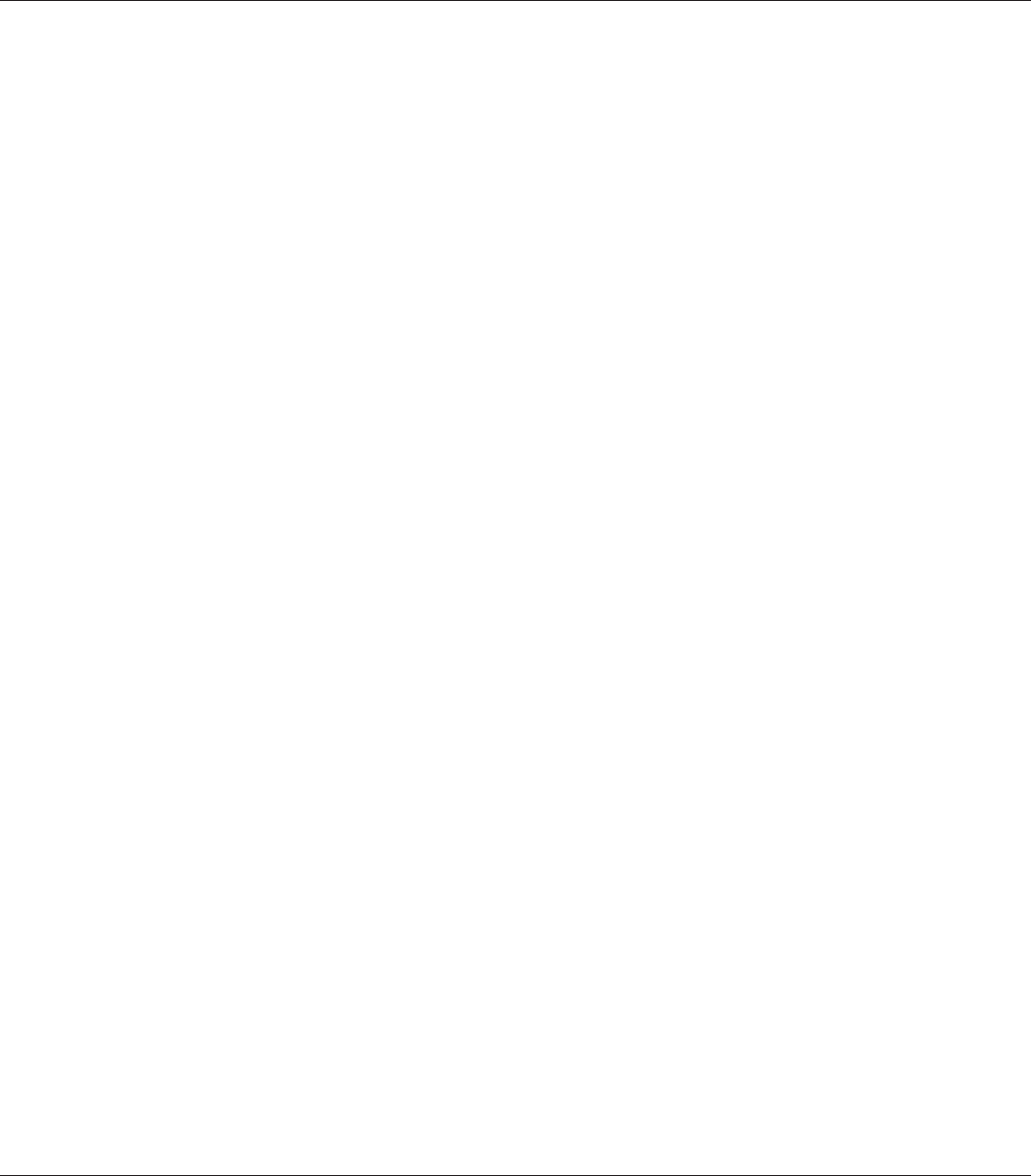
Using the PCL6 Printer Driver (Only for Epson PCL6 Printer Driver)
To print in the PCL mode, you will have to install the printer driver. Consult the customer support
in your region regarding how to get the printer driver.
Note:
The PCL6 printer driver and EPSON Status Monitor cannot be used at the same time.
Installing the PCL6 printer driver
Note:
❏ Installing the printer software for Windows Vista, XP, 2000, Server 2008, or Server 2003 may require
administrator privileges. If you have problems, ask your administrator for more information.
❏ Turn off all virus protection programs before installing the printer software.
❏ The examples in this section are from the Windows XP operating system. They may vary in
appearance from what actually appears on your screen; however, the instructions are the same.
❏ When uninstalling the printer driver, select EPSON Monochrome Laser P6 in the uninstallation
program. If you select EPSON Printer Software, the uninstallation may not be completed
successfully.
1. Make sure that the printer is turned off.
2. Double-click SETUP.EXE. The End User License Agreement dialog box appears.
3. Read the license agreement. If you agree with the terms, select the I accept the terms of the
above License Agreement check box. Then click Next.
4. Select the name of your printer, then click Next.
EPSON AcuLaser M8000 Series User's Guide
About the PCL Printer Driver 227