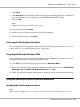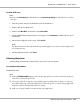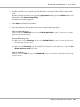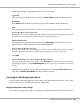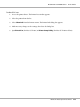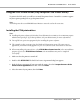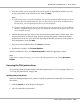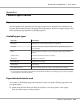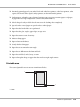Printer User Manual
Table Of Contents
- Copyright and Trademarks
- Operating System Versions
- Contents
- Safety Instructions
- Getting to Know Your Printer
- Printing Tasks
- Using the Control Panel
- Installing Options
- Replacing Consumable Products
- Cleaning and Transporting the Printer
- Troubleshooting
- Clearing Jammed Paper
- Printing a Configuration Status Sheet
- Operational Problems
- Printout Problems
- Print Quality Problems
- The background is dark or dirty
- White dots appear in the printout
- Print quality or tone is uneven
- Half-tone images print unevenly
- Toner smudges
- Areas are missing in the printed image
- Completely blank pages are output
- The printed image is light or faint
- The non-printed side of the page is dirty
- Print quality decreased
- Memory Problems
- Paper Handling Problems
- Problems Using Options
- Correcting USB Problems
- Status and Error Messages
- Canceling Printing
- Printing in the PostScript 3 Mode Problems
- The printer does not print correctly in the PostScript mode
- The printer does not print
- The printer or its driver does not appear in utilities in the printer configuration (Macintosh only)
- The font on the printout is different from that on the screen
- The printer fonts cannot be installed
- The edges of texts and/or images are not smooth
- The printer does not print normally via the USB interface
- The printer does not print normally via the network interface
- An undefined error occurs (Macintosh only)
- Printing in the PCL6/5 Mode Problems
- The printer does not print
- The printer does not print correctly in the PCL mode (only for Epson PCL6 printer driver)
- The printer does not start manual duplex printing (only for Epson PCL6 printer driver)
- The font on the printout is different from that on the screen
- The edges of texts and/or images are not smooth (only for Epson PCL6 printer driver)
- Cannot print from Citrix Presentation Server 4.5 (only for Epson PCL6 printer driver)
- About the Printer Software for Windows
- About the PostScript Printer Driver
- About the PCL Printer Driver
- Technical Specifications
- Where To Get Help
- Index
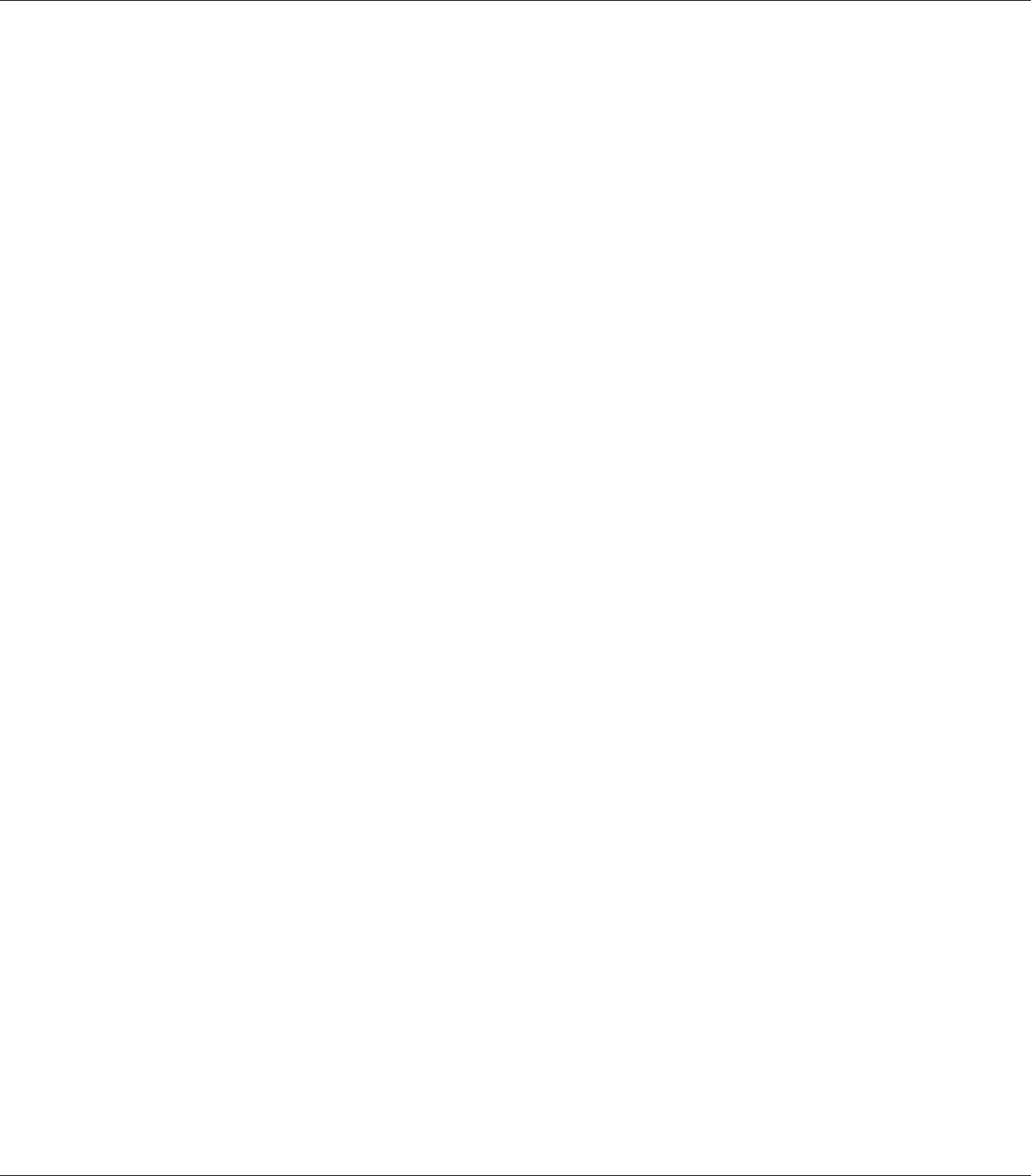
5. Select the OS that you are using and the Yes or No check box depending on whether you want
to share your printer on the network or not. Then click Next.
Note:
❏ When using setup.exe to do the installation, you can select a platform, different from the current
Windows OS, in Available Platforms. This is so that when you perform an installation using
Point & Print, you can upload printer drivers for other platforms.
❏ If you are installing a printer driver for the PC that you are currently using, select the Windows
OS that is the platform of your PC. If you select a different Windows OS, the printer driver will
not be installed correctly.
6. Confirm the printer port you want to use is selected and your printer name is shown. If not, select
the port you want to use from the drop-down list and type your printer.s name in the Printer
Name box. Select the Yes or No check box depending on whether you want to set this printer as
the default printer. Then click Next.
7. You can start the installation now. Click Finish to continue.
8. Installation is complete. Click Exit to Windows.
After the installation is done, click Printer Properties to make the appropriate settings.
Note:
If you want to change the settings, you can access the PCL6 printer driver by clicking Document
Default.
Accessing the PCL6 printer driver
You can change the PCL6 printer settings in the PCL6 printer driver. To access the printer driver, see
“Accessing the printer driver” on page 204.
Updating the printer driver
When you install optional products, you have to update the printer driver manually. See the following
instructions.
1. Click the Printer tab of the Properties dialog box.
2. Select the option that you installed.
EPSON AcuLaser M8000 Series User's Guide
About the PCL Printer Driver 228