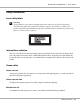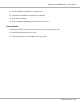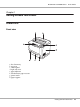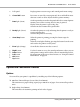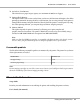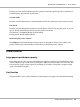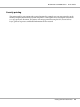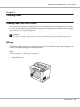Printer User Manual
Table Of Contents
- Copyright and Trademarks
- Operating System Versions
- Contents
- Safety Instructions
- Getting to Know Your Printer
- Printing Tasks
- Using the Control Panel
- Installing Options
- Replacing Consumable Products
- Cleaning and Transporting the Printer
- Troubleshooting
- Clearing Jammed Paper
- Printing a Configuration Status Sheet
- Operational Problems
- Printout Problems
- Print Quality Problems
- The background is dark or dirty
- White dots appear in the printout
- Print quality or tone is uneven
- Half-tone images print unevenly
- Toner smudges
- Areas are missing in the printed image
- Completely blank pages are output
- The printed image is light or faint
- The non-printed side of the page is dirty
- Print quality decreased
- Memory Problems
- Paper Handling Problems
- Problems Using Options
- Correcting USB Problems
- Status and Error Messages
- Canceling Printing
- Printing in the PostScript 3 Mode Problems
- The printer does not print correctly in the PostScript mode
- The printer does not print
- The printer or its driver does not appear in utilities in the printer configuration (Macintosh only)
- The font on the printout is different from that on the screen
- The printer fonts cannot be installed
- The edges of texts and/or images are not smooth
- The printer does not print normally via the USB interface
- The printer does not print normally via the network interface
- An undefined error occurs (Macintosh only)
- Printing in the PCL6/5 Mode Problems
- The printer does not print
- The printer does not print correctly in the PCL mode (only for Epson PCL6 printer driver)
- The printer does not start manual duplex printing (only for Epson PCL6 printer driver)
- The font on the printout is different from that on the screen
- The edges of texts and/or images are not smooth (only for Epson PCL6 printer driver)
- Cannot print from Citrix Presentation Server 4.5 (only for Epson PCL6 printer driver)
- About the Printer Software for Windows
- About the PostScript Printer Driver
- About the PCL Printer Driver
- Technical Specifications
- Where To Get Help
- Index
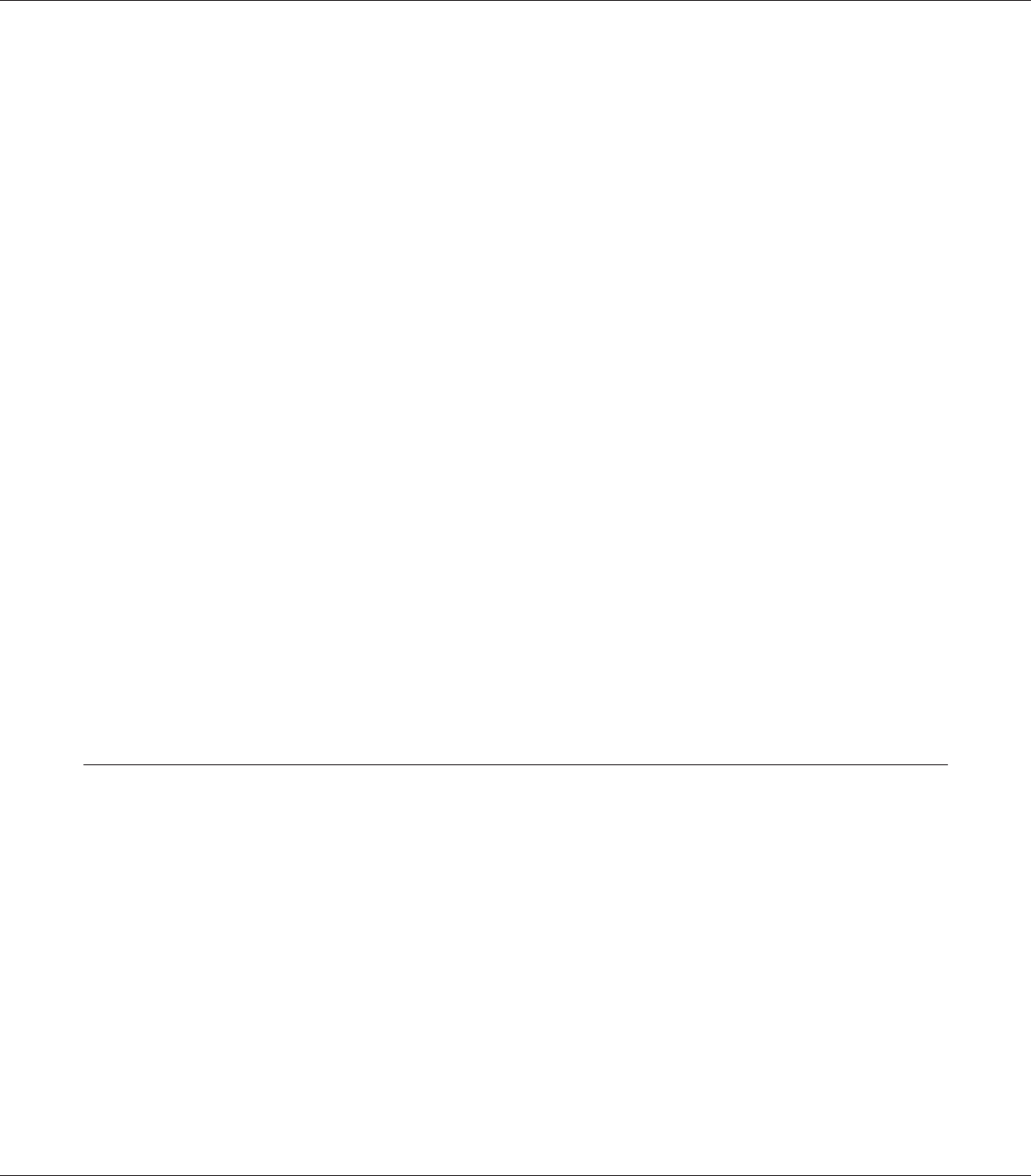
a. LCD panel Displays printer status messages and control panel menu settings.
b.
Cancel Job button
Press once to cancel the current print job. Press and hold for more
than two seconds to delete all jobs from the printer memory.
c.
Data light (Green)
On when p rint data is stored in the print buffer (the section of printer
memory reserved for receiving data) but not yet printed.
Flashes when the printer is processing data.
Off when no data remains in the print buffer.
d.
Ready light (Green)
On when the printer is ready, indicating that the printer is ready to
receive and print data.
Off when the printer is not ready.
e.
Start/Stop button
When the printer is printing, pressing this button stops the
printing.
When the error light is flashing, pressing this button clears the error
and switches the printer to ready status.
f.
Error light (Orange)
On or flashes when an error has occurred.
g.
h.
i.
j.
k.
Right button
Down button
Left button
OK button
Up button
Use these buttons to access the control panel menus, where you can
make printer settings and check the status of consumable products.
For instructions on how to use these buttons, see “Using the Control
Panel Menus” on page 64.
Options and Consumable Products
Options
You can add to your printer’s capabilities by installing any of the following options.
❏ 500-Sheet Universal Paper Cassette Unit (C12C802542)
This unit increases paper feeding capacity up to 500 sheets of paper. You can install up to three
units.
❏ Duplex Unit (C12C802552)
This unit allows for automatic printing on both sides of paper.
EPSON AcuLaser M8000 Series User's Guide
Getting to Know Your Printer 26