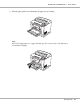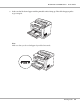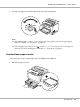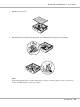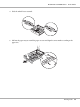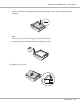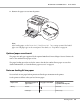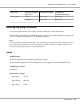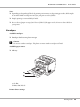Printer User Manual
Table Of Contents
- Copyright and Trademarks
- Operating System Versions
- Contents
- Safety Instructions
- Getting to Know Your Printer
- Printing Tasks
- Using the Control Panel
- Installing Options
- Replacing Consumable Products
- Cleaning and Transporting the Printer
- Troubleshooting
- Clearing Jammed Paper
- Printing a Configuration Status Sheet
- Operational Problems
- Printout Problems
- Print Quality Problems
- The background is dark or dirty
- White dots appear in the printout
- Print quality or tone is uneven
- Half-tone images print unevenly
- Toner smudges
- Areas are missing in the printed image
- Completely blank pages are output
- The printed image is light or faint
- The non-printed side of the page is dirty
- Print quality decreased
- Memory Problems
- Paper Handling Problems
- Problems Using Options
- Correcting USB Problems
- Status and Error Messages
- Canceling Printing
- Printing in the PostScript 3 Mode Problems
- The printer does not print correctly in the PostScript mode
- The printer does not print
- The printer or its driver does not appear in utilities in the printer configuration (Macintosh only)
- The font on the printout is different from that on the screen
- The printer fonts cannot be installed
- The edges of texts and/or images are not smooth
- The printer does not print normally via the USB interface
- The printer does not print normally via the network interface
- An undefined error occurs (Macintosh only)
- Printing in the PCL6/5 Mode Problems
- The printer does not print
- The printer does not print correctly in the PCL mode (only for Epson PCL6 printer driver)
- The printer does not start manual duplex printing (only for Epson PCL6 printer driver)
- The font on the printout is different from that on the screen
- The edges of texts and/or images are not smooth (only for Epson PCL6 printer driver)
- Cannot print from Citrix Presentation Server 4.5 (only for Epson PCL6 printer driver)
- About the Printer Software for Windows
- About the PostScript Printer Driver
- About the PCL Printer Driver
- Technical Specifications
- Where To Get Help
- Index
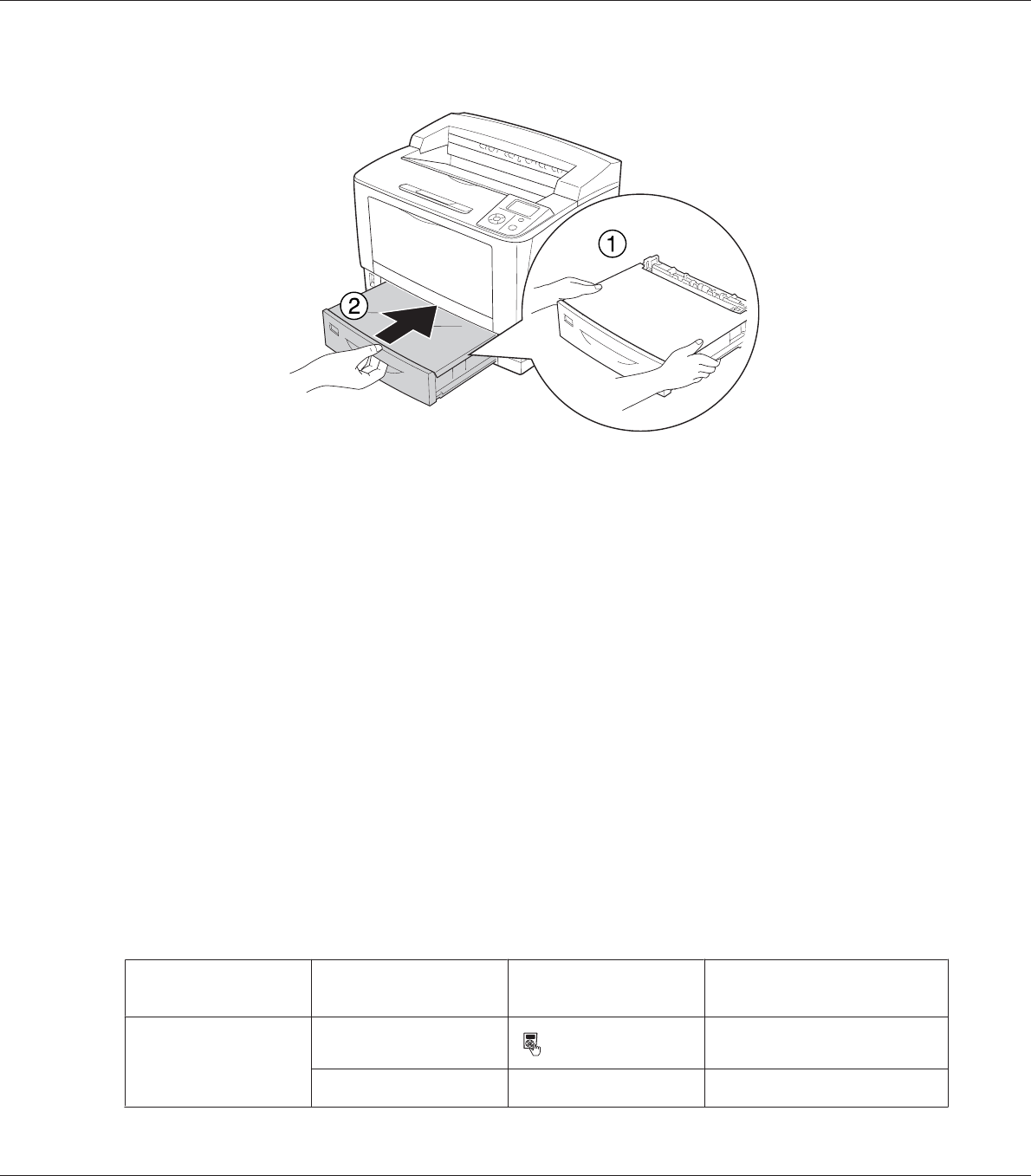
11. Reinsert the paper cassette into the printer.
Note:
After loading paper, set the Cassette1 Size/Cassette1 Type settings to match the loaded
paper size and paper type on the control panel. For details, see “Tray Menu” on page 69.
Optional paper cassette unit
The paper sizes and types supported by the optional 500-Sheet Universal Paper Cassette Unit are the
same as the standard lower paper cassette.
The paper-loading procedure is also the same as that for the standard lower paper cassette. For
detailed information, see “Standard lower paper cassette” on page 33.
Notes on loading A4 size paper
You can load A4 size paper both in portrait and landscape orientation in the printer.
Set the printer as follows when you load A4 size paper.
Paper source Orientation of paper in
paper source
Tray paper size switch Control panel
Tray Menu - MP Tray Size
MP tray Portrait A4 Portrait
Landscape A4 Unnecessary
EPSON AcuLaser M8000 Series User's Guide
Printing Tasks 38