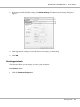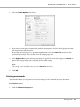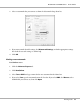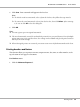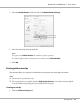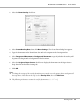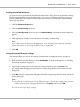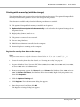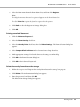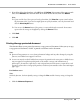Printer User Manual
Table Of Contents
- Copyright and Trademarks
- Operating System Versions
- Contents
- Safety Instructions
- Getting to Know Your Printer
- Printing Tasks
- Using the Control Panel
- Installing Options
- Replacing Consumable Products
- Cleaning and Transporting the Printer
- Troubleshooting
- Clearing Jammed Paper
- Printing a Configuration Status Sheet
- Operational Problems
- Printout Problems
- Print Quality Problems
- The background is dark or dirty
- White dots appear in the printout
- Print quality or tone is uneven
- Half-tone images print unevenly
- Toner smudges
- Areas are missing in the printed image
- Completely blank pages are output
- The printed image is light or faint
- The non-printed side of the page is dirty
- Print quality decreased
- Memory Problems
- Paper Handling Problems
- Problems Using Options
- Correcting USB Problems
- Status and Error Messages
- Canceling Printing
- Printing in the PostScript 3 Mode Problems
- The printer does not print correctly in the PostScript mode
- The printer does not print
- The printer or its driver does not appear in utilities in the printer configuration (Macintosh only)
- The font on the printout is different from that on the screen
- The printer fonts cannot be installed
- The edges of texts and/or images are not smooth
- The printer does not print normally via the USB interface
- The printer does not print normally via the network interface
- An undefined error occurs (Macintosh only)
- Printing in the PCL6/5 Mode Problems
- The printer does not print
- The printer does not print correctly in the PCL mode (only for Epson PCL6 printer driver)
- The printer does not start manual duplex printing (only for Epson PCL6 printer driver)
- The font on the printout is different from that on the screen
- The edges of texts and/or images are not smooth (only for Epson PCL6 printer driver)
- Cannot print from Citrix Presentation Server 4.5 (only for Epson PCL6 printer driver)
- About the Printer Software for Windows
- About the PostScript Printer Driver
- About the PCL Printer Driver
- Technical Specifications
- Where To Get Help
- Index
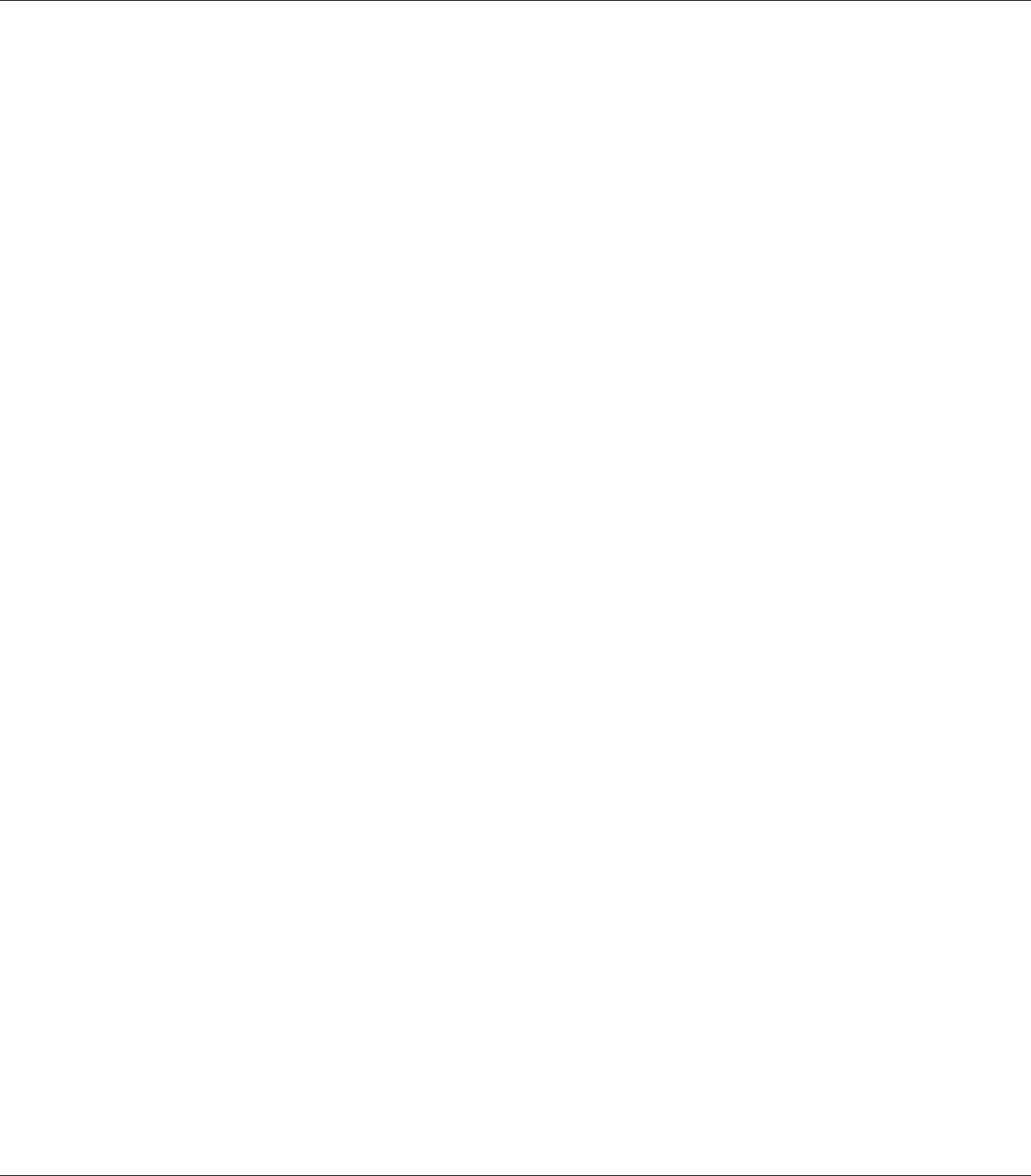
Printing an overlaid document
You can select the registered form data from the Paper Source drop-down list on the Basic Settings
tab. For registering form data in the Paper Source, see step 6 in “Creating an overlay” on page 55.
If overlay form data is not registered in the Paper Source or if you want to make detailed settings,
follow the steps below.
1. Click the Advanced Layout tab.
2. Select the Form Overlay check box.
3. Select the Overlay Print check box, then click More Settings. The Form Selection dialog box
appears.
4. Make appropriate settings. For details about each setting, see online help.
Note:
If you cannot select the form from the application, access the printer driver from the operating
system. For details, see “Accessing the printer driver” on page 204.
5. Click OK.
Saving an overlaid form pre-settings
This function allows you to save the settings you made from “Creating an overlay” on page 55.
1. From the Form Selection dialog box, click Save/Delete. To open the dialog box, see “Printing
an overlaid document” on page 57.
2. Type the pre-settings name in the Form Pre-Settings Name box, then click Save. Your
pre-settings name will appear in the Form Pre-Settings drop-down list in the Form Selection
dialog box.
3. Click OK. Your pre-settings name will appear in the Pre-Settings drop-down list in the Advanced
Layout dialog box.
Note:
❏ To delete an overlaid form pre-setting, follow the step 1, select the pre-settings name you want
to delete from Form Pre-Settings drop-down list, click Delete, and then click OK.
❏ You can save up to 20 pre-settings.
EPSON AcuLaser M8000 Series User's Guide
Printing Tasks 57