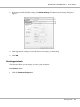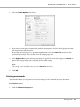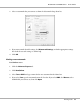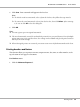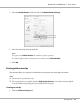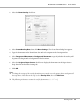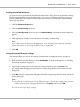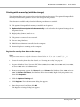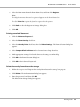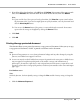Printer User Manual
Table Of Contents
- Copyright and Trademarks
- Operating System Versions
- Contents
- Safety Instructions
- Getting to Know Your Printer
- Printing Tasks
- Using the Control Panel
- Installing Options
- Replacing Consumable Products
- Cleaning and Transporting the Printer
- Troubleshooting
- Clearing Jammed Paper
- Printing a Configuration Status Sheet
- Operational Problems
- Printout Problems
- Print Quality Problems
- The background is dark or dirty
- White dots appear in the printout
- Print quality or tone is uneven
- Half-tone images print unevenly
- Toner smudges
- Areas are missing in the printed image
- Completely blank pages are output
- The printed image is light or faint
- The non-printed side of the page is dirty
- Print quality decreased
- Memory Problems
- Paper Handling Problems
- Problems Using Options
- Correcting USB Problems
- Status and Error Messages
- Canceling Printing
- Printing in the PostScript 3 Mode Problems
- The printer does not print correctly in the PostScript mode
- The printer does not print
- The printer or its driver does not appear in utilities in the printer configuration (Macintosh only)
- The font on the printout is different from that on the screen
- The printer fonts cannot be installed
- The edges of texts and/or images are not smooth
- The printer does not print normally via the USB interface
- The printer does not print normally via the network interface
- An undefined error occurs (Macintosh only)
- Printing in the PCL6/5 Mode Problems
- The printer does not print
- The printer does not print correctly in the PCL mode (only for Epson PCL6 printer driver)
- The printer does not start manual duplex printing (only for Epson PCL6 printer driver)
- The font on the printout is different from that on the screen
- The edges of texts and/or images are not smooth (only for Epson PCL6 printer driver)
- Cannot print from Citrix Presentation Server 4.5 (only for Epson PCL6 printer driver)
- About the Printer Software for Windows
- About the PostScript Printer Driver
- About the PCL Printer Driver
- Technical Specifications
- Where To Get Help
- Index
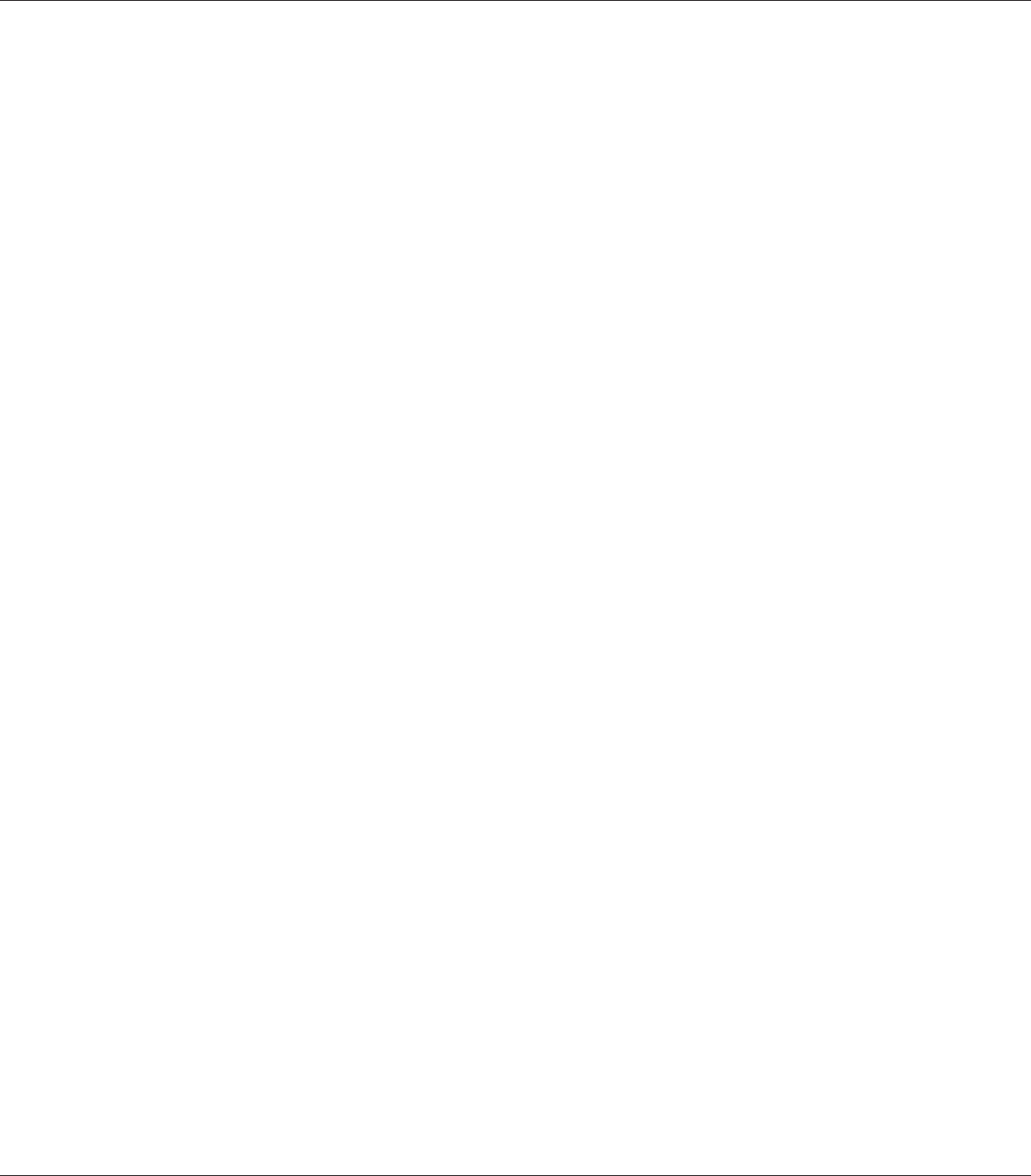
Printing with an overlay (with the storage)
This function allows you to register the overlay form data on the storage. The optional CompactFlash
memory installed on the printer is used as the storage for this product.
This function is available only when the following conditions are satisfied.
❏ The optional CompactFlash memory is installed on the printer.
❏ Update the Printer Option Info Automatically is selected under the Optional Settings tab on
the printer driver.
❏ High Quality (Printer) mode is set.
❏ The printer is connected via a network.
❏ You are using Windows.
❏ EPSON Status Monitor is installed on the computer.
❏ Internet Explorer is running on the computer.
Register the overlay form data on the storage
Note:
The form name must use only the characters shown below. A - Z, a - z, 0 - 9, and ! ’ ) ( - _ %
1. Create the overlay form data. For details, see “Creating an overlay” on page 55.
2. Log in to Windows Vista, Vista x64, XP,"XP x64, 2000, Server 2008, Server 2008 x64, Server 2003,
or Server 2003 x64 as an administrator.
3. From your operating system, click Start and access Printers (for Windows Vista, 2000, or Server
2008) or Printers and Faxes (for Windows XP or Server 2003). Right-click your printer icon,
then click Properties.
4. Click the Optional Settings tab.
5. Click Register. The Authentication dialog box appears.
6. Enter the password, and then click OK.
The Register to Storage dialog box appears.
EPSON AcuLaser M8000 Series User's Guide
Printing Tasks 58