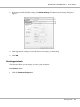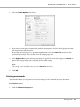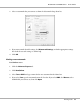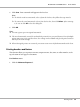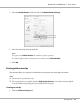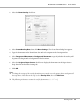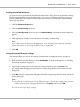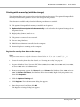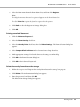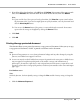Printer User Manual
Table Of Contents
- Copyright and Trademarks
- Operating System Versions
- Contents
- Safety Instructions
- Getting to Know Your Printer
- Printing Tasks
- Using the Control Panel
- Installing Options
- Replacing Consumable Products
- Cleaning and Transporting the Printer
- Troubleshooting
- Clearing Jammed Paper
- Printing a Configuration Status Sheet
- Operational Problems
- Printout Problems
- Print Quality Problems
- The background is dark or dirty
- White dots appear in the printout
- Print quality or tone is uneven
- Half-tone images print unevenly
- Toner smudges
- Areas are missing in the printed image
- Completely blank pages are output
- The printed image is light or faint
- The non-printed side of the page is dirty
- Print quality decreased
- Memory Problems
- Paper Handling Problems
- Problems Using Options
- Correcting USB Problems
- Status and Error Messages
- Canceling Printing
- Printing in the PostScript 3 Mode Problems
- The printer does not print correctly in the PostScript mode
- The printer does not print
- The printer or its driver does not appear in utilities in the printer configuration (Macintosh only)
- The font on the printout is different from that on the screen
- The printer fonts cannot be installed
- The edges of texts and/or images are not smooth
- The printer does not print normally via the USB interface
- The printer does not print normally via the network interface
- An undefined error occurs (Macintosh only)
- Printing in the PCL6/5 Mode Problems
- The printer does not print
- The printer does not print correctly in the PCL mode (only for Epson PCL6 printer driver)
- The printer does not start manual duplex printing (only for Epson PCL6 printer driver)
- The font on the printout is different from that on the screen
- The edges of texts and/or images are not smooth (only for Epson PCL6 printer driver)
- Cannot print from Citrix Presentation Server 4.5 (only for Epson PCL6 printer driver)
- About the Printer Software for Windows
- About the PostScript Printer Driver
- About the PCL Printer Driver
- Technical Specifications
- Where To Get Help
- Index
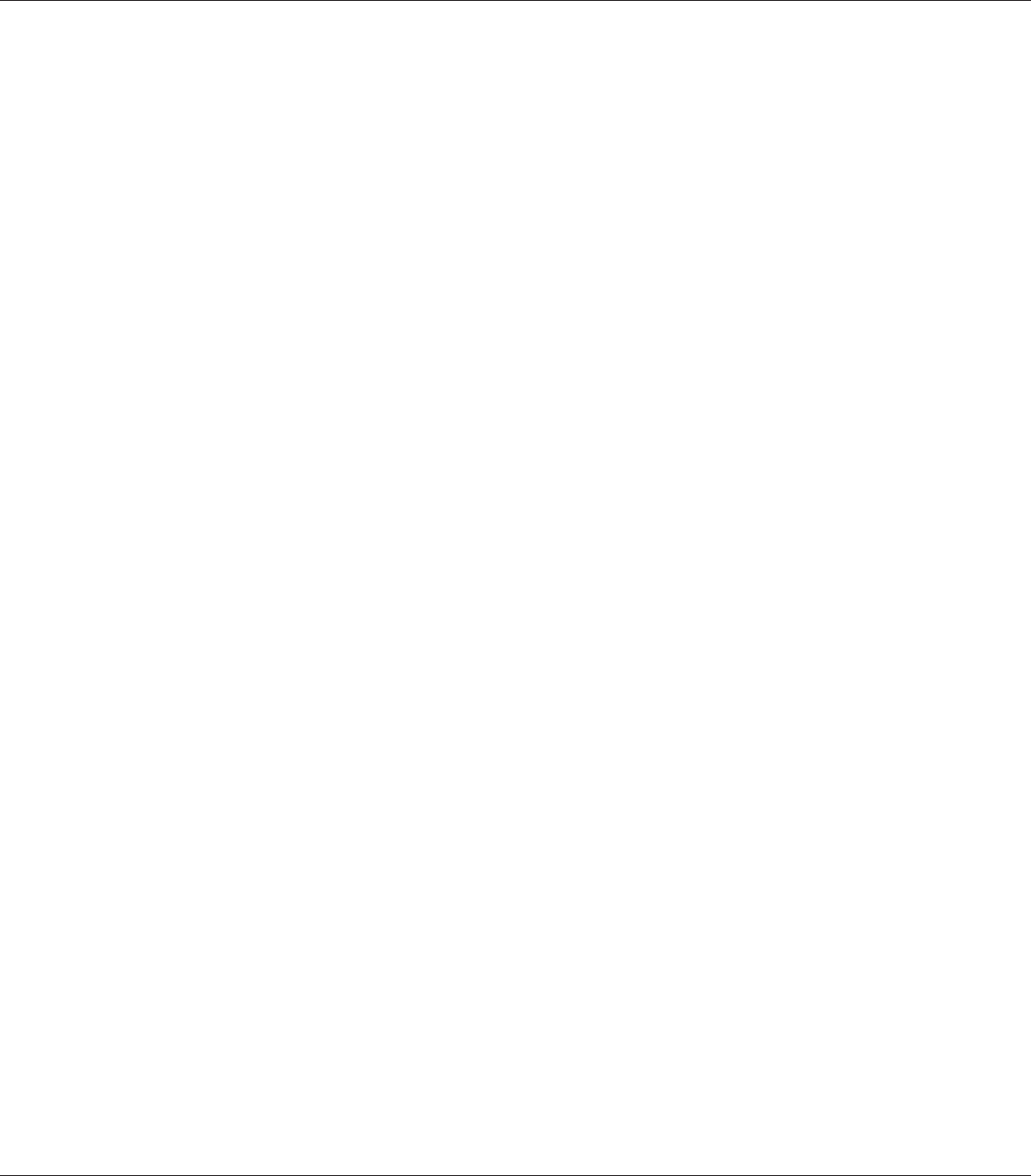
4. If you delete all overlay form data, select All, then click Delete. If you want to delete some specific
data, select Selected, enter the form name in the Form Name edit box, then click Delete.
Note:
❏ If you need the list of the registered overlay form data, click Print List to print it and confirm
the form name. Also, if you need a sample print-out of the form data, enter the form name and
click the Print Sample button.
❏ You can use the Browse button if the printer is connected through a network. Form names
registered to the storage are displayed by clicking the Browse button.
5. Click Back.
6. Click OK.
Printing the copy-protected document
This function allows you to print a document as a copy-protected document. When you try to copy
a copy-protected document, “COPY” is printed several times on the document.
Note:
❏ Epson will not guarantee to secure from information leakage and any other damage by using this
function, nor hidden letters appear in all cases.
❏ Screen-tone may be too dark, hidden letters may not be printed on the entire print, or hidden letters
may not appear when photocopied depends on the models, settings, and combinations of
photocopiers, fax machine, input device such as digital cameras and scanners, output device such
as printers; printer driver settings of this product; condition of consumables such as toner and output
paper type.
For Windows users
Note:
With this function, the Print Quality setting is changed to Fine, and the Density setting is changed to
3.
1. Click the Advanced Layout tab.
EPSON AcuLaser M8000 Series User's Guide
Printing Tasks 60