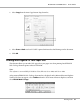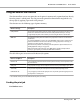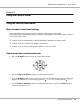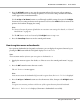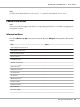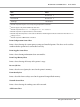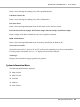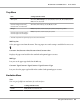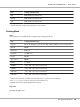Printer User Manual
Table Of Contents
- Copyright and Trademarks
- Operating System Versions
- Contents
- Safety Instructions
- Getting to Know Your Printer
- Printing Tasks
- Using the Control Panel
- Installing Options
- Replacing Consumable Products
- Cleaning and Transporting the Printer
- Troubleshooting
- Clearing Jammed Paper
- Printing a Configuration Status Sheet
- Operational Problems
- Printout Problems
- Print Quality Problems
- The background is dark or dirty
- White dots appear in the printout
- Print quality or tone is uneven
- Half-tone images print unevenly
- Toner smudges
- Areas are missing in the printed image
- Completely blank pages are output
- The printed image is light or faint
- The non-printed side of the page is dirty
- Print quality decreased
- Memory Problems
- Paper Handling Problems
- Problems Using Options
- Correcting USB Problems
- Status and Error Messages
- Canceling Printing
- Printing in the PostScript 3 Mode Problems
- The printer does not print correctly in the PostScript mode
- The printer does not print
- The printer or its driver does not appear in utilities in the printer configuration (Macintosh only)
- The font on the printout is different from that on the screen
- The printer fonts cannot be installed
- The edges of texts and/or images are not smooth
- The printer does not print normally via the USB interface
- The printer does not print normally via the network interface
- An undefined error occurs (Macintosh only)
- Printing in the PCL6/5 Mode Problems
- The printer does not print
- The printer does not print correctly in the PCL mode (only for Epson PCL6 printer driver)
- The printer does not start manual duplex printing (only for Epson PCL6 printer driver)
- The font on the printout is different from that on the screen
- The edges of texts and/or images are not smooth (only for Epson PCL6 printer driver)
- Cannot print from Citrix Presentation Server 4.5 (only for Epson PCL6 printer driver)
- About the Printer Software for Windows
- About the PostScript Printer Driver
- About the PCL Printer Driver
- Technical Specifications
- Where To Get Help
- Index
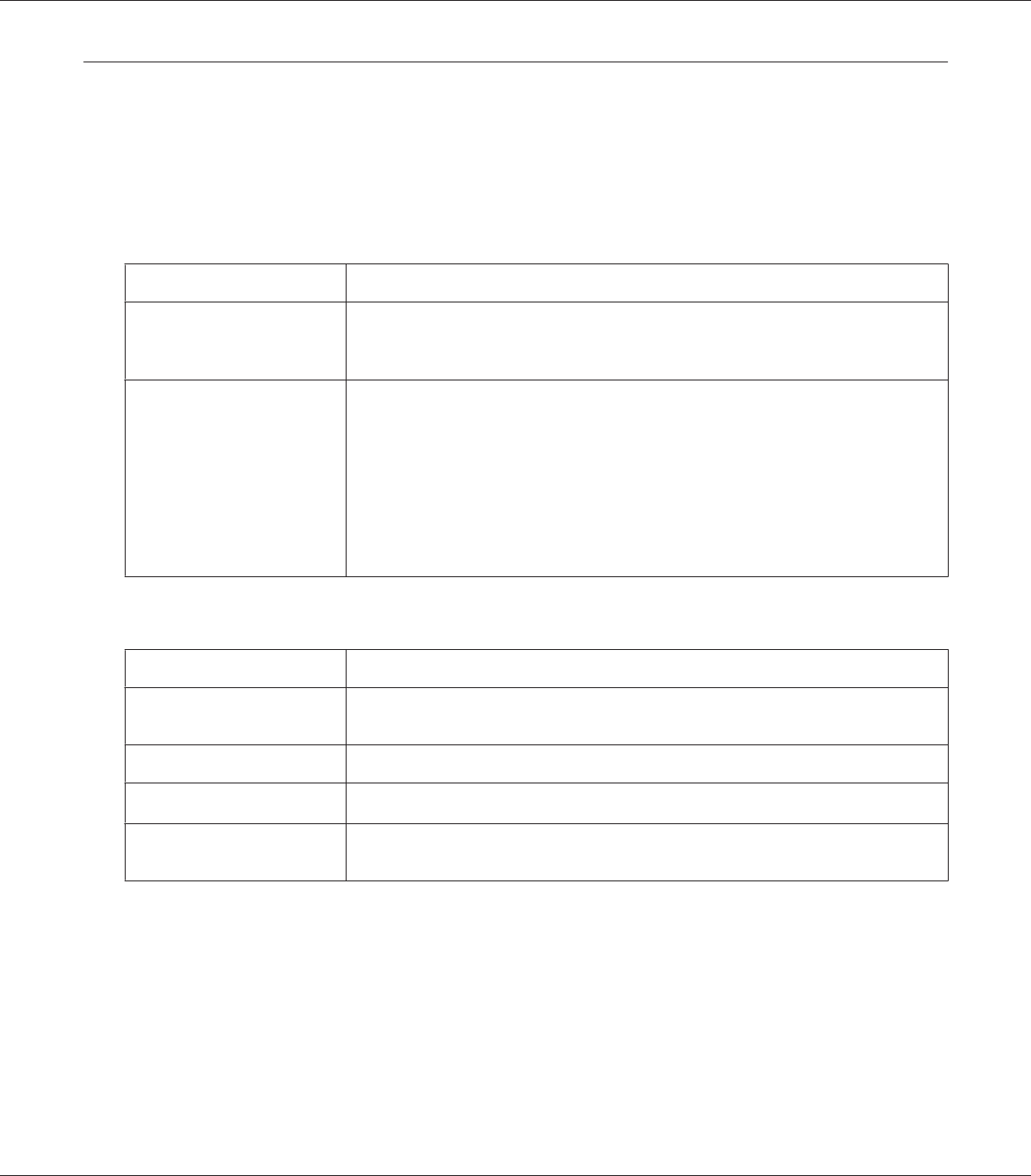
Using the Reserve Job Function
This function allows you to store print jobs on the printer’s memory and to print them later directly
from the printer’s control panel. You can prevent the printed document from being looked at by
other people by applying a password to the print job.
This function uses the following types of printer memory.
Printer’s Storage Description
CompactFlash The optional CompactFlash memory must be installed on your printer in order to use
the Reserve Job function. Make sure that the CompactFlash memory is correctly
recognized by the printer driver before you start using the Reserve Job function.
RAM Disk An additional memory must be installed on your printer in order to use the Reserve
Job function.
To enable the RAM disk, you have to set the RAM Disk setting on the control panel to
Normal or Maximum. For instructions about increasing your printer’s memory, see
“Installing a memory module” on page 132.
After the memory module is installed, you must update the option information. See
“Making Optional Settings” on page 205.
When both CompactFlash memory and a RAM disk are installed, CompactFlash
memory is given priority and makes the RAM disk unavailable.
The table below gives an overview of the Reserve Job options.
Reserve Job Option Description
Re-Print Job Lets you print the job now and store it on the printer’s memory. You can print the same
job several times.
Verify Job Lets you print one copy now to verify the content. You can print multiple copies later.
Stored Job
*
Lets you store the print job on the printer’s memory without printing it now.
Confidential Job Lets you apply a password to the print job. You can print the job entering the password
on the printer’s control panel.
*
Not available when you use the RAM disk for the printer’s memory.
Sending the print job
For Windows users
EPSON AcuLaser M8000 Series User's Guide
Printing Tasks 62