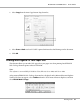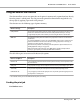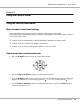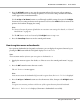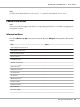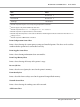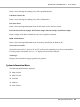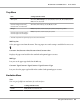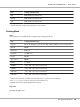Printer User Manual
Table Of Contents
- Copyright and Trademarks
- Operating System Versions
- Contents
- Safety Instructions
- Getting to Know Your Printer
- Printing Tasks
- Using the Control Panel
- Installing Options
- Replacing Consumable Products
- Cleaning and Transporting the Printer
- Troubleshooting
- Clearing Jammed Paper
- Printing a Configuration Status Sheet
- Operational Problems
- Printout Problems
- Print Quality Problems
- The background is dark or dirty
- White dots appear in the printout
- Print quality or tone is uneven
- Half-tone images print unevenly
- Toner smudges
- Areas are missing in the printed image
- Completely blank pages are output
- The printed image is light or faint
- The non-printed side of the page is dirty
- Print quality decreased
- Memory Problems
- Paper Handling Problems
- Problems Using Options
- Correcting USB Problems
- Status and Error Messages
- Canceling Printing
- Printing in the PostScript 3 Mode Problems
- The printer does not print correctly in the PostScript mode
- The printer does not print
- The printer or its driver does not appear in utilities in the printer configuration (Macintosh only)
- The font on the printout is different from that on the screen
- The printer fonts cannot be installed
- The edges of texts and/or images are not smooth
- The printer does not print normally via the USB interface
- The printer does not print normally via the network interface
- An undefined error occurs (Macintosh only)
- Printing in the PCL6/5 Mode Problems
- The printer does not print
- The printer does not print correctly in the PCL mode (only for Epson PCL6 printer driver)
- The printer does not start manual duplex printing (only for Epson PCL6 printer driver)
- The font on the printout is different from that on the screen
- The edges of texts and/or images are not smooth (only for Epson PCL6 printer driver)
- Cannot print from Citrix Presentation Server 4.5 (only for Epson PCL6 printer driver)
- About the Printer Software for Windows
- About the PostScript Printer Driver
- About the PCL Printer Driver
- Technical Specifications
- Where To Get Help
- Index
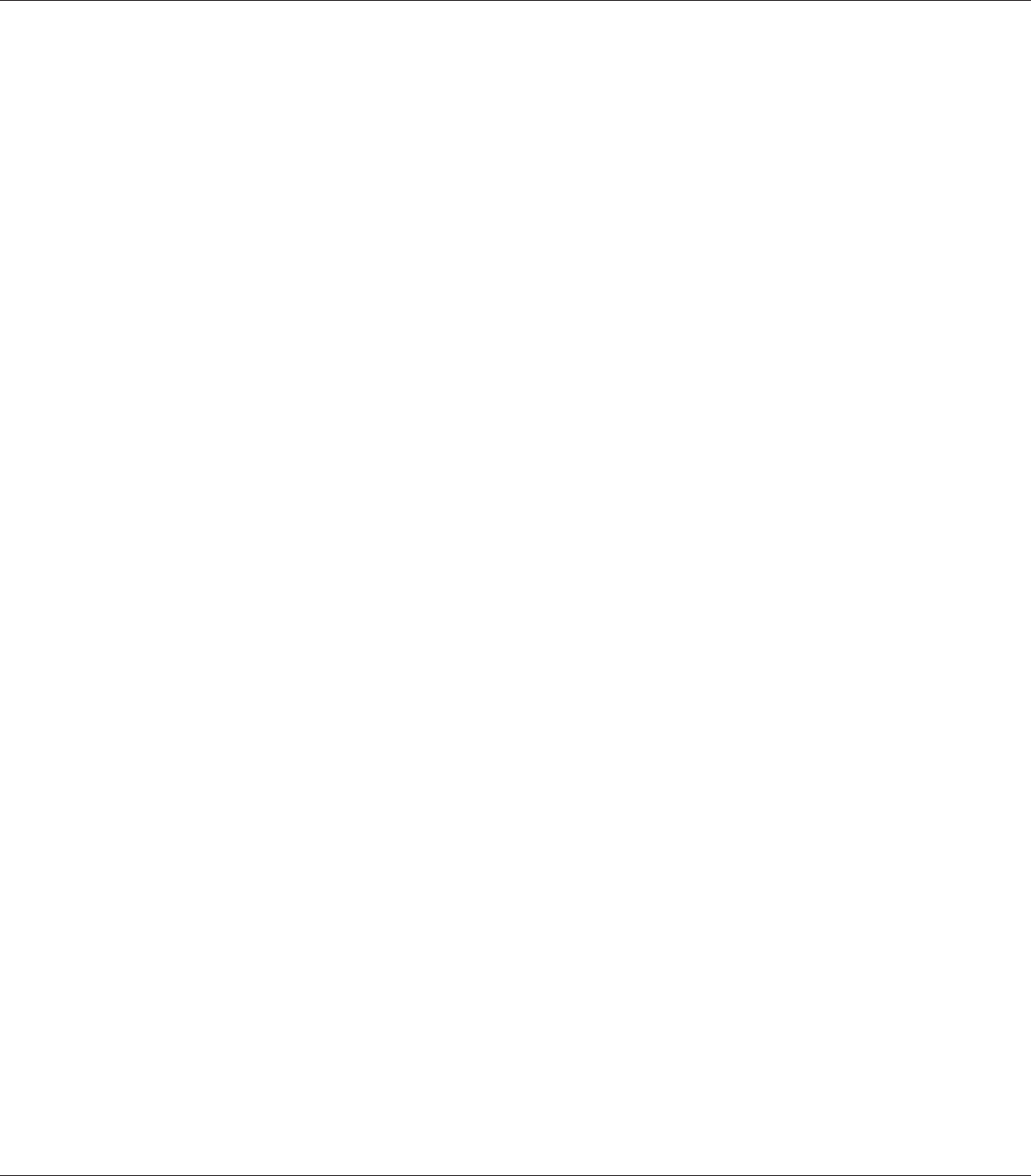
5. Press the r Right button to carry out the operation indicated by an item, such as printing a
configuration status sheet or resetting the printer, or to view the settings available for an item,
such as paper sizes or emulation modes.
Use the u Up and d Down buttons to scroll through available settings, then press the r Right
button to select a setting and return to the previous level. Press the l Left button to return to the
previous level without changing the setting.
Note:
❏ You need to turn the printer off and then on to activate some settings. For details, see “Control
Panel Menus” on page 66.
❏ The OK button can be used instead of the r Right button in step 3 or 5.
6. Press the Start/Stop button to exit the control panel menus.
How to register menus as bookmarks
By registering bookmarks for frequently used menus, you can display the registered menus by just
pressing the OK button while the LCD panel displays Ready or Sleep.
Note:
The maximum number of menus you can register as bookmarks is 3.
1. Display the menu to register. For details, see “How to access the control panel menus” on page
64.
2. Press the OK button for more than two seconds.
The Add Bookmark menu appears.
Note:
Some menus cannot be bookmarked. If you tried to register them, Bookmark Failed is displayed.
3. Press the u Up and d Down buttons to select the menu to delete, then press the r Right button.
Note:
To register a new menu, you have to delete one of the registered menus from the bookmark.
If Bookmark Registered is displayed, the menu is bookmarked successfully.
EPSON AcuLaser M8000 Series User's Guide
Using the Control Panel 65