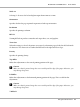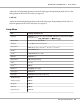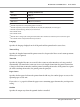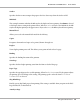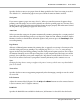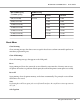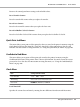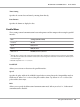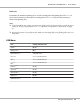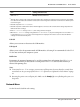Printer User Manual
Table Of Contents
- Copyright and Trademarks
- Operating System Versions
- Contents
- Safety Instructions
- Getting to Know Your Printer
- Printing Tasks
- Using the Control Panel
- Installing Options
- Replacing Consumable Products
- Cleaning and Transporting the Printer
- Troubleshooting
- Clearing Jammed Paper
- Printing a Configuration Status Sheet
- Operational Problems
- Printout Problems
- Print Quality Problems
- The background is dark or dirty
- White dots appear in the printout
- Print quality or tone is uneven
- Half-tone images print unevenly
- Toner smudges
- Areas are missing in the printed image
- Completely blank pages are output
- The printed image is light or faint
- The non-printed side of the page is dirty
- Print quality decreased
- Memory Problems
- Paper Handling Problems
- Problems Using Options
- Correcting USB Problems
- Status and Error Messages
- Canceling Printing
- Printing in the PostScript 3 Mode Problems
- The printer does not print correctly in the PostScript mode
- The printer does not print
- The printer or its driver does not appear in utilities in the printer configuration (Macintosh only)
- The font on the printout is different from that on the screen
- The printer fonts cannot be installed
- The edges of texts and/or images are not smooth
- The printer does not print normally via the USB interface
- The printer does not print normally via the network interface
- An undefined error occurs (Macintosh only)
- Printing in the PCL6/5 Mode Problems
- The printer does not print
- The printer does not print correctly in the PCL mode (only for Epson PCL6 printer driver)
- The printer does not start manual duplex printing (only for Epson PCL6 printer driver)
- The font on the printout is different from that on the screen
- The edges of texts and/or images are not smooth (only for Epson PCL6 printer driver)
- Cannot print from Citrix Presentation Server 4.5 (only for Epson PCL6 printer driver)
- About the Printer Software for Windows
- About the PostScript Printer Driver
- About the PCL Printer Driver
- Technical Specifications
- Where To Get Help
- Index
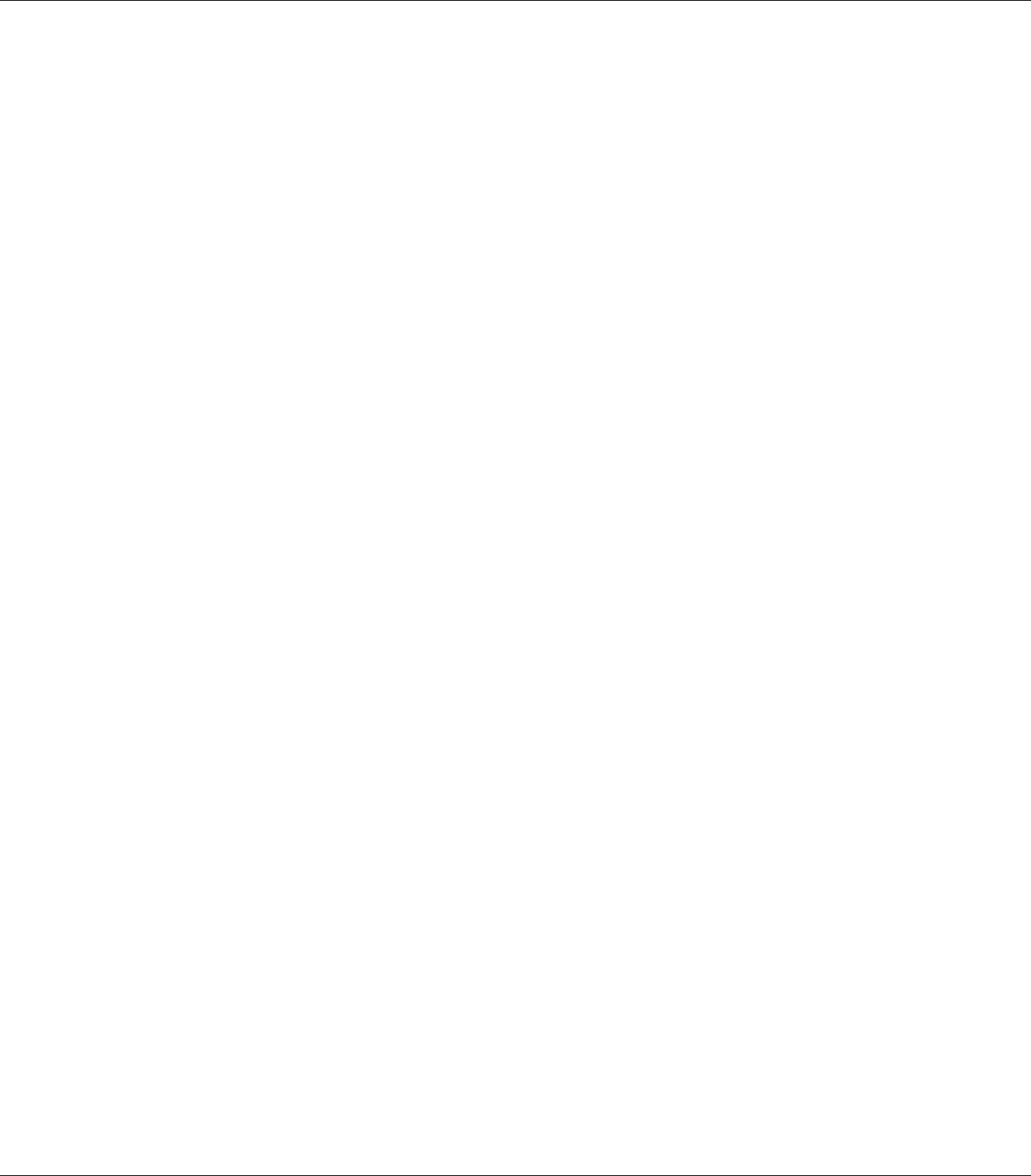
Specifies whether or not to eject paper when the limit specified in the Time Out setting is reached.
The default is Off, which means paper is not ejected when the time-out limit is reached.
Size Ignore
If you want to ignore a paper size error, select On. When you turn this item on, the printer keeps
printing even if the image size exceeds the printable area for the specified paper size. This may cause
smudges because of the toner that is not transferred onto the paper properly. When this item is turned
off, the printer stops printing if a paper size error occurs.
Auto Cont
When you turn this setting on, the printer automatically continues printing after a certain period of
time when one of the following errors occurs: Paper Set, Print Overrun, Memory Overflow, Duplex
Memory Overflow, or Invalid Data. When this option is off, you must press the Start/Stop button
to resume printing.
Page Protect
Allocates additional printer memory for printing data, as opposed to receiving it. You may need to
turn this setting on if you are printing a very complex page. If a Print Overrun error message
appears on the LCD panel during printing, turn this setting on and reprint your data. This reduces
the amount of memory reserved for processing data so your computer may take longer to send the
print job, but it will allow you to print complex jobs. Page Protect usually works best when Auto is
selected. You will need to increase your printer’s memory if memory errors continue to occur.
Note:
Changing the Page Protect setting reconfigures the printer’s memory, which causes any downloaded
fonts to be deleted.
Toner Alert
Specifies whether or not to stop printing temporarily when the imaging cartridge is near the end of
its service life.
LCD Contrast
Adjusts the contrast of the LCD panel. Use the u Up and d Down buttons to set the contrast between
0 (lowest contrast) and 15 (highest contrast.)
RAM Disk
Specifies the RAM disk size available for the Reserve Job function. See the table below for details.
EPSON AcuLaser M8000 Series User's Guide
Using the Control Panel 75