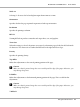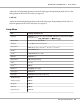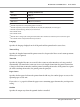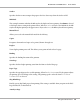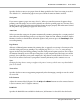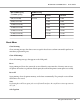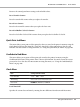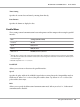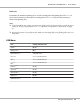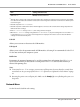Printer User Manual
Table Of Contents
- Copyright and Trademarks
- Operating System Versions
- Contents
- Safety Instructions
- Getting to Know Your Printer
- Printing Tasks
- Using the Control Panel
- Installing Options
- Replacing Consumable Products
- Cleaning and Transporting the Printer
- Troubleshooting
- Clearing Jammed Paper
- Printing a Configuration Status Sheet
- Operational Problems
- Printout Problems
- Print Quality Problems
- The background is dark or dirty
- White dots appear in the printout
- Print quality or tone is uneven
- Half-tone images print unevenly
- Toner smudges
- Areas are missing in the printed image
- Completely blank pages are output
- The printed image is light or faint
- The non-printed side of the page is dirty
- Print quality decreased
- Memory Problems
- Paper Handling Problems
- Problems Using Options
- Correcting USB Problems
- Status and Error Messages
- Canceling Printing
- Printing in the PostScript 3 Mode Problems
- The printer does not print correctly in the PostScript mode
- The printer does not print
- The printer or its driver does not appear in utilities in the printer configuration (Macintosh only)
- The font on the printout is different from that on the screen
- The printer fonts cannot be installed
- The edges of texts and/or images are not smooth
- The printer does not print normally via the USB interface
- The printer does not print normally via the network interface
- An undefined error occurs (Macintosh only)
- Printing in the PCL6/5 Mode Problems
- The printer does not print
- The printer does not print correctly in the PCL mode (only for Epson PCL6 printer driver)
- The printer does not start manual duplex printing (only for Epson PCL6 printer driver)
- The font on the printout is different from that on the screen
- The edges of texts and/or images are not smooth (only for Epson PCL6 printer driver)
- Cannot print from Citrix Presentation Server 4.5 (only for Epson PCL6 printer driver)
- About the Printer Software for Windows
- About the PostScript Printer Driver
- About the PCL Printer Driver
- Technical Specifications
- Where To Get Help
- Index
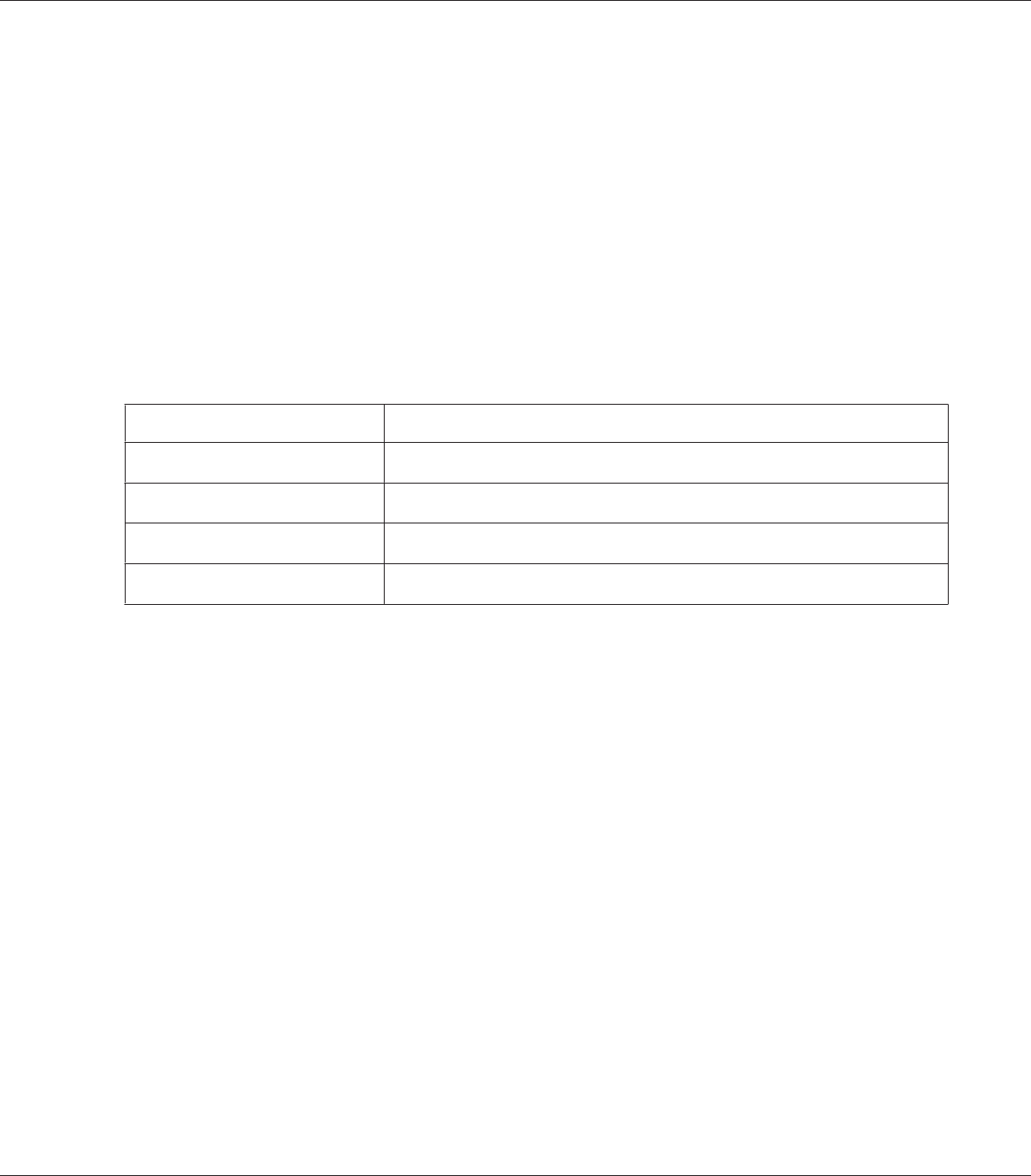
Time Setting
Specifies the current date and time by entering them directly.
Date Format
Specifies the format to display the date.
Parallel Menu
These settings control communication between the printer and the computer when using the parallel
interface.
Item Settings (default in bold)
Parallel I/F
*1
On, Off
Speed
*1*2
Fast, Normal
Bi-D
*1*2
ECP, Off, Nibble
Buffer Size
*1*2
Normal, Maximum, Minimum
*1
After this item is changed, the setting value takes effect after a warm boot or after the power is turned on again. While
it is reflected in the Status Sheet and EJL read-back, the actual change takes effect after a warm boot or after the power
is turned on again.
*2
Available only when USB I/F is set to On.
Parallel I/F
Allows you to activate or deactivate the parallel interface.
Speed
Specifies the pulse width of the ACKNLG signal when receiving data in the Compatibility mode or
Nibble mode. When Fast is selected, the pulse width is about 1 µs. When Normal is selected, the
pulse width is about 10 µs.
Bi-D
Allows you to specify the bidirectional communication mode. When you select Off, bidirectional
communication is disabled.
EPSON AcuLaser M8000 Series User's Guide
Using the Control Panel 78