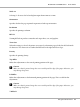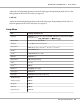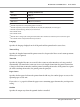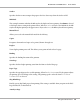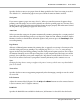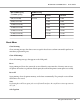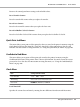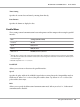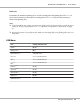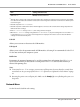Printer User Manual
Table Of Contents
- Copyright and Trademarks
- Operating System Versions
- Contents
- Safety Instructions
- Getting to Know Your Printer
- Printing Tasks
- Using the Control Panel
- Installing Options
- Replacing Consumable Products
- Cleaning and Transporting the Printer
- Troubleshooting
- Clearing Jammed Paper
- Printing a Configuration Status Sheet
- Operational Problems
- Printout Problems
- Print Quality Problems
- The background is dark or dirty
- White dots appear in the printout
- Print quality or tone is uneven
- Half-tone images print unevenly
- Toner smudges
- Areas are missing in the printed image
- Completely blank pages are output
- The printed image is light or faint
- The non-printed side of the page is dirty
- Print quality decreased
- Memory Problems
- Paper Handling Problems
- Problems Using Options
- Correcting USB Problems
- Status and Error Messages
- Canceling Printing
- Printing in the PostScript 3 Mode Problems
- The printer does not print correctly in the PostScript mode
- The printer does not print
- The printer or its driver does not appear in utilities in the printer configuration (Macintosh only)
- The font on the printout is different from that on the screen
- The printer fonts cannot be installed
- The edges of texts and/or images are not smooth
- The printer does not print normally via the USB interface
- The printer does not print normally via the network interface
- An undefined error occurs (Macintosh only)
- Printing in the PCL6/5 Mode Problems
- The printer does not print
- The printer does not print correctly in the PCL mode (only for Epson PCL6 printer driver)
- The printer does not start manual duplex printing (only for Epson PCL6 printer driver)
- The font on the printout is different from that on the screen
- The edges of texts and/or images are not smooth (only for Epson PCL6 printer driver)
- Cannot print from Citrix Presentation Server 4.5 (only for Epson PCL6 printer driver)
- About the Printer Software for Windows
- About the PostScript Printer Driver
- About the PCL Printer Driver
- Technical Specifications
- Where To Get Help
- Index
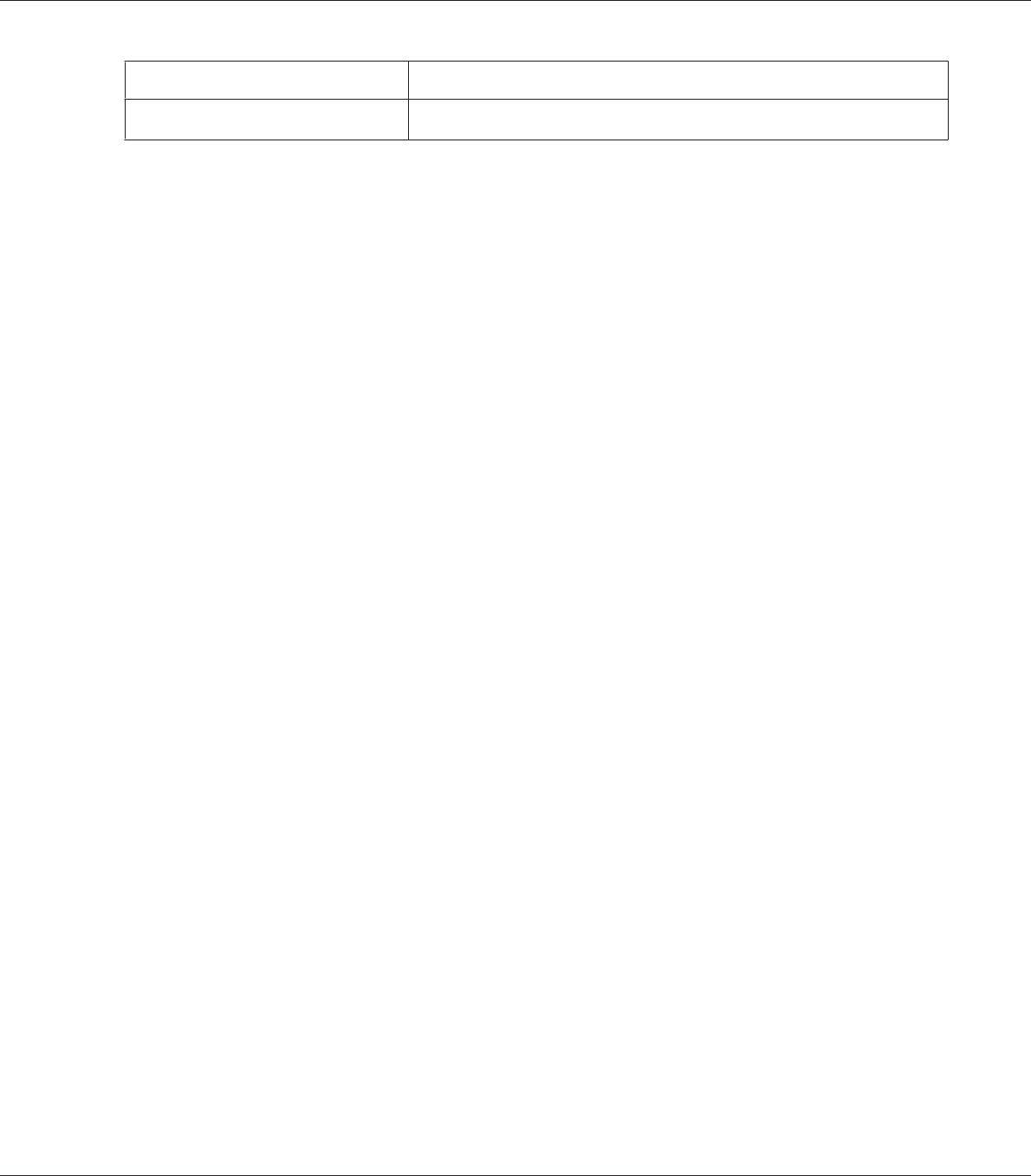
Item Settings (default in bold)
Buffer Size
*1 *2
Normal, Maximum, Minimum
*1
After this item is changed, the setting value takes effect after a warm boot or after the power is turned on again. While
it is reflected in the Status Sheet and EJL read-back, the actual change takes effect after a warm boot or after the power
is turned on again.
*2
Available only when USB I/F is set to On.
*3
Available only when a USB external device with D4 support is connected. The contents of the settings depend on the
USB external device settings.
*4
If the Get IPAddress setting is set to Auto, this setting cannot be changed.
*5
When the Get IPAddress setting is changed from Panel or PING to Auto, the panel setting values are saved. Then Auto
is changed back to Panel or PING, the saved setting values are displayed. The value is set to 192.168.192.168 if the
settings are not made from the panel.
USB I/F
Allows you to activate or deactivate the USB interface.
USB Speed
Allows you to select the operation mode of USB interface. Selecting HS is recommended. Select FS if
HS does not work on your computer system.
Buffer Size
Determines the amount of memory to be used for receiving data and printing data. If Maximum is
selected, more memory is allocated for receiving data. If Minimum is selected, more memory is
allocated for printing data.
Note:
❏ To activate Buffer Size settings, you must turn off the printer for more than five seconds then
turn it back on. Or, you can perform a Reset All operation, as explained in “Reset Menu” on page
76.
❏ Resetting the printer erases all print jobs. Make sure the Ready light is not flashing when you reset
the printer.
Network Menu
See the Network Guide for each setting.
EPSON AcuLaser M8000 Series User's Guide
Using the Control Panel 80