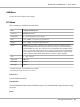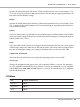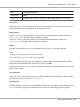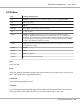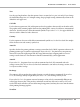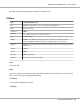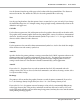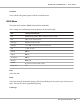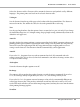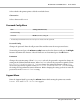Printer User Manual
Table Of Contents
- Copyright and Trademarks
- Operating System Versions
- Contents
- Safety Instructions
- Getting to Know Your Printer
- Printing Tasks
- Using the Control Panel
- Installing Options
- Replacing Consumable Products
- Cleaning and Transporting the Printer
- Troubleshooting
- Clearing Jammed Paper
- Printing a Configuration Status Sheet
- Operational Problems
- Printout Problems
- Print Quality Problems
- The background is dark or dirty
- White dots appear in the printout
- Print quality or tone is uneven
- Half-tone images print unevenly
- Toner smudges
- Areas are missing in the printed image
- Completely blank pages are output
- The printed image is light or faint
- The non-printed side of the page is dirty
- Print quality decreased
- Memory Problems
- Paper Handling Problems
- Problems Using Options
- Correcting USB Problems
- Status and Error Messages
- Canceling Printing
- Printing in the PostScript 3 Mode Problems
- The printer does not print correctly in the PostScript mode
- The printer does not print
- The printer or its driver does not appear in utilities in the printer configuration (Macintosh only)
- The font on the printout is different from that on the screen
- The printer fonts cannot be installed
- The edges of texts and/or images are not smooth
- The printer does not print normally via the USB interface
- The printer does not print normally via the network interface
- An undefined error occurs (Macintosh only)
- Printing in the PCL6/5 Mode Problems
- The printer does not print
- The printer does not print correctly in the PCL mode (only for Epson PCL6 printer driver)
- The printer does not start manual duplex printing (only for Epson PCL6 printer driver)
- The font on the printout is different from that on the screen
- The edges of texts and/or images are not smooth (only for Epson PCL6 printer driver)
- Cannot print from Citrix Presentation Server 4.5 (only for Epson PCL6 printer driver)
- About the Printer Software for Windows
- About the PostScript Printer Driver
- About the PCL Printer Driver
- Technical Specifications
- Where To Get Help
- Index
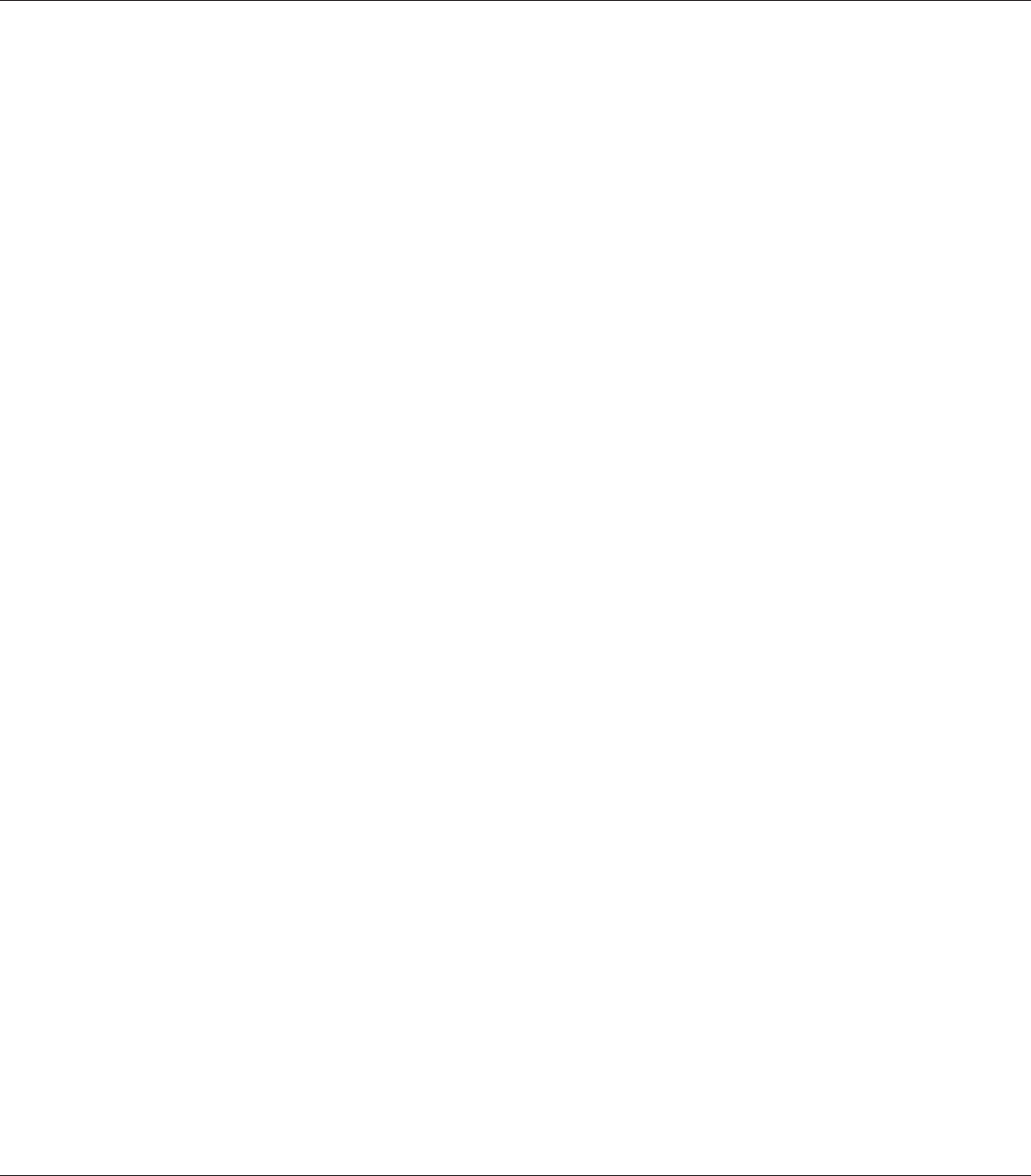
Sets the distance from the top of the page to the baseline of the first printable line. The distance is
measured in inches. The smaller the value, the closer the printable line is to the top.
Text
Sets the page length in lines. For this option, a line is assumed to be 1 pica (1/6 inch). If you change
the Orientation, Page Size, or T. Margin settings, the page length setting automatically returns to the
default for each paper size.
CG Table
Use the character generator (CG) table option to select the graphics character table or the italics table.
The graphics table contains graphic characters for printing lines, corners, shaded areas, international
characters, Greek characters, and mathematical symbols. If you select Italic, the upper half of the
character table is defined as italic characters.
Country
Use this option to select one of the thirteen international symbol sets. See the Font Guide for samples
of the characters in each country’s symbol set.
Auto CR
Specifies whether the printer performs a carriage-return/line-feed (CR-LF) operation whenever the
printing position goes beyond the right margin. If you select Off, the printer does not print any
characters beyond the right margin and does not perform any line wrapping until it receives a
carriage-return character. This function is handled automatically by most applications.
Auto LF
If you select Off, the printer does not send an automatic line-feed (LF) command with each
carriage-return (CR). If On is selected, a line-feed command is sent with each carriage-return. Select
On if your text lines overlap.
Bit Image
The printer is able to emulate the graphics densities set with the printer commands. If you select
Dark, the bit image density is high, and if you select Light, the bit image density is low.
If you select BarCode, the printer converts bit images to bar codes by automatically filling in any
vertical gaps between dots. This produces unbroken vertical lines that can be read by a bar code
reader. This mode will reduce the size of the image being printed, and may also cause some distortion
when printing bit image graphics.
EPSON AcuLaser M8000 Series User's Guide
Using the Control Panel 87