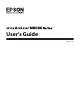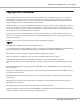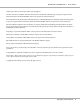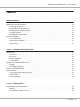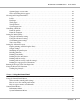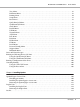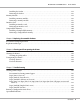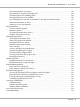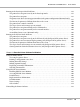Printer User Manual
Table Of Contents
- Copyright and Trademarks
- Operating System Versions
- Contents
- Safety Instructions
- Getting to Know Your Printer
- Printing Tasks
- Using the Control Panel
- Installing Options
- Replacing Consumable Products
- Cleaning and Transporting the Printer
- Troubleshooting
- Clearing Jammed Paper
- Printing a Configuration Status Sheet
- Operational Problems
- Printout Problems
- Print Quality Problems
- The background is dark or dirty
- White dots appear in the printout
- Print quality or tone is uneven
- Half-tone images print unevenly
- Toner smudges
- Areas are missing in the printed image
- Completely blank pages are output
- The printed image is light or faint
- The non-printed side of the page is dirty
- Print quality decreased
- Memory Problems
- Paper Handling Problems
- Problems Using Options
- Correcting USB Problems
- Status and Error Messages
- Canceling Printing
- Printing in the PostScript 3 Mode Problems
- The printer does not print correctly in the PostScript mode
- The printer does not print
- The printer or its driver does not appear in utilities in the printer configuration (Macintosh only)
- The font on the printout is different from that on the screen
- The printer fonts cannot be installed
- The edges of texts and/or images are not smooth
- The printer does not print normally via the USB interface
- The printer does not print normally via the network interface
- An undefined error occurs (Macintosh only)
- Printing in the PCL6/5 Mode Problems
- The printer does not print
- The printer does not print correctly in the PCL mode (only for Epson PCL6 printer driver)
- The printer does not start manual duplex printing (only for Epson PCL6 printer driver)
- The font on the printout is different from that on the screen
- The edges of texts and/or images are not smooth (only for Epson PCL6 printer driver)
- Cannot print from Citrix Presentation Server 4.5 (only for Epson PCL6 printer driver)
- About the Printer Software for Windows
- About the PostScript Printer Driver
- About the PCL Printer Driver
- Technical Specifications
- Where To Get Help
- Index
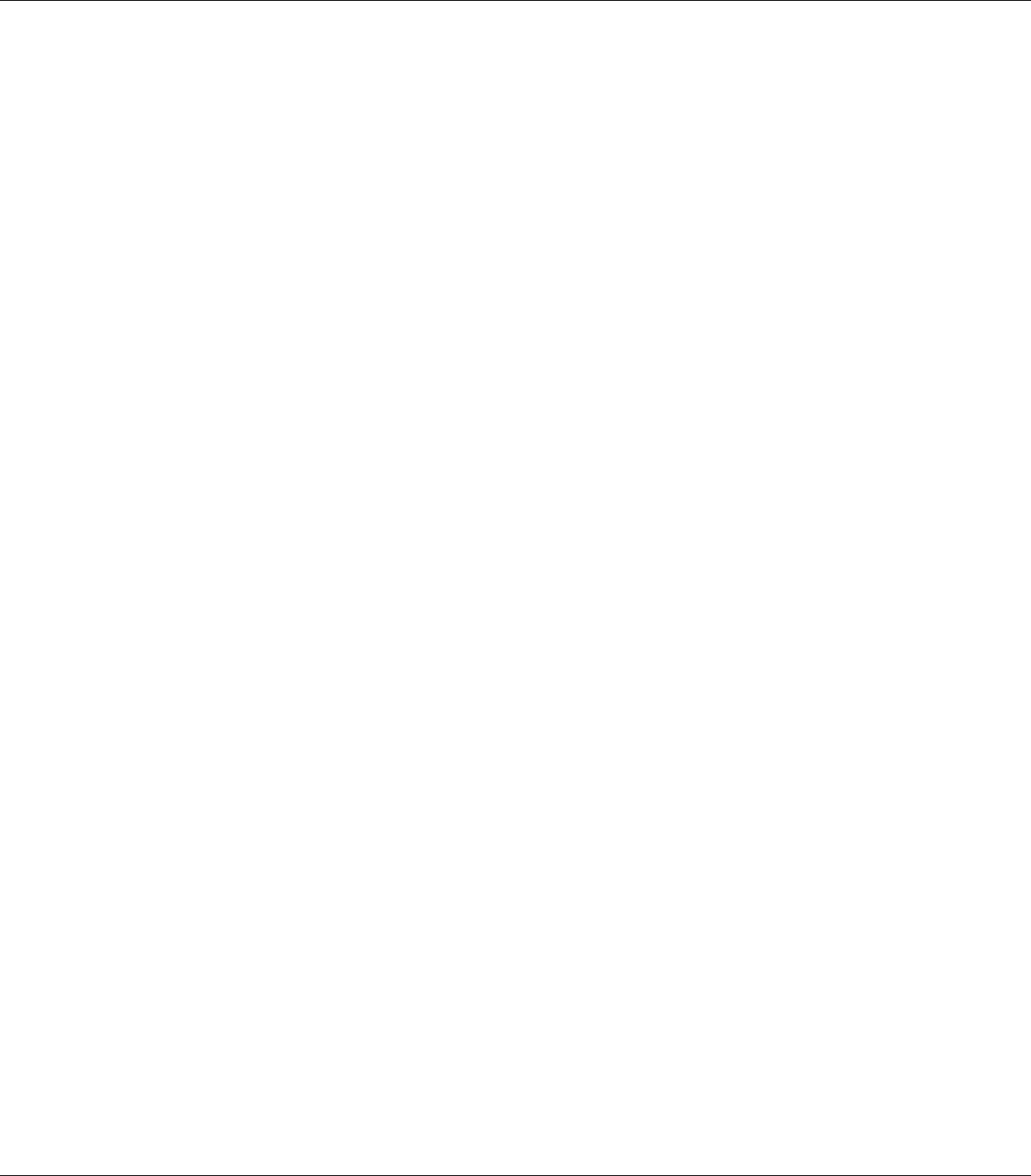
The Ready light does not turn on.................................................... 185
The printer does not print (Ready light off)............................................ 185
The Ready light is on but nothing prints.............................................. 185
The optional product is not available................................................. 186
The remaining service life of the consumables is not updated (Windows only)............... 186
Cannot install software or drivers.................................................... 187
Cannot access the shared printer..................................................... 187
Printout Problems..................................................................... 188
The font cannot be printed......................................................... 188
Printout is garbled................................................................ 188
The printout position is not correct.................................................. 188
Graphics do not print correctly...................................................... 189
Print Quality Problems................................................................. 189
The background is dark or dirty..................................................... 189
White dots appear in the printout.................................................... 190
Print quality or tone is uneven...................................................... 190
Half-tone images print unevenly..................................................... 190
Toner smudges................................................................... 191
Areas are missing in the printed image................................................ 191
Completely blank pages are output................................................... 192
The printed image is light or faint.................................................... 192
The non-printed side of the page is dirty.............................................. 193
Print quality decreased............................................................. 193
Memory Problems..................................................................... 194
Insufficient memory for current task................................................. 194
Insufficient memory to print all copies................................................ 194
Paper Handling Problems.............................................................. 194
Paper does not feed properly........................................................ 194
Paper cannot be output to the Stacker................................................ 195
Problems Using Options............................................................... 195
The message Invalid AUX I/F Card appears on the LCD panel............................ 195
Paper does not feed from the optional paper cassette.................................... 196
Feed jam when using the optional paper cassette....................................... 196
An installed option cannot be used................................................... 196
Correcting USB Problems.............................................................. 196
USB connections.................................................................. 197
Windows operating system......................................................... 197
Printer software installation. . . . . . . . . ................................................ 197
Status and Error Messages.............................................................. 198
Canceling Printing.................................................................... 198
EPSON AcuLaser M8000 Series User's Guide
Contents 9