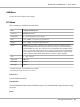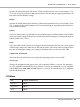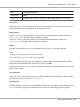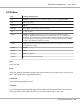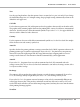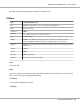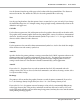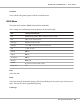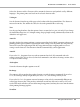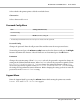Printer User Manual
Table Of Contents
- Copyright and Trademarks
- Operating System Versions
- Contents
- Safety Instructions
- Getting to Know Your Printer
- Printing Tasks
- Using the Control Panel
- Installing Options
- Replacing Consumable Products
- Cleaning and Transporting the Printer
- Troubleshooting
- Clearing Jammed Paper
- Printing a Configuration Status Sheet
- Operational Problems
- Printout Problems
- Print Quality Problems
- The background is dark or dirty
- White dots appear in the printout
- Print quality or tone is uneven
- Half-tone images print unevenly
- Toner smudges
- Areas are missing in the printed image
- Completely blank pages are output
- The printed image is light or faint
- The non-printed side of the page is dirty
- Print quality decreased
- Memory Problems
- Paper Handling Problems
- Problems Using Options
- Correcting USB Problems
- Status and Error Messages
- Canceling Printing
- Printing in the PostScript 3 Mode Problems
- The printer does not print correctly in the PostScript mode
- The printer does not print
- The printer or its driver does not appear in utilities in the printer configuration (Macintosh only)
- The font on the printout is different from that on the screen
- The printer fonts cannot be installed
- The edges of texts and/or images are not smooth
- The printer does not print normally via the USB interface
- The printer does not print normally via the network interface
- An undefined error occurs (Macintosh only)
- Printing in the PCL6/5 Mode Problems
- The printer does not print
- The printer does not print correctly in the PCL mode (only for Epson PCL6 printer driver)
- The printer does not start manual duplex printing (only for Epson PCL6 printer driver)
- The font on the printout is different from that on the screen
- The edges of texts and/or images are not smooth (only for Epson PCL6 printer driver)
- Cannot print from Citrix Presentation Server 4.5 (only for Epson PCL6 printer driver)
- About the Printer Software for Windows
- About the PostScript Printer Driver
- About the PCL Printer Driver
- Technical Specifications
- Where To Get Help
- Index
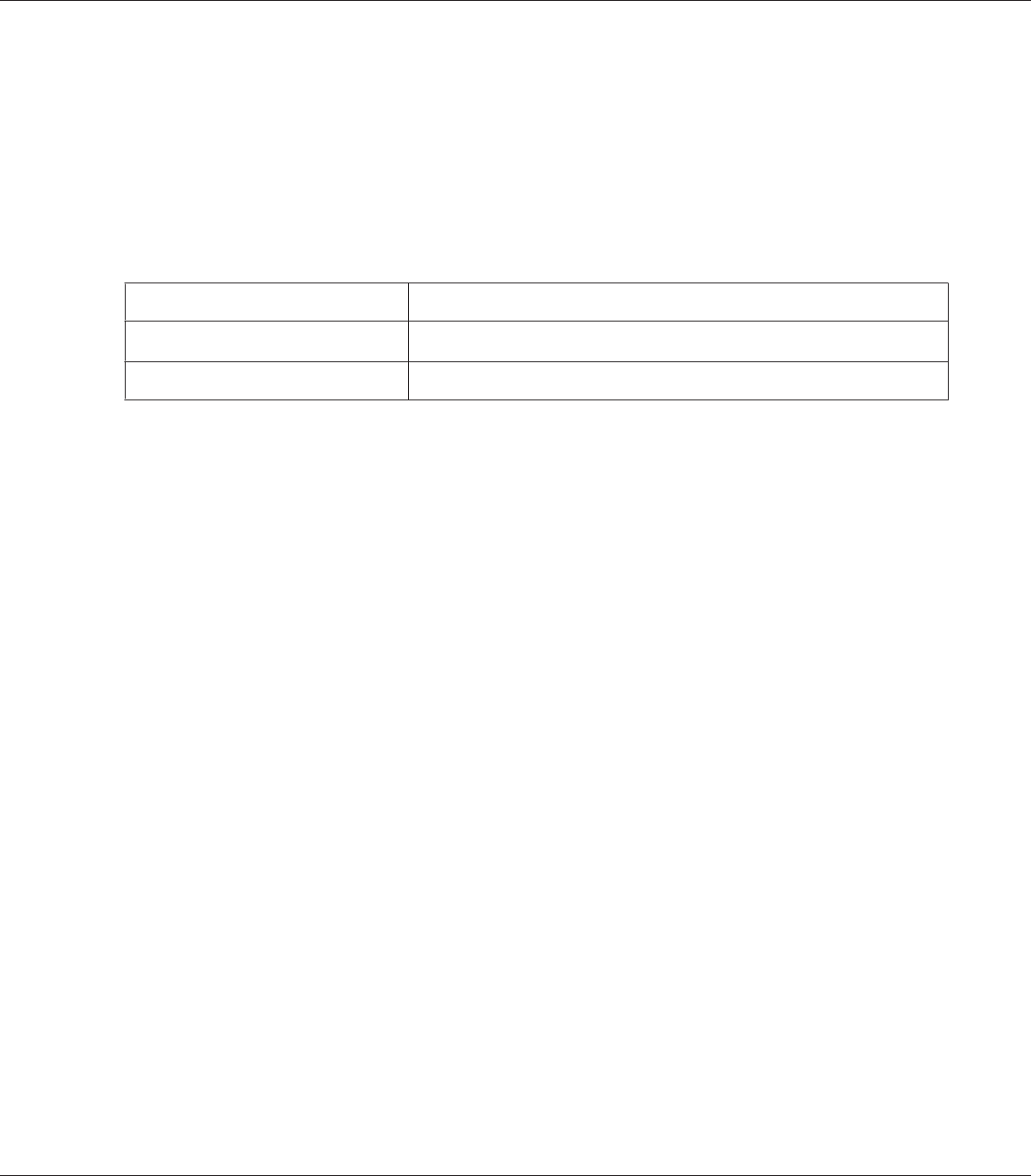
Selects whether the printer prints a slashed or unslashed zero.
CharacterSet
Selects character table 1 or 2.
Password Config Menu
Item Settings (default in bold)
Password Config
*
-
Limitation
Disable, Interface, Config, All
*
The default password is blank. You can enter up to 20 characters for the password.
Password Config
Changes the password. Enter the old password first and then enter the new password twice.
To enter the password, press the d Down or u Up button to select the character and press the r Right
button to determine the character. After all characters are determined, press the OK button.
Limitation
Changes the restriction range. When Interface is selected, the password is required to change the
settings in the USB and Network menus. When Config is selected, the password is required to enter
Quick Print Job or Confidential Job, or to change the settings in all menus. When All is
selected, the password is required to enter Quick Print Job or Confidential Job, or to change
the settings and to perform the items in all menus. Before changing the setting, you have to enter the
password set in the Password Config setting.
Support Menu
Enter the Support Mode by pressing the d Down button while turning the printer on, to make
Support Menu and Printer Adjust Menu appear.
EPSON AcuLaser M8000 Series User's Guide
Using the Control Panel 90