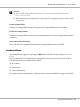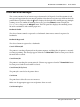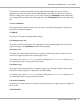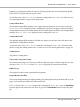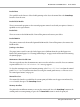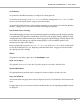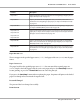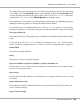Printer User Manual
Table Of Contents
- Copyright and Trademarks
- Operating System Versions
- Contents
- Safety Instructions
- Getting to Know Your Printer
- Printing Tasks
- Using the Control Panel
- Installing Options
- Replacing Consumable Products
- Cleaning and Transporting the Printer
- Troubleshooting
- Clearing Jammed Paper
- Printing a Configuration Status Sheet
- Operational Problems
- Printout Problems
- Print Quality Problems
- The background is dark or dirty
- White dots appear in the printout
- Print quality or tone is uneven
- Half-tone images print unevenly
- Toner smudges
- Areas are missing in the printed image
- Completely blank pages are output
- The printed image is light or faint
- The non-printed side of the page is dirty
- Print quality decreased
- Memory Problems
- Paper Handling Problems
- Problems Using Options
- Correcting USB Problems
- Status and Error Messages
- Canceling Printing
- Printing in the PostScript 3 Mode Problems
- The printer does not print correctly in the PostScript mode
- The printer does not print
- The printer or its driver does not appear in utilities in the printer configuration (Macintosh only)
- The font on the printout is different from that on the screen
- The printer fonts cannot be installed
- The edges of texts and/or images are not smooth
- The printer does not print normally via the USB interface
- The printer does not print normally via the network interface
- An undefined error occurs (Macintosh only)
- Printing in the PCL6/5 Mode Problems
- The printer does not print
- The printer does not print correctly in the PCL mode (only for Epson PCL6 printer driver)
- The printer does not start manual duplex printing (only for Epson PCL6 printer driver)
- The font on the printout is different from that on the screen
- The edges of texts and/or images are not smooth (only for Epson PCL6 printer driver)
- Cannot print from Citrix Presentation Server 4.5 (only for Epson PCL6 printer driver)
- About the Printer Software for Windows
- About the PostScript Printer Driver
- About the PCL Printer Driver
- Technical Specifications
- Where To Get Help
- Index
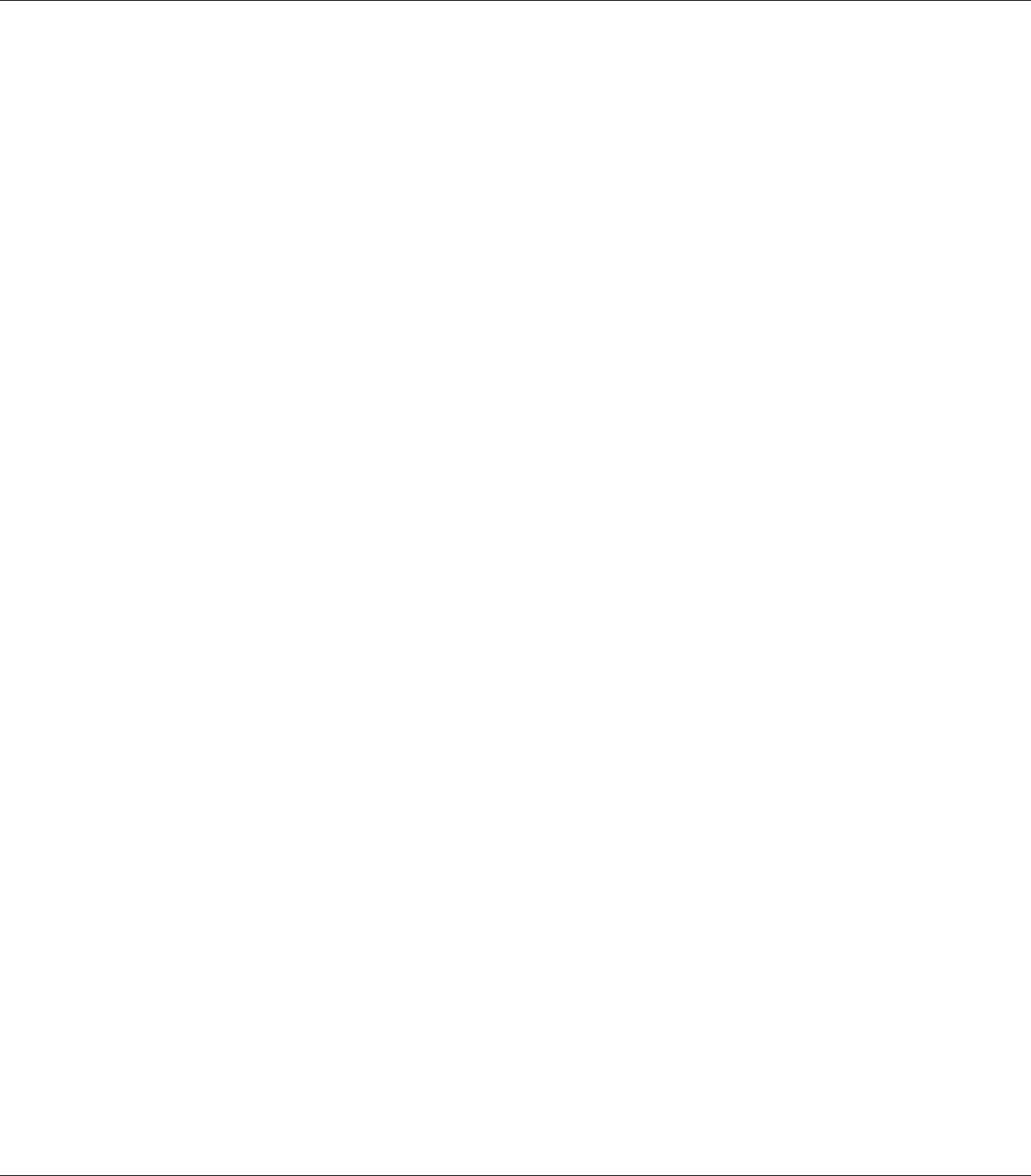
Printing by specifying the number of copies is no longer possible due to a lack of memory (RAM).
If this error occurs, print only one copy at a time.
To clear this error, select Clear Warning from the control panel’s Reset Menu. See “How to access
the control panel menus” on page 64 for instructions.
CompactFlash Error
The installed CompactFlash memory is not supported by the printer or you selected No when the
Format Required was displayed on the control panel. This error also appears when the installed
CompactFlash memory size is smaller than 4 GB. Turn off the printer and remove the CompactFlash
memory. If Format Required is displayed on the control panel, select Yes.
CompactFlash Full
The optional CompactFlash memory is full and you cannot save any data. Delete the unnecessary
data from the CompactFlash memory.
To clear this error, select Clear Warning from the control panel’s Reset Menu. For instruction
about accessing the control panel menus, see “How to access the control panel menus” on page 64.
Cooling Down
The printer is cooling down.
Correct time using Time Setting
The current time setting is reset because you did not connect the power cord for a long time. To clear
this error, select Time Setting from Clock Menu and specify the current date and time.
DM Error yyy
The Duplex Unit has become separated from the printer.
Duplex Memory Overflow
There is not enough memory for duplex printing. The printer prints only on the front and ejects the
paper. To clear this error, follow the instructions below.
If Off is selected as the Auto Cont setting on the control panel’s Setup Menu, press the Start/Stop
button to print on the back of the next sheet, or press the + Cancel Job button to cancel the print
job.
EPSON AcuLaser M8000 Series User's Guide
Using the Control Panel 94