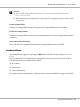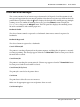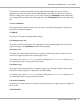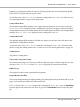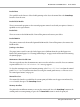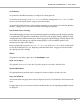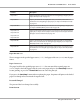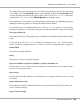Printer User Manual
Table Of Contents
- Copyright and Trademarks
- Operating System Versions
- Contents
- Safety Instructions
- Getting to Know Your Printer
- Printing Tasks
- Using the Control Panel
- Installing Options
- Replacing Consumable Products
- Cleaning and Transporting the Printer
- Troubleshooting
- Clearing Jammed Paper
- Printing a Configuration Status Sheet
- Operational Problems
- Printout Problems
- Print Quality Problems
- The background is dark or dirty
- White dots appear in the printout
- Print quality or tone is uneven
- Half-tone images print unevenly
- Toner smudges
- Areas are missing in the printed image
- Completely blank pages are output
- The printed image is light or faint
- The non-printed side of the page is dirty
- Print quality decreased
- Memory Problems
- Paper Handling Problems
- Problems Using Options
- Correcting USB Problems
- Status and Error Messages
- Canceling Printing
- Printing in the PostScript 3 Mode Problems
- The printer does not print correctly in the PostScript mode
- The printer does not print
- The printer or its driver does not appear in utilities in the printer configuration (Macintosh only)
- The font on the printout is different from that on the screen
- The printer fonts cannot be installed
- The edges of texts and/or images are not smooth
- The printer does not print normally via the USB interface
- The printer does not print normally via the network interface
- An undefined error occurs (Macintosh only)
- Printing in the PCL6/5 Mode Problems
- The printer does not print
- The printer does not print correctly in the PCL mode (only for Epson PCL6 printer driver)
- The printer does not start manual duplex printing (only for Epson PCL6 printer driver)
- The font on the printout is different from that on the screen
- The edges of texts and/or images are not smooth (only for Epson PCL6 printer driver)
- Cannot print from Citrix Presentation Server 4.5 (only for Epson PCL6 printer driver)
- About the Printer Software for Windows
- About the PostScript Printer Driver
- About the PCL Printer Driver
- Technical Specifications
- Where To Get Help
- Index
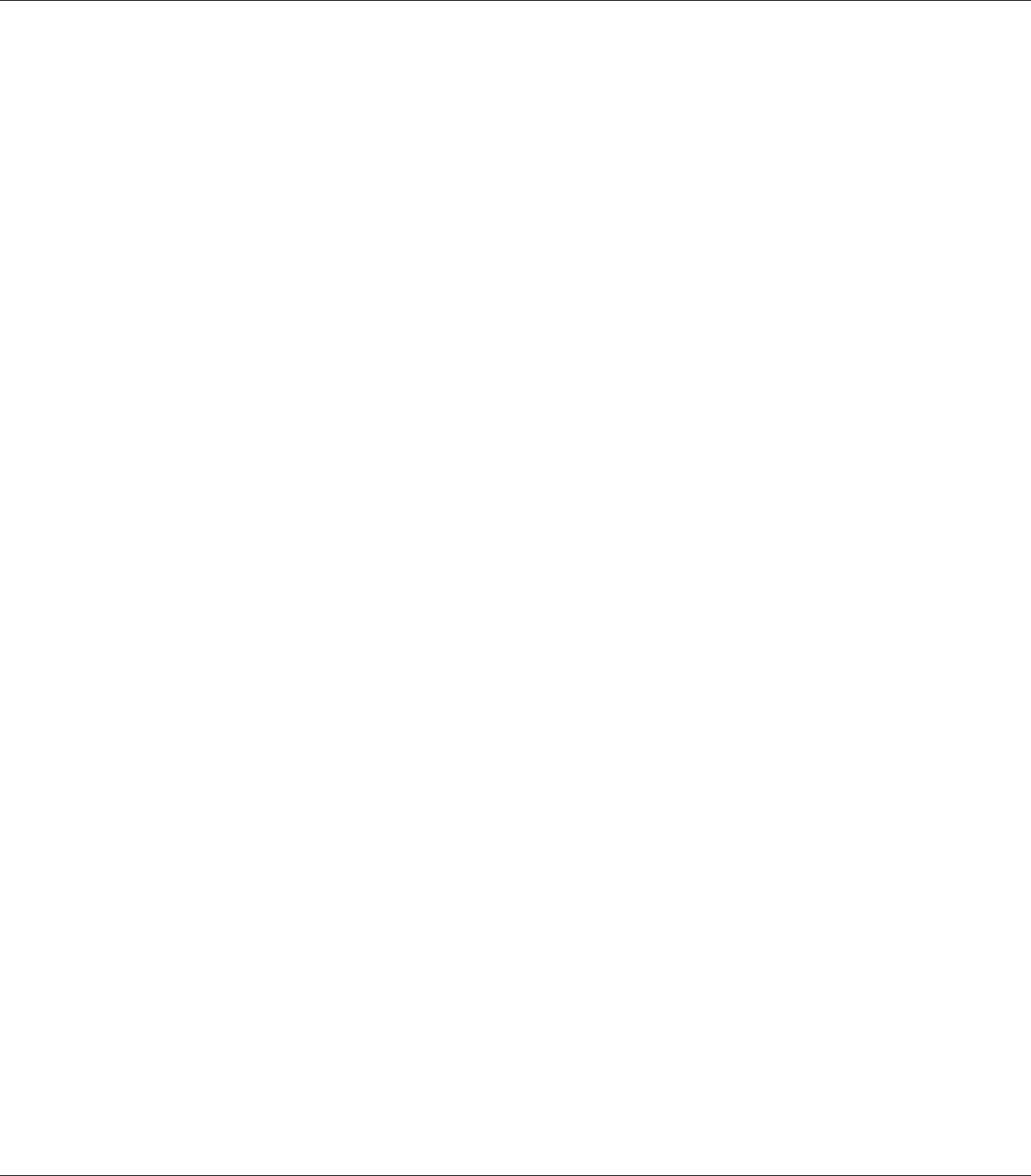
The installed CompactFlash memory needs to be formatted to use it with the printer.
Select Yes to format the memory, or select No to cancel formatting. If you select No,
CompactFlash Error is displayed and you cannot use the memory for the printer. In that case, turn
off the printer and remove the CompactFlash memory.
Formatting CF
The CompactFlash memory is being formatted.
Fuser Needed Soon
This message indicates that the fuser unit is near the end of its service life. You can continue to print
until the Replace Fuser message appears.
To clear this warning message and continue printing, select Clear All Warnings from the control
panel’s Reset Menu. For instruction about accessing the control panel menus, see “How to access
the control panel menus” on page 64.
Image Optimum
There is insufficient memory to print the page at the specified print quality. The printer automatically
lowers the print quality so that it can continue printing. If the quality of the printout is not acceptable,
try simplifying the page by limiting the number of graphics or reducing the number and size of fonts.
To clear this error, select Clear Warning from the control panel’s Reset Menu. See “How to access
the control panel menus” on page 64 for instructions.
You may need to increase the amount of printer memory to be able to print at the desired print quality
for your document. For more information on adding memory, see “Memory Module” on page
131.
Install Toner Cartridge
The imaging cartridge is not installed in the printer.
Install the imaging cartridge. See “Replacing Consumable Products” on page 147.
Invalid AUX I/F Card
This message means that the printer cannot communicate with the installed optional interface card.
Turn off the printer, remove the card, then reinstall it.
EPSON AcuLaser M8000 Series User's Guide
Using the Control Panel 96