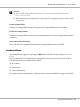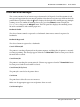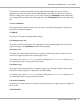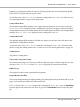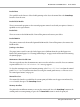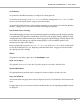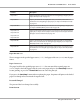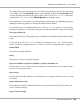Printer User Manual
Table Of Contents
- Copyright and Trademarks
- Operating System Versions
- Contents
- Safety Instructions
- Getting to Know Your Printer
- Printing Tasks
- Using the Control Panel
- Installing Options
- Replacing Consumable Products
- Cleaning and Transporting the Printer
- Troubleshooting
- Clearing Jammed Paper
- Printing a Configuration Status Sheet
- Operational Problems
- Printout Problems
- Print Quality Problems
- The background is dark or dirty
- White dots appear in the printout
- Print quality or tone is uneven
- Half-tone images print unevenly
- Toner smudges
- Areas are missing in the printed image
- Completely blank pages are output
- The printed image is light or faint
- The non-printed side of the page is dirty
- Print quality decreased
- Memory Problems
- Paper Handling Problems
- Problems Using Options
- Correcting USB Problems
- Status and Error Messages
- Canceling Printing
- Printing in the PostScript 3 Mode Problems
- The printer does not print correctly in the PostScript mode
- The printer does not print
- The printer or its driver does not appear in utilities in the printer configuration (Macintosh only)
- The font on the printout is different from that on the screen
- The printer fonts cannot be installed
- The edges of texts and/or images are not smooth
- The printer does not print normally via the USB interface
- The printer does not print normally via the network interface
- An undefined error occurs (Macintosh only)
- Printing in the PCL6/5 Mode Problems
- The printer does not print
- The printer does not print correctly in the PCL mode (only for Epson PCL6 printer driver)
- The printer does not start manual duplex printing (only for Epson PCL6 printer driver)
- The font on the printout is different from that on the screen
- The edges of texts and/or images are not smooth (only for Epson PCL6 printer driver)
- Cannot print from Citrix Presentation Server 4.5 (only for Epson PCL6 printer driver)
- About the Printer Software for Windows
- About the PostScript Printer Driver
- About the PCL Printer Driver
- Technical Specifications
- Where To Get Help
- Index
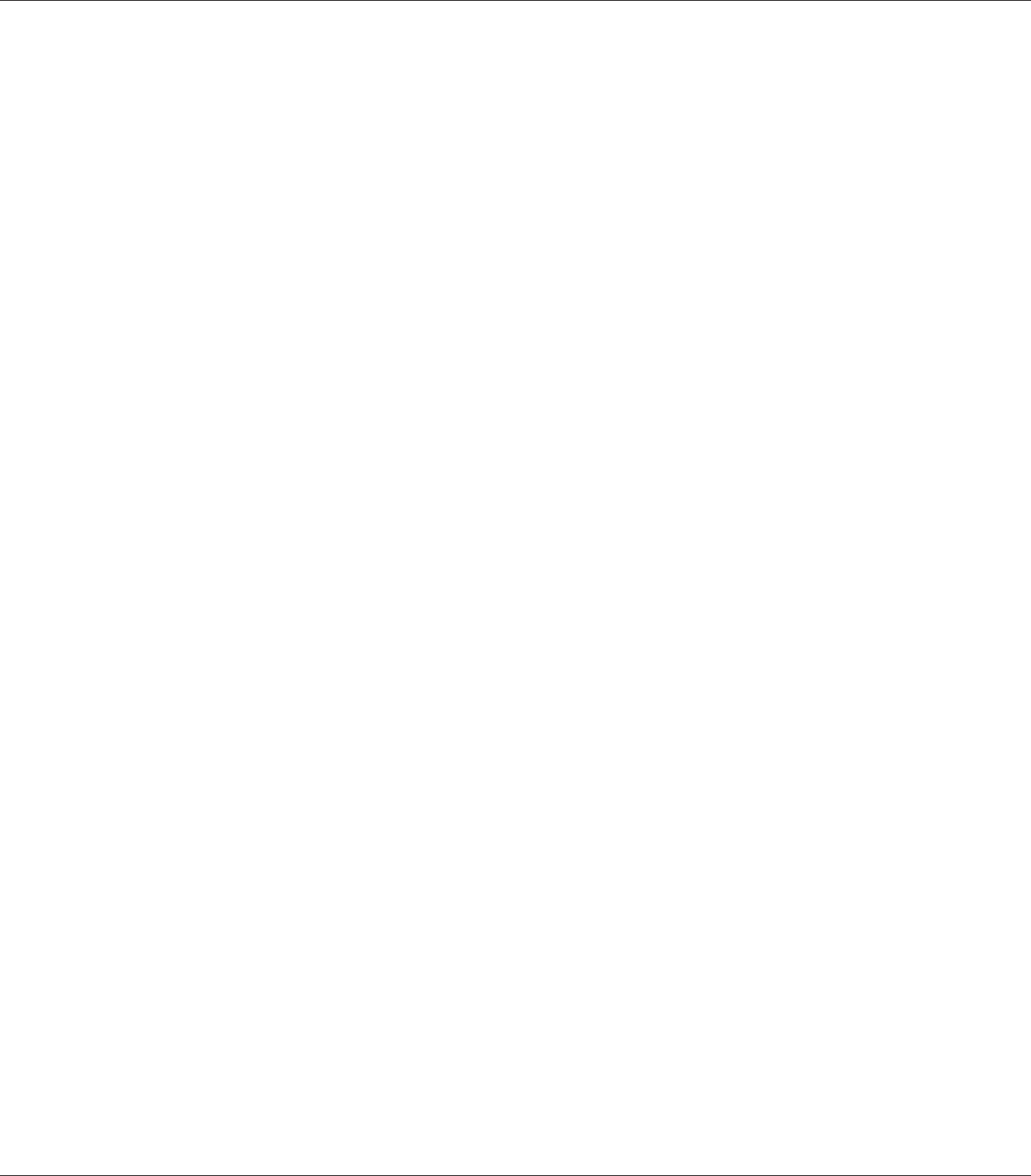
Need Memory
The printer has insufficient memory to complete the current print job.
To clear this error message, select Clear Warning from the control panel’s Reset Menu. See“How
to access the control panel menus” on page 64 for instructions.
To prevent this problem from recurring, add more memory to your printer as described in “Memory
modules” on page 235, or reduce the resolution of the image to be printed.
Non-Genuine Toner Cartridge
The installed imaging cartridge is not a genuine Epson product. Installing a genuine imaging cartridge
is recommended. The printout and remaining service life of the imaging cartridge displayed on the
control panel may be different from those when using genuine Epson imaging cartridge. Epson shall
not be liable for any damages or problems arising from the use of consumable products not
manufactured or approved by Epson.
Install a genuine Epson product, or Clear All Warnings of the Reset Menu on the control panel
to clear the warning message. See “Replacing Consumable Products” on page 147 for instructions
on replacing the toner cartridge.
Offline
The printer is not ready to print. Press the Start/Stop button.
Open (wwww Open)
The specified cover (wwww) is not closed securely. Open the cover once, and then close.
Optional RAM Error
The optional memory module may be corrupted or incorrect. Replace it with a new one.
Paper Jam WWWW
The location where the paper jam occurred is displayed at WWWWW. WWWWW indicates the location of the
error.
If a paper jam occurs at two or more locations simultaneously, the corresponding multiple locations
are displayed.
EPSON AcuLaser M8000 Series User's Guide
Using the Control Panel 98