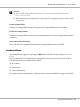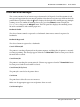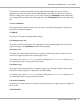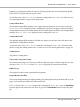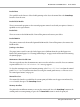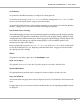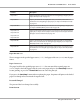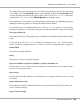Printer User Manual
Table Of Contents
- Copyright and Trademarks
- Operating System Versions
- Contents
- Safety Instructions
- Getting to Know Your Printer
- Printing Tasks
- Using the Control Panel
- Installing Options
- Replacing Consumable Products
- Cleaning and Transporting the Printer
- Troubleshooting
- Clearing Jammed Paper
- Printing a Configuration Status Sheet
- Operational Problems
- Printout Problems
- Print Quality Problems
- The background is dark or dirty
- White dots appear in the printout
- Print quality or tone is uneven
- Half-tone images print unevenly
- Toner smudges
- Areas are missing in the printed image
- Completely blank pages are output
- The printed image is light or faint
- The non-printed side of the page is dirty
- Print quality decreased
- Memory Problems
- Paper Handling Problems
- Problems Using Options
- Correcting USB Problems
- Status and Error Messages
- Canceling Printing
- Printing in the PostScript 3 Mode Problems
- The printer does not print correctly in the PostScript mode
- The printer does not print
- The printer or its driver does not appear in utilities in the printer configuration (Macintosh only)
- The font on the printout is different from that on the screen
- The printer fonts cannot be installed
- The edges of texts and/or images are not smooth
- The printer does not print normally via the USB interface
- The printer does not print normally via the network interface
- An undefined error occurs (Macintosh only)
- Printing in the PCL6/5 Mode Problems
- The printer does not print
- The printer does not print correctly in the PCL mode (only for Epson PCL6 printer driver)
- The printer does not start manual duplex printing (only for Epson PCL6 printer driver)
- The font on the printout is different from that on the screen
- The edges of texts and/or images are not smooth (only for Epson PCL6 printer driver)
- Cannot print from Citrix Presentation Server 4.5 (only for Epson PCL6 printer driver)
- About the Printer Software for Windows
- About the PostScript Printer Driver
- About the PCL Printer Driver
- Technical Specifications
- Where To Get Help
- Index
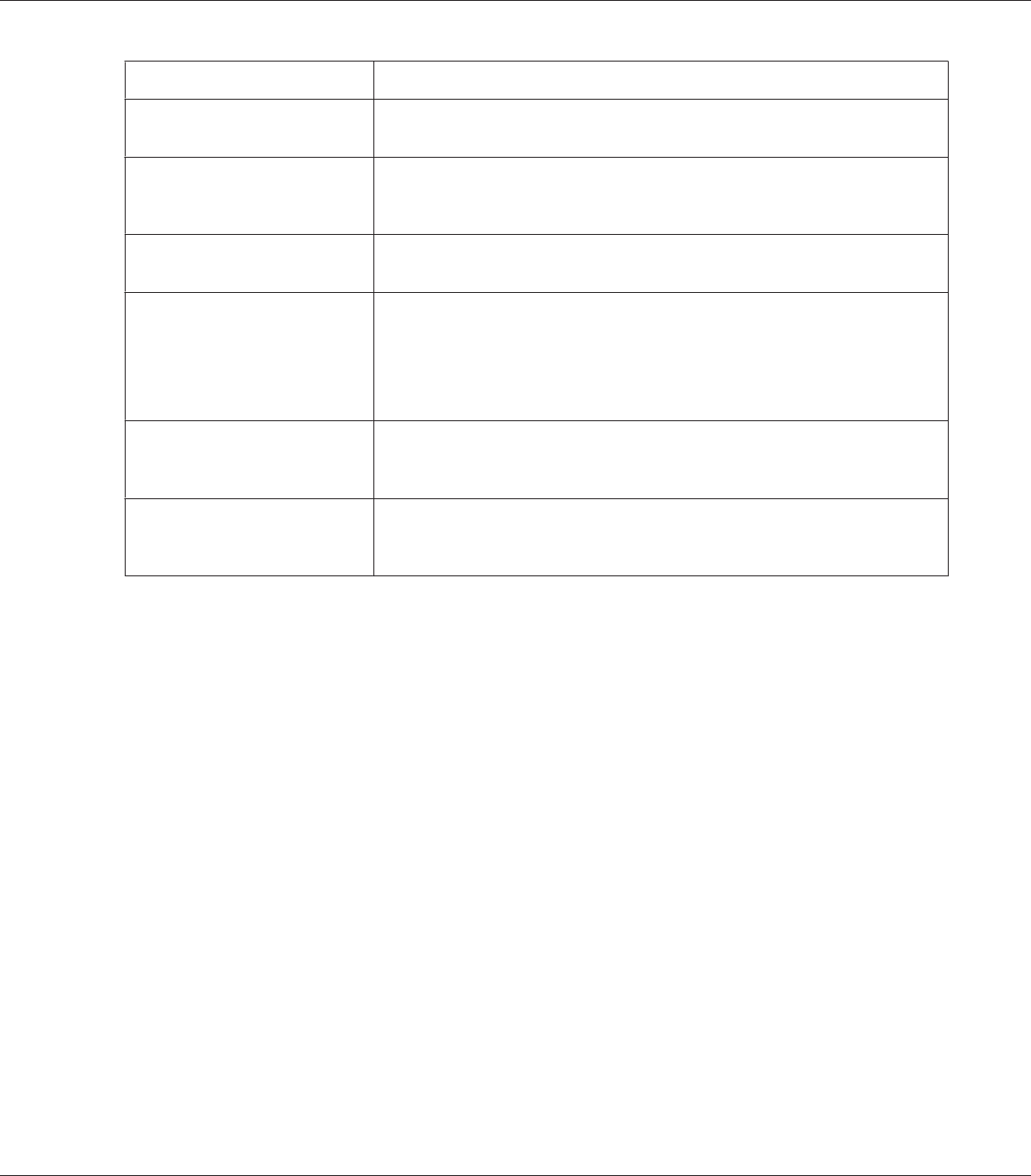
Location Description
Paper Jam A Paper is jammed at cover A. For instructions on clearing this type of paper jam, see
“Paper Jam A (Cover A)” on page 157.
Paper Jam B A Paper is jammed inside the output path cover (cover A or B) or fuser unit. For
instructions on clearing this type of paper jam, see “Paper Jam B A (Cover B or A)”
on page 161.
Paper Jam MP A Paper is jammed at the MP tray. For instructions on clearing this type of paper jam,
see “Paper Jam MP A (MP tray or Cover A)” on page 168.
Paper Jam C1 A
Paper Jam C2 A
Paper Jam C3 A
Paper Jam C4 A
Paper is jammed at the indicated cassette. For instructions on clearing this type of
paper jam, see “Paper Jam C1 A, Paper Jam C2 A, Paper Jam C3 A, Paper Jam C4 A
(All paper cassettes and Cover A)” on page 172.
Paper Jam DM Paper is jammed inside the optional Duplex Unit’s paper path or cover (Duplex
Unit’s cover). For instructions on clearing this type of paper jam, see “Paper Jam
DM (Duplex Unit’s cover)” on page 181.
Paper Jam STK Paper is jammed inside the optional Stacker’s paper path or cover (Stacker cover).
For instructions on clearing this type of paper jam, see “Paper Jam STK (Stacker)”
on page 183.
Paper Out tttt sssss
There is no paper in the specified paper source (tttt). Load paper of the size (sssss) into the paper
source.
Paper Set tttt sssss
The paper loaded in the specified paper source (tttt) does not match the required paper size
(sssss). Replace the loaded paper with the correct size paper and press the Start/Stop button to
resume printing, or press the + Cancel Job button to cancel the print job.
If you press the Start/Stop button without replacing the paper, the printer will print on the loaded
paper even though it does not match the required size.
Password Changed
The password has been changed successfully.
Print Overrun
EPSON AcuLaser M8000 Series User's Guide
Using the Control Panel 99