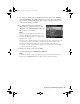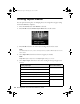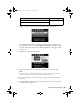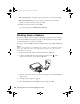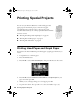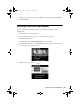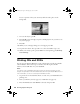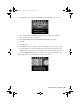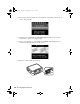Operating instructions
Printing Layout Sheets
23
6. When you’re done selecting settings, press
OK
. You see this screen:
7. Select
Automatic layout
to let the Artisan 700 Series place images in the
layout sheets for you, or select
Place photos manually
to arrange the images
yourself. (This option may not be available, depending on the paper settings
you choose.)
8. When you see this screen, press
OK
.
9. Follow the instructions on the screen to add photos to the layout sheet.
Note:
If you don’t select enough photos to fill the layout you selected, you will see a
warning message, and the layout will have some blank spaces.
10. To print more than 1 copy of the sheet, press
+
or
–
to select the number
(up to 99).
11. Press x
Menu
to change any of the settings displayed on the screen. Select
one of the following options:
Epson Premium Presentation Paper Matte Matte
Epson Ultra Premium Presentation Paper Matte
For this paper type Choose this setting
Art700Basics.book Page 23 Monday, July 7, 2008 4:13 PM