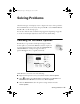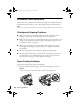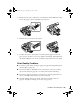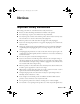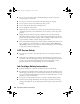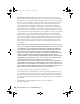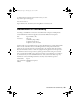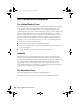Operating instructions
52
Solving Problems
Problems and Solutions
You can often solve problems by checking the messages on the display screen. If
the information doesn’t help you solve the problem, check the solutions below.
Note:
If the screen is dark, press any button to wake the Artisan 700 Series from sleep mode.
Printing and Copying Problems
■ Make sure your paper is loaded printable side down (usually the whiter,
brighter, or glossy side). Don’t load paper above the edge guides.
■ Make sure the type of paper you loaded matches the paper size and paper type
settings on the control panel when copying or printing (see page 16), or in
your printer software (see page 39).
■ Make sure your original is positioned against the back left corner of the
scanner glass. If the edges are cropped, move your original away from the
edges slightly.
■ If you’re copying, place the document flat against the scanner glass.
■ Clean the scanner glass with a soft, dry, lint-free cloth (paper towels are not
recommended), or use a small amount of glass cleaner on a soft cloth, if
necessary. Do not spray glass cleaner directly on the glass.
Paper Feeding Problems
If paper jams when printing, check the following:
1. Open the scanner and remove paper as shown, including any torn pieces.
Caution:
To prevent damage, avoid handling parts inside the Artisan 700 Series.
Art700Basics.book Page 52 Monday, July 7, 2008 4:13 PM