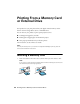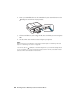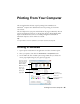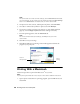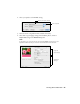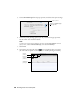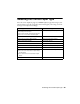Quick Guide
Printing From Your Computer 25
Printing From Your Computer
This section describes the basic steps for printing from a Windows
®
or
Macintosh
®
computer. For detailed instructions on printing, see the online
User’s Guide.
The auto duplexer lets you print on both sides of the page automatically. You can
use the auto duplexer with letter- or A4-size plain paper or Epson Bright White
Paper. For detailed instructions on two-sided printing from a Windows or
Macintosh computer, see the online User’s Guide.
Tip:
It’s a good idea to check for updates to your Epson product; see page 50.
Printing in Windows
1. Open a photo or document in an application, and select the Print option.
2. Select your product, then click the
Preferences or Properties button.
3. On the Main tab, select the basic print settings. Make sure you choose the
correct paper
Type setting for your paper (see page 29).
Select the type of
document you’re
printing (choose
Photo or Best
Photo for photos)
Select your
document or photo
Orientation
Select your
paper Size
Select your
paper Type
Click here for
borderless photos