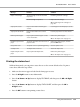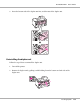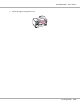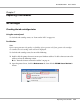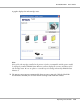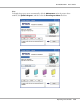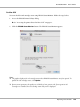User`s guide
Message Problem Solutions
Replace ink cartridge The ink cartridge cannot be used with
the printer.
Install the genuine ink cartridge.
The ink cartridge is expended. Replace the ink cartridge.
& See “Replacing an ink cartridge” on
page 142.
Set paper in cassette Paper is not loaded in the front paper
cassette.
Load the paper in the front paper cassette.
Set paper in auto feeder Paper is not loaded in the rear sheet
feeder.
Load the paper in the rear sheet feeder.
Remove jammed paper Paper is jammed in front paper cassette
or rear sheet feeder.
Remove the jammed paper.
& See “The Paper Jams” on page 172.
Double feed jam remove
paper
The printer feeds more than one sheet of
paper at a time.
Remove the jammed paper, and then
press the OK button.
Close printer cover The printer cover is open during printing. Close the printer cover.
Set duplex unit The duplex unit is removed. Attach the duplex unit.
Duplex unit jam remove
paper
Paper is jammed in duplex unit. Remove the jammed paper.
& See “The Paper Jams” on page 172.
Printing the status sheet
While in Menu mode, you can print a status sheet to see the current default values. To print a
status sheet, follow the steps below.
1. Make sure that A4 size paper is loaded in the front paper cassette.
2. Press the r Right button to enter Menu mode.
3. Press the d Down or u Up button to display TEST PRINT, and then press the OK or r Right
button.
4. Press the d Down or u Up button to display STATUS SHEET, and then press the OK or
r Right button.
5. Press the OK button to start printing a status sheet.
B-310N/B-510DN User’s Guide
Using the Control Panel 132