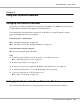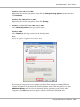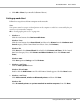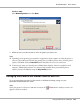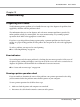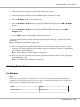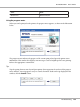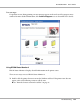User`s guide
Chapter 10
Troubleshooting
Diagnosing the Problem
Troubleshooting printer problems is best handled in two steps: first diagnose the problem, then
apply likely solutions until the problem is fixed.
The information that you need to diagnose and solve most common problems is provided by
online problem solving, the control panel, the status monitor utility, or by running a printer
operation check. Refer to the appropriate section below.
If you have a specific problem relating to print quality, a printout problem not related to print
quality, or a paper feeding problem, or if the printer does not print at all, refer to the appropriate
section.
To solve a problem, you may need to cancel printing.
& See “Canceling Printing” on page 58.
Error indicators
You can diagnose and solve most problems by checking the error messages on the LCD screen. If
the printer stops working and displays a message on the LCD screen, refer to the section below to
diagnose the problem, and then follow the recommended corrective measures.
& See “Status and error messages” on page 130.
Running a printer operation check
If you are unable to determine the source of the problem, run a printer operation check to help
you determine whether the problem comes from the printer or your computer.
To run a printer operation check, follow these steps.
1. Make sure both the printer and computer are turned off.
2. Disconnect the cable from the interface connector of the printer.
B-310N/B-510DN User’s Guide
Troubleshooting 166