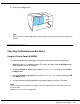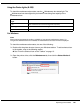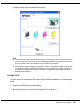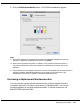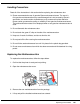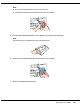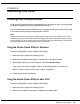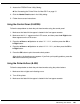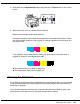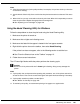User`s guide
Table Of Contents
- Front Matter
- Contents
- Safety Instructions
- Using Your Software
- Paper Handling
- Basic Printing
- Printing with Special Layout Options
- Using the Control Panel
- Installing Options
- Replacing Consumables
- Maintaining Your Printer
- Using the Printer on a Network
- Troubleshooting
- Where To Get Help
- Product Information
- Operating System Versions
- Index

Replacing Consumables 133
A graphic displays the maintenance box status.
Note:
❏ The printer ships with a new maintenance box, even though the service life indicator does
not show 100% when the printer is new. EPSON Status Monitor 3 and the printer’s control
panel will indicate when the maintenance box needs to be replaced.
❏ If the maintenance box installed in the printer is broken, incompatible with the printer model,
or improperly installed, EPSON Status Monitor 3 will not display an accurate calculation of
the maintenance box status. Be sure to replace or reinstall any ink cartridge indicated by
EPSON Status Monitor 3.
For Mac OS X
You can check the maintenance box status using EPSON StatusMonitor. Follow the steps
below.
1. Access the EPSON Printer Utility3 dialog.
& See “Accessing the Printer Driver for Mac OS X” on page 15.