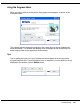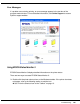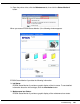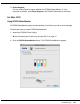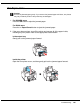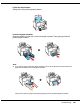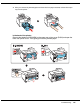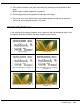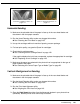User`s guide
Table Of Contents
- Front Matter
- Contents
- Safety Instructions
- Using Your Software
- Paper Handling
- Basic Printing
- Printing with Special Layout Options
- Using the Control Panel
- Installing Options
- Replacing Consumables
- Maintaining Your Printer
- Using the Printer on a Network
- Troubleshooting
- Where To Get Help
- Product Information
- Operating System Versions
- Index
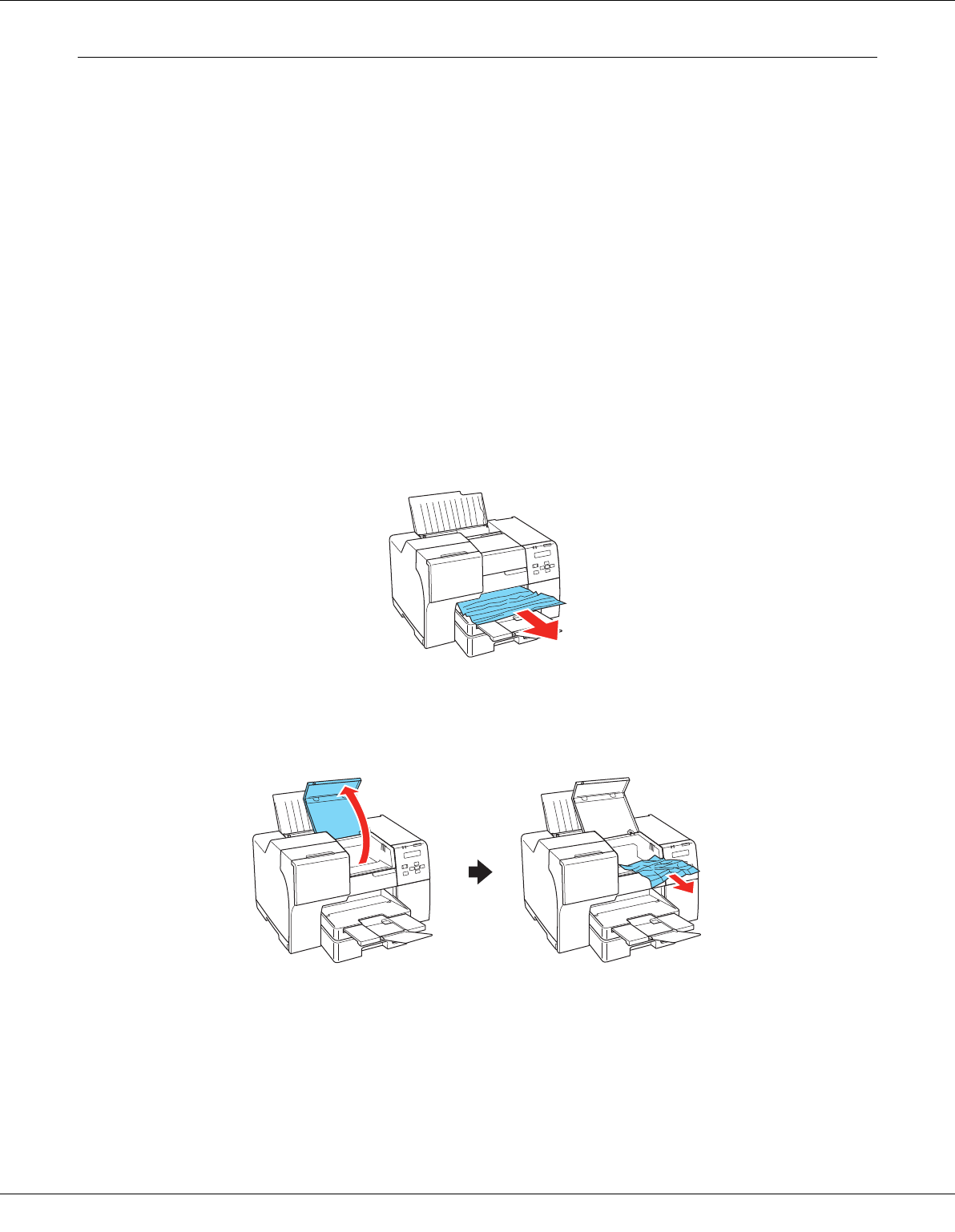
Troubleshooting 165
The Paper Jams
c
Caution:
Pull out the jammed paper gently. If you remove the jammed paper with force, torn pieces
may stay inside the printer or the printer may be damaged.
1. For B-500DN users
Press the OK button to eject the jammed paper.
For B-300 users
Press the ) Paper/Cancel button to eject the jammed paper.
2. If the error does not clear, turn off the printer and remove all of the paper inside,
including any torn pieces. Refer to the appropriate section below.
In the output tray:
Gently pull out the jammed paper forward.
Inside the printer:
Open the front printer cover, and then gently pull out the jammed paper forward.