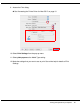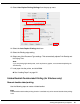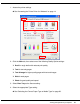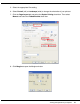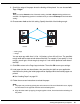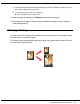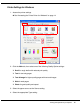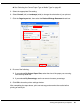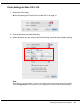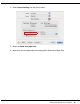User`s guide
Table Of Contents
- Front Matter
- Contents
- Safety Instructions
- Using Your Software
- Paper Handling
- Basic Printing
- Printing with Special Layout Options
- Using the Control Panel
- Installing Options
- Replacing Consumables
- Maintaining Your Printer
- Using the Printer on a Network
- Troubleshooting
- Where To Get Help
- Product Information
- Operating System Versions
- Index
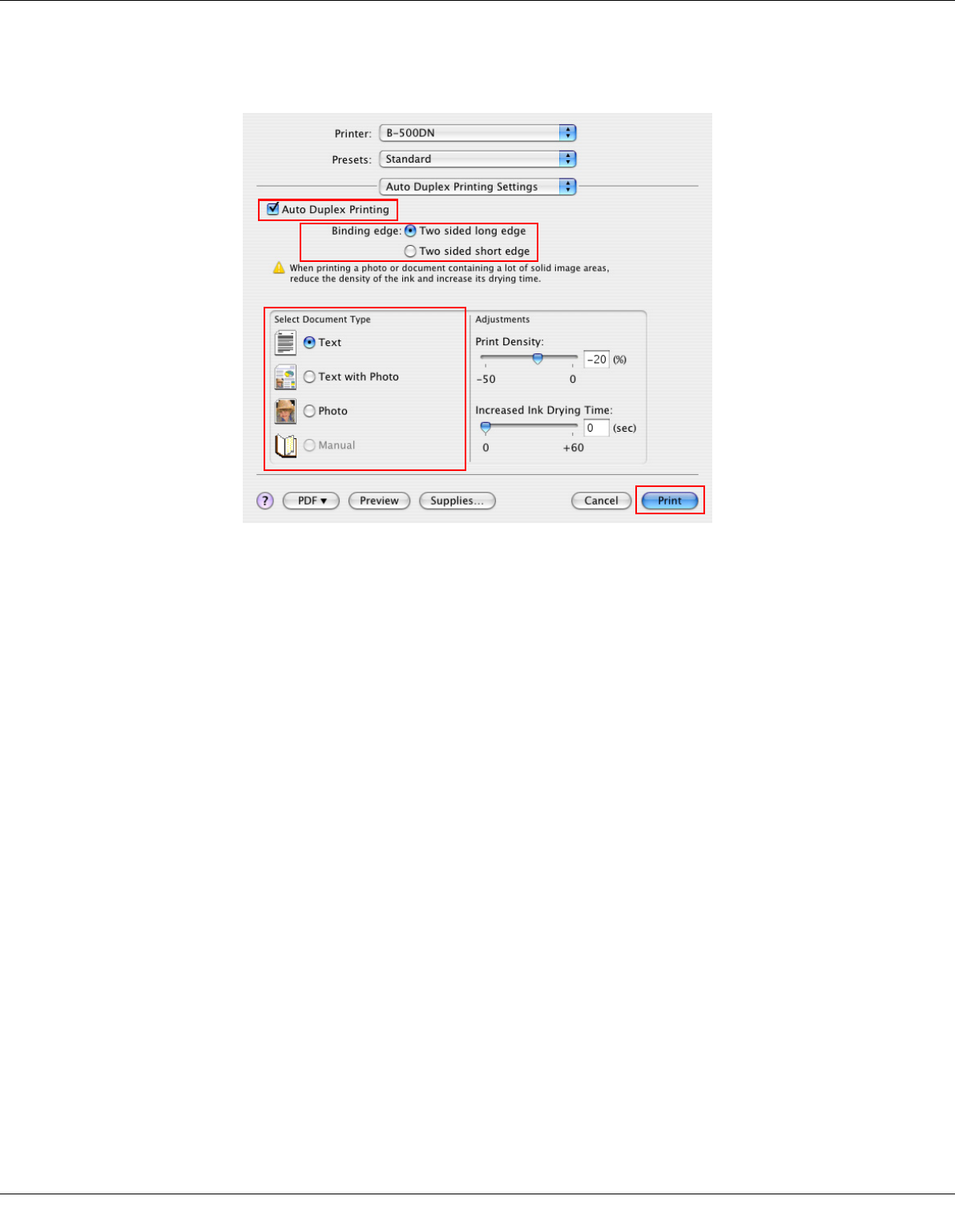
Printing with Special Layout Options 72
13.Select Auto Duplex Printing Settings from the pop-up menu.
14.Select the Auto Duplex Printing check box.
15.Select the Binding edge setting.
16.Select one of the Document Type settings. This automatically adjusts Print Density and
Ink Drying Time.
Note:
If you are printing high-density data, such as photos or graphs, we recommend adjusting the
Print Density.
17.Load paper into the printer, and click Print.
& See “Loading Paper” on page 22.
Folded Booklet Double-sided Printing (for Windows only)
Manual double-sided printing
Use the following steps to create a folded booklet.
Note:
Folded booklet double-sided printing function is available only when manual double-sided printing
is set.