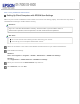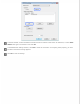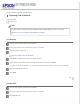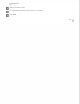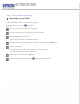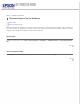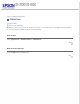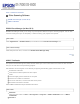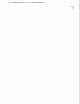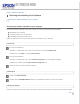User Manual
Home > Using the Network Interface Panel
Setting Up Client Computers with EPSON Scan Settings
Make sure your scanner and Network Interface Panel are turned on and working properly. Then follow the steps below to
use EPSON Scan Settings to enable network scanning.
Windows:
Log in as a user with administrator's authority, and then install. If you are asked to enter an
administrator's password, enter the password, and then continue with the operations.
Mac OS X:
Do not use the Fast User Switching function while using your scanner.
You must log on to a Computer Administrator account.
Obtain the IP address or host name of the Network Interface Panel from your network administrator.
Start EPSON Scan Settings.
Windows:
Start > All Programs or Programs > EPSON > EPSON Scan > EPSON Scan Settings
Mac OS X:
Select Applications > EPSON Software > EPSON Scan Settings.
Select your scanner from the Select Scanner drop-down list.
Select Network, then click Add.