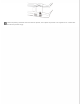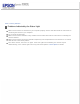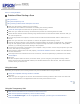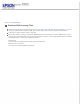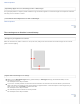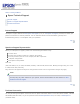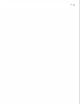User`s guide
Home > Solving Problems
Problems With Scanned Images
Scan quality is unsatisfactory
The scanning area or direction is unsatisfactory
Scan quality is unsatisfactory
Scan quality can be improved by changing the current settings or adjusting the scanned image. See Adjusting the
Scanned Image for more information.
An image on the back of your original appears in your scanned image
When scanning thin paper, images on the back may be visible to the product and appear in your scanned image.
When scanning from the scanner glass, try scanning the original with a piece of black paper placed on the back
of it. Also make sure the Document Type and Image Type settings are correct for your original.
Select Text Enhancement as the image quality setting from the scanning software.
Characters are blurred
Select Text Enhancement as the image quality setting from the scanning software.
When the Image Type is Black&White, select Threshold setting as the image quality setting from the scanning
software.
Increase the resolution setting.
Ripple patterns appear in your scanned image
A ripple or cross-hatch pattern (known as moiré) may appear in a scanned image of a printed document.
Displace your original document.
Select Descreening as the image quality setting.
Try changing the Resolution setting.
Uneven color, smears, dots, or straight lines appear in your image