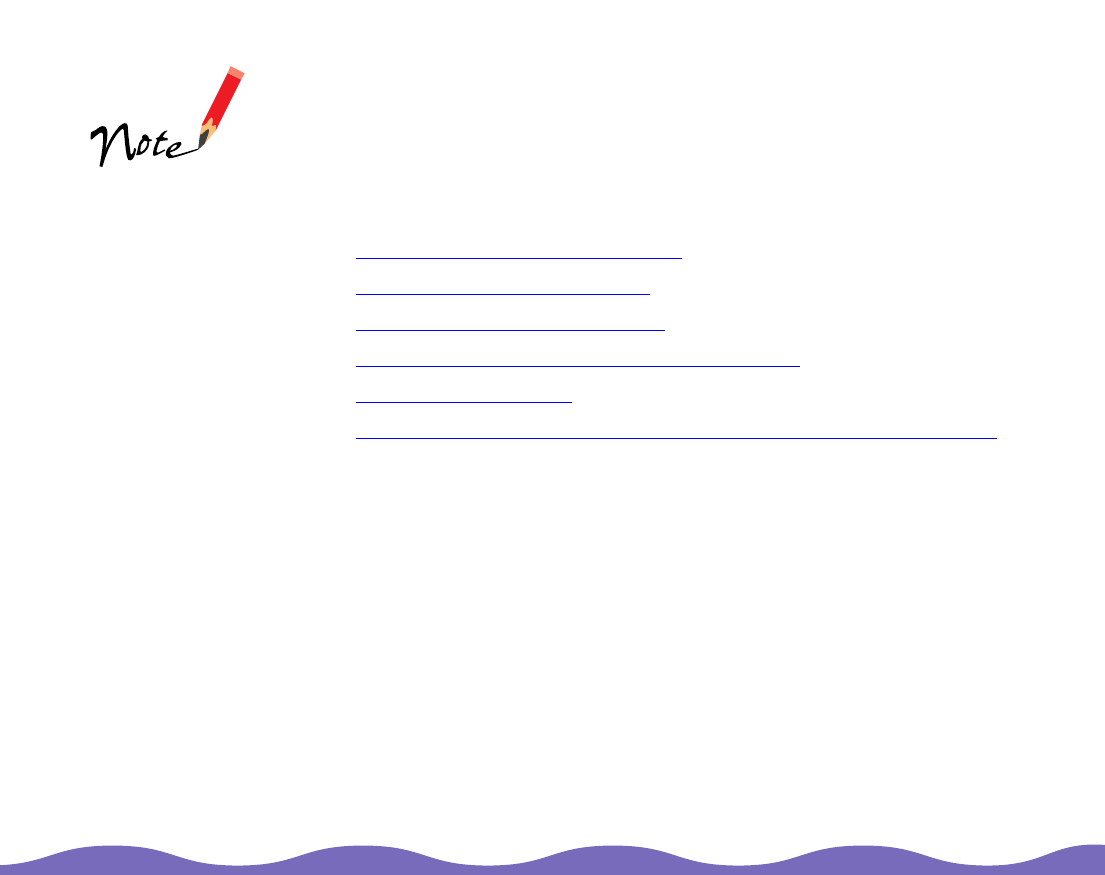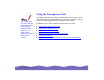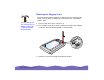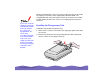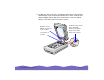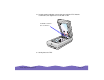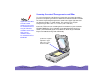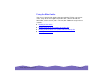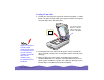Using the Transparency Unit The transparency unit comes with the Professional model of the EPSON Expression 800 scanner. It’s an option for the Executive and Artist models of the scanner. Using Optional Equipment The optional transparency unit (part number B813152) lets you scan full color transparencies, strips of negatives or positives, and slides. You can also scan normal opaque documents with the TPU installed.
Unpacking the Transparency Unit Make sure all these items are included in the box with the TPU. Contact your EPSON dealer if anything is missing or damaged. You can store the film guides in the storage area built into the TPU. However, it is recommended that you do not store the small 120/220-size film guide in the storage area.
Removing the Shipping Screw To prevent damage during shipping, a shipping screw is attached to the TPU to secure its lamp assembly. You must remove this screw before using the TPU. You may damage the TPU if you try to use it without removing the screw from the hole labeled CLAMP. 1 Turn the TPU so the glass side faces up. 2 Use a Phillips head (cross head) screwdriver to remove the shipping screw from the hole labeled CLAMP, as shown below. 3 Install the screw in the storage hole labeled STOCK.
Before transporting the scanner, turn it off, remove the TPU, and reinstall the shipping screw in the outer shipping hole labeled CLAMP. The transportation lock at the back of the scanner must also be in the LOCK position before you move the scanner (see Setting Up and Using Your Scanner). If you can’t insert the shipping screw in the hole labeled CLAMP when you prepare the scanner for transportation, the TPU’s lamp assembly may not be in its home position.
3 Position the slots on the TPU’s mounting bracket over the heads of the two mounting screws located at the back of the scanner. Slide the TPU forward slightly until the two holes in front of these slots are aligned with the screw holes at the back of the scanner.
4 Insert the two installation screws that came with the TPU into the screw holes, then tighten the screws with a coin. install the screws in the screw holes 5 Gently close the TPU.
6 Attach the TPU connector to the option connector at the back of the scanner. To secure the TPU connector, tighten the attached screws. Do not put heavy objects on the TPU— doing so may damage the TPU. OP TIO N UNLO CK LOCK OPTIO N TERMINA TOR ON SW OFF SCSI ID 0 1 7 6 5 4 2 3 7 Plug the scanner back in and turn it on.
Scanning Oversized Transparencies and Film If you have the Artist or Professional model and are using LaserSoft SilverFast 4.0, you’ll find the electronic manual for that scanner software on the LaserSoft SilverFast CD-ROM. To scan a transparency or film that is larger than any of the film guides, place the transparency or film face down on the document table. Position the corner of your original against the arrow in the upper right corner of the document table, as shown below.
Using the Film Guides You can use the four film guides that came with the TPU to scan 35 mm slides, strips of 35 mm negative or positive film, 120-size or 220-size format film, and 4 × 5-inch (102 × 127 mm) film.
Loading 35 mm slides 1 Position the slide transparency guide on the document table, as shown below. The upper and right edges of the guide should be flush against the ruled edges of the document table. you can line up two columns of 35 mm slides in the larger section of the guide If you have the Artist or Professional model and are using LaserSoft SilverFast 4.0, you’ll find the electronic manual for that scanner software on the LaserSoft SilverFast CD-ROM.
Loading strips of 35 mm negative or positive film 1 Insert the film strips face down in the filmstrip guide. If your film strip is longer than the film guide, it may affect the quality of the scan. 2 Place the filmstrip guide on the document table. Make sure the glossy (smooth) side of the film is facing down and the emulsion side is facing up. Align the upper and right edges of the guide with the ruled edges of the document table.
3 Close the TPU and scan the film according to the instructions in your electronic EPSON TWAIN Pro User’s Guide or LaserSoft SilverFast Lite User’s Guide. If you have the Artist or Professional model and are using LaserSoft SilverFast 4.0, you’ll find the electronic manual for that scanner software on the LaserSoft SilverFast CD-ROM.
2 Place the film inside the guide, making sure that the area you want to scan is aligned with the open scan area in the guide. The glossy (smooth) side of the film should be facing down and the emulsion side should be facing up. If you have the Artist or Professional model and are using LaserSoft SilverFast 4.0, you’ll find the electronic manual for that scanner software on the LaserSoft SilverFast CD-ROM.
Loading 4 x 5-inch film 1 Place the 4 × 5-inch film guide on the document table. If you have the Artist or Professional model and are using LaserSoft SilverFast 4.0, you’ll find the electronic manual for that scanner software on the LaserSoft SilverFast CD-ROM. 2 Place the film inside the guide, aligning the area you want to scan with the scan areas on the guide. Make sure the smooth (glossy) side of your film is facing down and the emulsion side is facing up. 3 Close the TPU.
Scanning Normal Documents with the Transparency Unit Installed To scan normal documents with the TPU installed, insert the reflective document mat included with the TPU as described below. 1 Open the TPU. If there’s a film guide on the document table, remove it. 2 Insert the tabs on the reflective document mat into the slots on the TPU and slide the mat down until the tabs are secure. reflective document mat tab 3 Place your document on the document table and close the TPU.
If you have the Artist or Professional model and are using LaserSoft SilverFast 4.0, you’ll find the electronic manual for that scanner software on the LaserSoft SilverFast CD-ROM. 4 Scan according to the instructions in your electronic EPSON TWAIN Pro User’s Guide or LaserSoft SilverFast Lite User’s Guide (you’ll find both guides in the Manuals folder on your EPSON Expression 800 Scanning Tools CD-ROM). Set your Document Source to Flatbed (TWAIN Pro) or your Document Type to Reflective (SilverFast Lite).