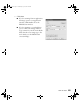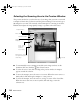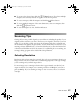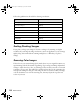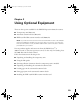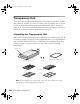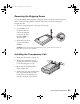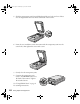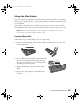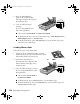User`s guide
16 How To Scan
Selecting the Scanning Area in the Preview Window
The preview window lets you select the area of your image that you want to scan with
a marquee (a frame that you draw around the previewed image). You can create up to
50 marquees at one time. The currently selected marquee has a moving, dotted line.
EPSON Scan adjusts the image quality settings to optimize each selected area.
■ To automatically create a marquee around the entire image (and cut out the
document table area) click the Auto Detect button.
■ To select the area to scan, click and drag in the preview window. A marquee
appears around the selection.
■ To move the marquee, move the cursor to its center. When the cursor turns to a
hand symbol, click and drag the marquee to a new position.
■ To resize the marquee, move the cursor to an edge or corner of the dotted line.
When the cursor turns into an arrow symbol, click and drag to resize the
selection area.
Densitometer - click to
view a pixel-level preview
of the image
Focus - click to
change the
scanner’s
focus setting
Number of
marquees
Auto Detect button
Delete button
Duplicate button
Currently selected
marquee
1680.book Page 16 Wednesday, April 9, 2003 4:09 PM