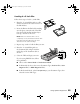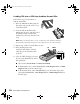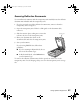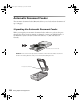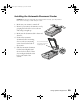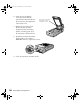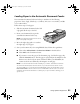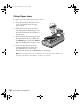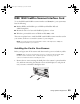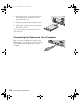User`s guide
Using Optional Equipment 27
Scanning Reflective Documents
To scan reflective documents with the transparency unit installed, insert the reflective
document mat included with the transparency unit.
1. If you’ve previously stored the reflective document mat, remove it from the
transparency unit’s storage slot.
2. Open the transparency unit. If there’s a film guide on the document table,
remove it.
3. Slide the mat into place, taking care to insert the
tabs into the slots on the transparency unit.
4. Place your document face down on the
document table and close the transparency unit.
5. Scan your document.
If you’re using EPSON Scan, follow these
guidelines:
■ If you’re scanning in Home Mode, choose
the correct Document Type.
■ In Professional Mode, select Reflective as
your Document Type.
To remove the reflective document mat, slide it up and out of the slots on the
transparency unit. For safe keeping, always store it in the transparency unit’s storage
slot.
Storage slot
1680.book Page 27 Wednesday, April 9, 2003 4:09 PM