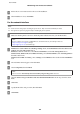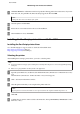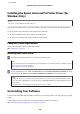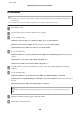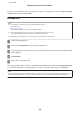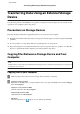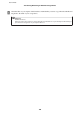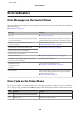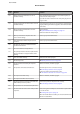User manual
In some cases, a message may appear to prompt you to restart your computer. If so, make sure I want to restart my
computer now is selected and click Finish.
For Mac OS X
Note:
❏ To uninstall your software you need to download the Uninstaller.
Access the site at:
http://www.epson.com
Next, select the support section of your local Epson Web site.
❏ To uninstall applications, you must log on to a Computer Administrator account.
You cannot uninstall programs if you log on as a limited account user.
❏ Depending on the application, the Installer may be separated from the Uninstaller.
A
Quit all running applications.
B
Double-click the Uninstaller icon in your Mac OS X hard drive.
C
Select the check boxes for the software you want to uninstall, such as the printer driver and the application, from
the list displayed.
D
Click Uninstall.
E
Follow the on-screen instructions.
If you cannot find the software you want to uninstall in the Uninstaller window, double-click the Applications folder
in your Mac OS X hard drive, select the application you want to uninstall, and then drag it to the Trash icon.
Note:
If you uninstall the printer driver and the name of your product remains in the Print & Scan (for Mac OS X 10.8 or 10.7) or
Print & Fax (for Mac OS X 10.6 or 10.5.8) window, select the name of your product and click the - remove button.
User’s Guide
Maintaining Your Product and Software
145