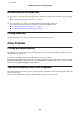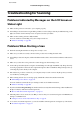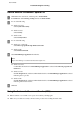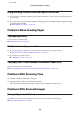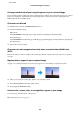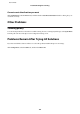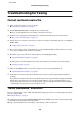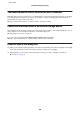User manual
Using scanning software other than Epson Scan driver
❏ If you are using any TWAIN-compliant programs, make sure that the correct product is selected as the Scanner or
Source setting.
❏ If you cannot scan using any TWAIN-compliant scanning programs, uninstall the TWAIN-compliant scanning
program and then reinstall it.
& “Uninstalling Your Software” on page 143
Problems When Feeding Paper
The paper gets dirty
You may need to clean the product.
& “Cleaning the Product” on page 133
Multiple sheets of paper are fed
❏ If you load unsupported paper, the product may feed more than one sheet of paper at a time.
& “Automatic Document Feeder (ADF) specifications” on page 184
❏ You may need to clean the product.
& “Cleaning the Product” on page 133
The paper jams in the Automatic Document Feeder (ADF)
Remove the jammed paper inside the ADF.
& “Removing jammed paper from the Automatic Document Feeder (ADF)” on page 159
Problems With Scanning Time
❏ Scanning at a high resolution takes a long time.
❏ When Quiet Mode is selected, scanning may take longer.
Select Quiet Mode from the pull-down list on the Epson Scan Configuration Setting screen.
Problems With Scanned Images
Scan quality is unsatisfactory
Scan quality can be improved by changing the current settings or adjusting the scanned image.
& “Image Adjustment Features” on page 67
User’s Guide
Troubleshooting for Scanning
174