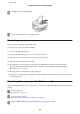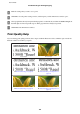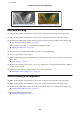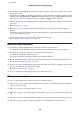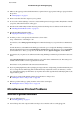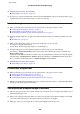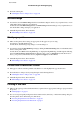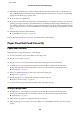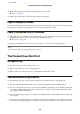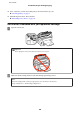Owners manual
& “Incorrect or missing colors” on page 174
& “Blurry or smeared print” on page 174
Horizontal banding
❏ Make sure the printable side (the whiter or glossier side) of the paper is face up in the rear paper feed slot.
❏ Make sure the printable side (the whiter or glossier side) of the paper is face down in the paper cassette.
❏ Run the Nozzle Check utility and then clean any print heads which produced a defective nozzle check result.
& “Checking the Print Head Nozzles” on page 133
If the problem does not improve, run the Print Head Alignment utility.
& “Aligning the Print Head” on page 136
❏ For best results, use up ink cartridge within six months of opening the package.
❏ Try to use genuine Epson ink cartridges.
❏ Make sure the paper type selected in the LCD menu or printer driver is appropriate for the type of paper loaded in
the product.
& “Selecting Paper” on page 27
❏ If a moire (cross-hatch) pattern appears on your copy, change the Zoom setting in the LCD menu or shift the
position of your original.
❏ If there is problem with copy quality, clean the surface of the scanner glass.
& “Cleaning the exterior of the product” on page 139
Vertical banding or misalignment
❏ Make sure the printable side (the whiter or glossier side) of the paper is face up in the rear paper feed slot.
❏ Make sure the printable side (the whiter or glossier side) of the paper is face down in the paper cassette.
❏ Run the Nozzle Check utility and then clean any print heads which produced a defective nozzle check result.
& “Checking the Print Head Nozzles” on page 133
❏ Run the Print Head Alignment utility.
& “Aligning the Print Head” on page 136
User’s Guide
Troubleshooting for Printing/Copying
173