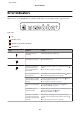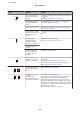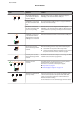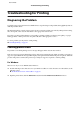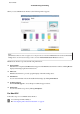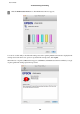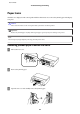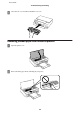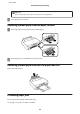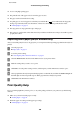User Manual
Light Situation Solution
An unsupported device is
connected to the external
interface USB port.
Connect a device, such as a digital camera that supports
PictBridge, to the external interface USB port.
A USB hub is connected to
the external interface USB
port.
The external interface USB port does not support USB hubs.
Connect a USB cable directly.
The device connected to
the external interface USB
port is not responding.
Connect device, such as a digital camera that supports
PictBridge, to the external interface USB port. Check that the
connected device is operating normally, such as the battery
power.
A USB cable is connected
to the external interface
USB port when connecting
PictBridge over a network.
Remove the USB cable from the external interface USB port.
An error has occurred
when connecting to a Wi-Fi
network.
Note the following points to set up a Wi-Fi network again.
❏ Set the Wi-Fi access point to Wi-Fi setup mode.
❏ Shorten the distance between the Wi-Fi access point and
the printer to within 3 meters, and then try again.
A security error occurred
when connecting to a Wi-Fi
network.
Another Wi-Fi network device may be connecting to the Wi-Fi
network at the same time. Try again later.
A printer error has
occurred.
Turn off the printer, check that there is no paper jammed
inside the printer, and then turn it back on.
If the error is not cleared, contact Epson support.
& “Paper Jams” on page 97
& “Contacting Epson Support” on page 117
The firmware update failed
(recovery mode).
Follow the steps below to try to update the firmware again.
1. Connect the computer to the printer with a USB cable.
2. Visit your local Epson website to download the latest
firmware and start installing.
See the instructions on the download page for more details.
User’s Guide
Error Indicators
93