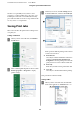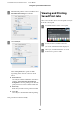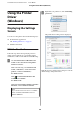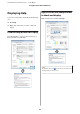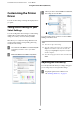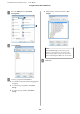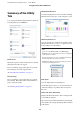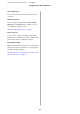User Manual
Table Of Contents
- Copyrights and Trademarks
- Contents
- Notes on Manuals
- Introducing the Software
- Basic Operations
- Using the Optional Hard Disk Unit
- Using the Printer Driver(Windows)
- Using the Printer Driver(Mac)
- Printing Varieties
- Printing with Darker Tones of Black (Black Enhance Overcoat)
- Correct color and print
- Printing Black and White Photos
- Borderless Printing
- Enlarged/Reduced Printing
- Multi-Page Printing
- Poster Printing (Enlarge to cover several sheets and print - Windows only)
- Printing at Non-Standard Sizes
- Banner printing (on roll paper)
- Layout Manager(Windows Only)
- Color Management Printing
- Menu List
- Maintenance
- Problem Solver
- What to do When a Message is Displayed
- SpectroProofer Error
- When an Error Message and Error Code are Displayed
- Troubleshooting
- You cannot print (because the printer does not work)
- The printer does not turn on.
- The printer turns off automatically.
- The printer driver is not installed properly (Windows).
- The printer driver is not installed properly (Mac).
- The printer is not communicating with the computer.
- You cannot print under the network environment.
- The printer has an error.
- The printer stops printing.
- Your problem is not listed here.
- The printer sounds like it is printing, but nothing prints
- The prints are not what you expected
- Print quality is poor, uneven, too light, or too dark.
- The color is not exactly the same as another printer.
- I am worried about the print quality at the leading edge of the paper
- The print is not positioned properly on the media.
- Vertical ruled lines are misaligned.
- The printed surface is scuffed or soiled.
- Cleaning around the print head and caps
- The paper is creased.
- Print outs are wrinkled
- The reverse side of the printed paper is soiled.
- Too much ink is fired.
- Margins appear in borderless printing.
- Feeding or ejecting problems
- Others
- The control panel display keeps turning off.
- Color ink runs out quickly even when printing in the Black&White mode or when printing black data.
- The paper is not cut cleanly.
- A light is visible inside the printer.
- The administrator password has been lost
- Head cleaning is performed automatically
- The noise made by the drying fan during color measurement is slightly louder than in previous models.
- When an error occurs during color measurement (when using the SpectroProofer mounter), the colors do ...
- Cannot update the firmware for the printer
- Printing stops when printing in a VPN (Virtual Private Network) environment
- The printer turned off due to a power cut
- You cannot print (because the printer does not work)
- Appendix
- Where To Get Help
- Technical Support Web Site
- Contacting Epson Support
- Before Contacting Epson
- Help for Users in North America
- Help for Users in Europe
- Help for Users in Taiwan
- Help for Users in Australia/New Zealand
- Help for Users in Singapore
- Help for Users in Thailand
- Help for Users in Vietnam
- Help for Users in Indonesia
- Help for Users in Hong Kong
- Help for Users in Malaysia
- Help for Users in India
- Help for Users in the Philippines
Using the Printer
Driver
(Windows)
Displaying the Settings
Screen
You can access the printer driver in the following ways:
❏ From Windows applications
U “Printing (Windows)” on page 43
❏ With the Start button
With the Start button
Follow the steps below when specifying common
settings among applications or performing printer
maintenance, such as Nozzle Check or Head Cleaning.
A
On the Control Panel click Hardware and
Sound and then View devices and printers.
Windows 10/8.1/8/7
Click in the following order: Hardware and
Sound (or Hardware) > View devices and
printers (or Devices and Printers).
For Windows Vista
Click
, Control Panel, Hardware and
Sound, and then Printer.
For Windows XP
Click Start, Control Panel, Printers and Other
Hardware, and then Printers and Faxes.
Note:
If your Windows XP Control Panel is in Classic
View, click Start, Control Panel, and then
Printers and Faxes.
B
Right-click your printer icon, and click Printing
preferences.
The printer driver setting screen is displayed.
Make the necessary settings. These settings become the
default settings of the printer driver.
SC-P9500 Series/SC-P7500 Series User's Guide
Using the Printer Driver(Windows)
54