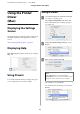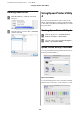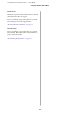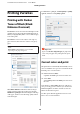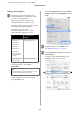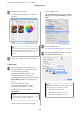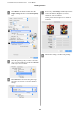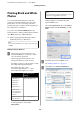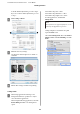User Manual
Table Of Contents
- Copyrights and Trademarks
- Contents
- Notes on Manuals
- Introducing the Software
- Basic Operations
- Using the Optional Hard Disk Unit
- Using the Printer Driver(Windows)
- Using the Printer Driver(Mac)
- Printing Varieties
- Printing with Darker Tones of Black (Black Enhance Overcoat)
- Correct color and print
- Printing Black and White Photos
- Borderless Printing
- Enlarged/Reduced Printing
- Multi-Page Printing
- Poster Printing (Enlarge to cover several sheets and print - Windows only)
- Printing at Non-Standard Sizes
- Banner printing (on roll paper)
- Layout Manager(Windows Only)
- Color Management Printing
- Menu List
- Maintenance
- Problem Solver
- What to do When a Message is Displayed
- SpectroProofer Error
- When an Error Message and Error Code are Displayed
- Troubleshooting
- You cannot print (because the printer does not work)
- The printer does not turn on.
- The printer turns off automatically.
- The printer driver is not installed properly (Windows).
- The printer driver is not installed properly (Mac).
- The printer is not communicating with the computer.
- You cannot print under the network environment.
- The printer has an error.
- The printer stops printing.
- Your problem is not listed here.
- The printer sounds like it is printing, but nothing prints
- The prints are not what you expected
- Print quality is poor, uneven, too light, or too dark.
- The color is not exactly the same as another printer.
- I am worried about the print quality at the leading edge of the paper
- The print is not positioned properly on the media.
- Vertical ruled lines are misaligned.
- The printed surface is scuffed or soiled.
- Cleaning around the print head and caps
- The paper is creased.
- Print outs are wrinkled
- The reverse side of the printed paper is soiled.
- Too much ink is fired.
- Margins appear in borderless printing.
- Feeding or ejecting problems
- Others
- The control panel display keeps turning off.
- Color ink runs out quickly even when printing in the Black&White mode or when printing black data.
- The paper is not cut cleanly.
- A light is visible inside the printer.
- The administrator password has been lost
- Head cleaning is performed automatically
- The noise made by the drying fan during color measurement is slightly louder than in previous models.
- When an error occurs during color measurement (when using the SpectroProofer mounter), the colors do ...
- Cannot update the firmware for the printer
- Printing stops when printing in a VPN (Virtual Private Network) environment
- The printer turned off due to a power cut
- You cannot print (because the printer does not work)
- Appendix
- Where To Get Help
- Technical Support Web Site
- Contacting Epson Support
- Before Contacting Epson
- Help for Users in North America
- Help for Users in Europe
- Help for Users in Taiwan
- Help for Users in Australia/New Zealand
- Help for Users in Singapore
- Help for Users in Thailand
- Help for Users in Vietnam
- Help for Users in Indonesia
- Help for Users in Hong Kong
- Help for Users in Malaysia
- Help for Users in India
- Help for Users in the Philippines
Printing Black and White
Photos
You can print black and white photos with rich
gradation by adjusting the image data color by the
printer driver. You can correct image data when
printing without processing the data from applications.
The original data is not affected.
You cannot select Advanced B&W Photo in the
following instances. When printing in black and white,
select Black (Windows) or Grayscale (Mac).
❏ When using Singleweight Matte Paper, Photo
Quality Ink Jet Paper, or Plain Paper
Note:
It is recommended that you use images with a color space
of sRGB.
Making Settings in Windows
A
When using applications featuring a color
management function, specify how to adjust
colors from these applications.
When using applications without a color
management function, start from step 2.
Depending on the type of the application, make
the settings following the table below.
Adobe Photoshop CS3 or later
Adobe Photoshop Elements 6.0 or later
Adobe Photoshop Lightroom 1 or later
OS Color Management
Settings
Windows 10,
Windows 8.1,
Windows 8,
Windows 7,
Windows Vista
Printer Manages Colors
Windows XP
(Service Pack 2 or
later and .NET 3.0
or later)
Windows XP (other
than the above)
No Color Management
In other applications, set No Color
Management.
Note:
For information on supported platforms, see the
website for the application in question.
Setting example for Adobe Photoshop CC
Open the Print screen.
Select Color Management, then select Printer
Manages Colors in Color Handling, and click
Print.
B
Display the printer driver's Main screen.
U “Printing (Windows)” on page 43
C
Select Color from Advanced B&W Photo.
SC-P9500 Series/SC-P7500 Series User's Guide
Printing Varieties
68