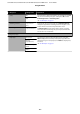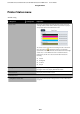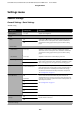User Manual
General Settings - Printer Settings
*Default setting
Settings item Settings value Explanation
Paper Source Settings
Error Notice
Paper Size Notice On Setting this to On will display an error message when the output
size or paper type settings of print jobs sent to the printer dier
from those settings in the printer.
O
*
Paper Type Notice On
O
*
Roll Paper Setup
Detect Paper Me‐
andering
On
*
If On is selected, an error will be displayed in the control panel and
printing will stop if the paper is skewed; select O to disable this
feature. On is recommended in most circumstances as skewed
paper may cause the printer to jam.
O
Print Cutting
Guideline
On If Auto Cut is O, you can choose to print (On) or not print (O) cut
lines on roll paper. Cut lines are not printed if Auto Cut is On or
when cut sheets are used.
Note, however, that if the roll width selected with the computer is
narrower than the paper loaded in the printer, cut lines will be
printed regardless of the option selected for Auto Cut.
The setting selected with the printer driver takes priority when the
printer driver is used.
O
*
After-Print Options
Hold Paper
*
After printing, select whether to retain in the paper eject slot (Hold
Paper) or fully eject (Eject Paper) the bottom of cut sheets or
automatically cut roll paper. This function prevents printed paper
being ejected and falling to the
oor,
whereupon the printed
surface may be marked, therefore we recommend this be set to
Hold Paper.
If Hold Paper is set, manually grasp the edge of the paper and
remove it from the printer in order to prevent it falling to the
oor.
Eject Paper
SC-T5100 Series/SC-T3100 Series/SC-T5100N Series/SC-T3100N Series User's Guide
Using the Menu
117