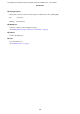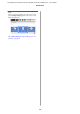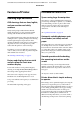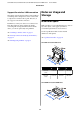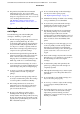User Manual
Control panel
A Home button
Touch this button while a menu is displayed to
return to the Home screen.
e
home button is
o
when it cannot be used during operations such as
paper feeding.
B
P light (power light)
On : e power is on.
Flashing :
e
printer is performing a process
such as starting up, powering o, data
receiving, or print head cleaning.
Please wait without performing any
operation until this light stops
ashing. Do not disconnect the power
cord.
O
:
e
power is
o.
C
P button (power button)
Turns the power on and o.
D Screen
is is a touch panel to display the printer's status,
menus, error messages, and so on. You can select
the menu items and options displayed on this
screen by gently touching (tapping) them, and
scroll the screen by moving your nger while it
remains touching the screen.
Home screen operations
Overview of Home screen operations U Operator's
Guide (booklet or PDF)
A Information display area
Displays the printer's status, error messages, and so
on.
B Roll paper information area
❏ When roll paper is loaded
Displays information on the loaded roll paper. When
Paper Remaining is set to On, the approximate
remaining amount (remaining length) is displayed.
Touching this area displays a menu to perform
operations such as setting and adjusting the roll
paper.
U “Roll Paper menu” on page 109
❏ When roll paper is not loaded
Displays "---". Touching this area displays the
procedure for loading roll paper.
C Paper Setting menu button
SC-T5100 Series/SC-T3100 Series/SC-T5100N Series/SC-T3100N Series User's Guide
Introduction
13