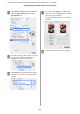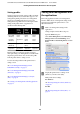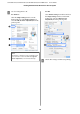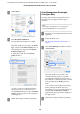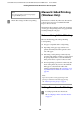User Manual
Multi-Page Printing
(N-up)
Two or four consecutive pages can be printed on a
single sheet.
Making Settings in Windows
Note:
In Windows, you can use the Reduce/Enlarge function
(Fit to Page) to print the data on dierent sizes of paper.
U “Printing at Non-Standard Sizes” on page 64
A
Display the Layout tab of the printer driver and
select the Page Layout check box. en, select
N-up and click the Settings button.
U “Basic Operating Procedures (Windows)”
on page 46
B
Set Number of pages per sheet and Page
Order in the Print Layout dialog box.
If the Print page frames check box is selected,
page frames are printed on each page.
C
Check other settings, and then start printing.
Settings in Mac
A
Display the Print dialog box, select Layout from
the list, and specify the number of pages per
sheet and so on.
U “Basic Operating Procedures (Mac)” on
page 52
SC-T5100 Series/SC-T3100 Series/SC-T5100N Series/SC-T3100N Series User's Guide
Printing with the Printer Driver from Your Computer
79