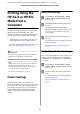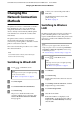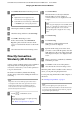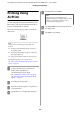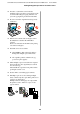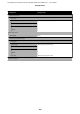User Manual
Making Enlarged Copies
A
Turn the printer and scanner on.
e devices may be turned on in any order.
B
Load roll paper supported by the enlarged
copying function into the printer.
U “Loading Roll Paper” on page 28
C
Place the document on the scanner glass or in
the auto document feeder (ADF).
U “Placing Documents in the Scanner” on
page 97
For information on using the scanner, see the
documentation supplied with the device.
D
Tou ch Enlarged Copy on the Home screen.
e enlarged copy dialog box is displayed.
Note:
If Enlarged Copy is not displayed on the Home
screen, check the following.
❏ Are the connectors of the USB cable
connecting the printer and scanner inserted
rmly?
❏ Is the power of the scanner on?
❏ Is the scanner a model that supports enlarged
copying?
E
Select the size of the document loaded in the
scanner in Original Size and set the
enlargement setting in Reduce/Enlarge.
If you set Auto Fit Page to On, printing is
performed by automatically enlarging to t the
width of the roll paper loaded in the printer.
c
Important:
e
image quality may decline or streaks may
appear depending on the document or
magnication.
If streaks appear, try performing paper
adjustment.
U “Optimizing Paper Settings (Media
Adjust)” on page 43
If the problem is not resolved, refer to the
scanner manual and then clean the inside of
the scanner.
Note:
If you touch
(Presets), you can assign a name
to frequently used copy settings and then register
them to Presets.
e screen for entering a name can be switched as
shown below with the button marked.
Also, each touch of the following bottom le icon
switches the input method as follows.
ABC: Enters alphabet letters
123#: Enters numbers and symbols
F
Touch the numeric value for the number of
copies and then enter the number of copies in
the keypad screen.
G
Tou ch to start copying.
Copying can also be started by touching the ]
button of the scanner.
Placing Documents in the
Scanner
Failure to observe the following precautions when
placing the original in the scanner may result in
reduced print quality or scanning failures.
SC-T5100 Series/SC-T3100 Series/SC-T5100N Series/SC-T3100N Series User's Guide
Making Enlarged Copies with an A3 or A4 Scanner
97