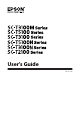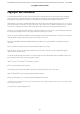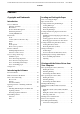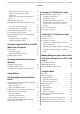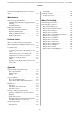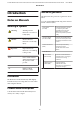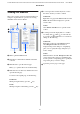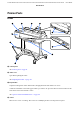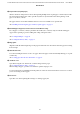User's Guide CMP0139-05 EN
SC-T3100M Series/SC-T5100 Series/SC-T3100 Series/SC-T5100N Series/SC-T3100N Series/SC-T2100 Series User's Guide Copyrights and Trademarks Copyrights and Trademarks No part of this publication may be reproduced, stored in a retrieval system, or transmitted in any form or by any means, electronic, mechanical, photocopying, recording, or otherwise, without the prior written permission of Seiko Epson Corporation. The information contained herein is designed only for use with this Epson printer.
SC-T3100M Series/SC-T5100 Series/SC-T3100 Series/SC-T5100N Series/SC-T3100N Series/SC-T2100 Series User's Guide Contents Contents Copyrights and Trademarks Loading and Setting the Paper Notes on Loading the Paper. . . . . . . . . . . . . . . . . Paper Load Position. . . . . . . . . . . . . . . . . . . . . . Loading and Removing the Roll Paper. . . . . . . . . Loading Roll Paper. . . . . . . . . . . . . . . . . . . . . Cutting the Roll Paper. . . . . . . . . . . . . . . . . . . Removing Roll Paper. . . . .
SC-T3100M Series/SC-T5100 Series/SC-T3100 Series/SC-T5100N Series/SC-T3100N Series/SC-T2100 Series User's Guide Contents Color Management Print Settings. . . . . . . . . . Setting color management with the applications. . . . . . . . . . . . . . . . . . . . . . . . . . Setting color management with the printer driver. . . . . . . . . . . . . . . . . . . . . . . . . . . . . . . Multi-Page Printing (N-up). . . . . . . . . . . . . . . . . Manual Double Sided Printing (Windows Only) ...........................
SC-T3100M Series/SC-T5100 Series/SC-T3100 Series/SC-T5100N Series/SC-T3100N Series/SC-T2100 Series User's Guide Contents Network Folder/FTP Menu (SC-T3100M Series only). . . . . . . . . . . . . . . . . . . . . . . . . . . . . . . . . . 177 Web Config. . . . . . . . . . . . . . . . . . . . . . . . . . 221 Specifications Table. . . . . . . . . . . . . . . . . . . . . . . 222 For European users. . . . . . . . . . . . . . . . . . . . . 224 Maintenance Where To Get Help Clearing a Clogged Print Head. . . . .
SC-T3100M Series/SC-T5100 Series/SC-T3100 Series/SC-T5100N Series/SC-T3100N Series/SC-T2100 Series User's Guide Introduction Manual Organization Introduction The manuals for the product are organized as shown below. Notes on Manuals You can view the PDF manuals using Adobe Acrobat Reader or Preview (Mac). Meaning of Symbols Warning: Caution: c Important: Note: U Setup Guide (booklet) Provides information on how to setup the printer after unpacking it from the box.
SC-T3100M Series/SC-T5100 Series/SC-T3100 Series/SC-T5100N Series/SC-T3100N Series/SC-T2100 Series User's Guide Introduction E You can input and search for keywords, such as the names of items you want to confirm. Viewing PDF Manuals This section uses the Adobe Acrobat Reader DC as an example to explain the basic operations for viewing the PDF in Adobe Acrobat Reader. For Windows Right click on a page in the PDF manual and select Find in the menu that is displayed to open the search toolbar.
SC-T3100M Series/SC-T5100 Series/SC-T3100 Series/SC-T5100N Series/SC-T3100N Series/SC-T2100 Series User's Guide Introduction Printer Parts Front A Control panel U “Control panel” on page 14 B Cutter cover Open when replacing the cutter. U “Replacing the Cutter” on page 183 C Paper basket Output from the printer collects in this basket, keeping the media clean and free of creases.
SC-T3100M Series/SC-T5100 Series/SC-T3100 Series/SC-T5100N Series/SC-T3100N Series/SC-T2100 Series User's Guide Introduction E Paper stacker (for plain paper) Attach to the front of the printer as shown when printing multiple sheets of plain paper continuously from the auto sheet feeder. Printed paper stacks up in this tray after it is ejected. Remove this when printing on roll paper or cut sheets (1 sheet). The paper stacker is not included with the SC-T2100 Series. It is available as an optional extra.
SC-T3100M Series/SC-T5100 Series/SC-T3100 Series/SC-T5100N Series/SC-T3100N Series/SC-T2100 Series User's Guide Introduction Scanner (SC-T3100M Series only) A USB port (for USB flash drive) You can connect a USB flash drive to print directly or save your scanned data. U “Printing Files on USB Flash Memory Directly (SC-T3100M Series Only) ” on page 99 U “Scanning and Saving an Image to a Memory Device” on page 108 B Scanner unit Open this cover when replacing ink cartridges or clearing a paper jam.
SC-T3100M Series/SC-T5100 Series/SC-T3100 Series/SC-T5100N Series/SC-T3100N Series/SC-T2100 Series User's Guide Introduction Inside A Roll paper cover This cover protects the loaded roll paper and prevents dust from entering inside the printer. Except when loading or removing roll paper, it should be closed when using the printer. U “Loading Roll Paper” on page 29 B Paper slot The slot through which roll paper or cut sheets are fed during printing. Insert cut sheets manually one by one.
SC-T3100M Series/SC-T5100 Series/SC-T3100 Series/SC-T5100N Series/SC-T3100N Series/SC-T2100 Series User's Guide Introduction G Spindle holder Install the spindle with the roll paper loaded. There is a holder on both the left and right sides. U “Loading Roll Paper” on page 29 Back A Maintenance box cover Open when replacing the maintenance box. B Maintenance box A container for collecting waste ink. U “Replacing Maintenance Box” on page 182 C AC inlet Connect the supplied power cable here.
SC-T3100M Series/SC-T5100 Series/SC-T3100 Series/SC-T5100N Series/SC-T3100N Series/SC-T2100 Series User's Guide Introduction E Status light (green, orange) The color indicates the network transmission speed. Off: 10BASE-T Orange: 100BASE-TX Green: 1000BASE-T F Data light (yellow) The network connection status and data reception are indicated by a lit or flashing light. On: Connected. Flashing: Receiving data. G OPTION port (except for the SC-T3100M Series) Connect a scanner to perform enlarged copying.
SC-T3100M Series/SC-T5100 Series/SC-T3100 Series/SC-T5100N Series/SC-T3100N Series/SC-T2100 Series User's Guide Introduction Control panel Home screen operations A Home button Touch this button while a menu is displayed to return to the Home screen. The home button is off when it cannot be used during operations such as paper feeding. Overview of Home screen operations U Operator's Guide (booklet or PDF) A Information display area Displays the printer's status, error messages, and so on.
SC-T3100M Series/SC-T5100 Series/SC-T3100 Series/SC-T5100N Series/SC-T3100N Series/SC-T2100 Series User's Guide Introduction Touch this button when loading, removing, setting, or adjusting paper. The network connection status is indicated by an icon as shown below. ❏ Touching the icon allows you to switch the network connection status. ❏ ❏ See the following for more details on Roll Paper.
SC-T3100M Series/SC-T5100 Series/SC-T3100 Series/SC-T5100N Series/SC-T3100N Series/SC-T2100 Series User's Guide Introduction Note: Except for the SC-T3100M Series When you connect an Epson A3 or A4 scanner to the printer, Enlarged Copy appears to allow you to easily make enlarged copies. U “Making Enlarged Copies with an A3 or A4 Scanner (Except for the SC-T3100M Series)” on page 109 SC-T3100M Series only ❏ The Copy, Scan, and Network Folder buttons are displayed.
SC-T3100M Series/SC-T5100 Series/SC-T3100 Series/SC-T5100N Series/SC-T3100N Series/SC-T2100 Series User's Guide Introduction U “Specifications Table” on page 222 Features of Printer Automatic switching between auto sheet feeder (cut sheets) and roll paper Realizing High Resolution CAD drawings that are clear, legible, and can even be used safely outdoors You can load roll paper in the printer, and load multiple sheets of A3 or smaller paper in the auto sheet feeder at the same time.
SC-T3100M Series/SC-T5100 Series/SC-T3100 Series/SC-T5100N Series/SC-T3100N Series/SC-T2100 Series User's Guide Introduction Notes on Usage and Storage W Installation space See the “Specifications Table” for the external dimensions of the printer.
SC-T3100M Series/SC-T5100 Series/SC-T3100 Series/SC-T5100N Series/SC-T3100N Series/SC-T2100 Series User's Guide Introduction ❏ The print head may not be capped (i.e., may not move to the right-hand side) if an error occurs and the printer is turned off without first resolving the error. Capping is a function for automatically covering the print head with a cap (lid) to prevent the print head from drying out. In this case, turn on the power and wait a while until capping is performed automatically.
SC-T3100M Series/SC-T5100 Series/SC-T3100 Series/SC-T5100N Series/SC-T3100N Series/SC-T2100 Series User's Guide Introduction ❏ To ensure good results, use all the ink in the cartridges within 6 months of opening the packages. ❏ Although the ink cartridges may contain recycled materials, this does not affect printer function or performance. ❏ Do not open the ink cartridge package until you are ready to install it in the printer. A vacuum pack is used to maintain quality.
SC-T3100M Series/SC-T5100 Series/SC-T3100 Series/SC-T5100N Series/SC-T3100N Series/SC-T2100 Series User's Guide Introduction For cut sheets, use new paper. Note: Typically, print outs and photos fade over time (color distortion) due to the effects of light and various constituents in the air. This also applies to Epson special media. However, with the correct storage method, the degree of color distortion can be minimized. ❏ Do not wet the paper.
SC-T3100M Series/SC-T5100 Series/SC-T3100 Series/SC-T5100N Series/SC-T3100N Series/SC-T2100 Series User's Guide Introduction Power Off Timer This function automatically turns the printer off if no errors occur, no print jobs are received, and no control panel or other operations are performed for a set period of time. The default setting differs as follows depending on the model. ❏ SC-T3100M/SC-T5100/SC-T5100N/SC-T3100/ SC-T3100N/SC-T2100 Set to 8h.
SC-T3100M Series/SC-T5100 Series/SC-T3100 Series/SC-T5100N Series/SC-T3100N Series/SC-T2100 Series User's Guide Introducing the Software Introducing the Software Provided Software The following table lists the provided software. The supplied software disc contains the software for Windows. When using a Mac or a computer without a disc drive, download the software from http://epson.sn and then install it.
SC-T3100M Series/SC-T5100 Series/SC-T3100 Series/SC-T5100N Series/SC-T3100N Series/SC-T2100 Series User's Guide Introducing the Software Built-in Software in the Printer The following software comes preinstalled in the printer. Start and use it from a Web browser via the network. Software Name Function Web Config The network security settings can be configured from Web Config. This software also has an email notification function for notifying of printer errors and other problems.
SC-T3100M Series/SC-T5100 Series/SC-T3100 Series/SC-T5100N Series/SC-T3100N Series/SC-T2100 Series User's Guide Introducing the Software How to Use Web Config Function Summary This section introduces the main functions of Web Config. See the Administrator's Guide for more details. This section describes how to start the software and provides a summary of its functions. How to Start Start the software from a web browser on a computer or smart device that is connected to the same network as the printer.
SC-T3100M Series/SC-T5100 Series/SC-T3100 Series/SC-T5100N Series/SC-T3100N Series/SC-T2100 Series User's Guide Introducing the Software C Updating Software or Installing Additional Software Follow the on-screen instructions. c Important: Do not turn off the computer or printer during the update. When you install the software during setup as described in the Setup Guide, Epson Software Updater is installed.
SC-T3100M Series/SC-T5100 Series/SC-T3100 Series/SC-T5100N Series/SC-T3100N Series/SC-T2100 Series User's Guide Introducing the Software Uninstalling Software E Select the printer icon, and then click OK. F Follow the on-screen instructions to continue. Windows c Important: ❏ You must log in as an Administrator. ❏ If the password or confirmation of an administrator is requested, enter the password and then continue with the operation. When the delete confirmation message appears, click Yes.
SC-T3100M Series/SC-T5100 Series/SC-T3100 Series/SC-T5100N Series/SC-T3100N Series/SC-T2100 Series User's Guide Loading and Setting the Paper Unsupported paper Loading and Setting the Paper Do not use paper that is wavy, torn, cut, folded, too thick, too thin, has a sticker affixed, etc. Doing so may cause paper jams or soiled prints. See the following for paper supported by the printer.
SC-T3100M Series/SC-T5100 Series/SC-T3100 Series/SC-T5100N Series/SC-T3100N Series/SC-T2100 Series User's Guide Loading and Setting the Paper Cut Sheet(1 sheet) Loading Roll Paper One sheet of cut paper from A4 to the maximum printable width can be loaded. Caution: Hold the flange while loading the roll paper. If you load the paper while holding another part, your hand or fingers may get trapped causing an injury. Note: You can load the paper while viewing the loading procedure on the screen.
SC-T3100M Series/SC-T5100 Series/SC-T3100 Series/SC-T5100N Series/SC-T3100N Series/SC-T2100 Series User's Guide Loading and Setting the Paper E I Place the roll paper on a flat surface and then insert the spindle. With the black flange is on the right, orient the roll paper so that the leading edge is as shown in the figure below. F G c Important: Push the flange to the roll paper until there is no gap between the flange and roll paper.
SC-T3100M Series/SC-T5100 Series/SC-T3100 Series/SC-T5100N Series/SC-T3100N Series/SC-T2100 Series User's Guide Loading and Setting the Paper ❏ When printing of one page is finished The roll paper is cut before printing of the next page starts. c Important: When paper equivalent to B1 width is loaded in the SC-T5100 Series/SC-T5100N Series If you do not want to cut each page or you want to cut at a desired position, see the following procedure.
SC-T3100M Series/SC-T5100 Series/SC-T3100 Series/SC-T5100N Series/SC-T3100N Series/SC-T2100 Series User's Guide Loading and Setting the Paper When cutting at desired position c Important: Hold down the (Forward) or (Backward) button until the position you want to cut reaches the position of the dotted line in the figure. You cannot set the cutting position further inside than the bottom margin.
SC-T3100M Series/SC-T5100 Series/SC-T3100 Series/SC-T5100N Series/SC-T3100N Series/SC-T2100 Series User's Guide Loading and Setting the Paper D E Touch Print Cutting Guideline. Cut lines are printed and the paper is ejected automatically to a position where it can be easily cut with scissors. C Unlock the center lock and open the roll paper cover. D Press Remove. Cut the paper along the cut lines with scissors and then touch Done.
SC-T3100M Series/SC-T5100 Series/SC-T3100 Series/SC-T5100N Series/SC-T3100N Series/SC-T2100 Series User's Guide Loading and Setting the Paper c Important: After rewinding the roll paper carefully, store it in the original package. H Attach the transparent flange to the spindle and return the spindle in the printer. I Close the roll paper cover and cut sheet cover.
SC-T3100M Series/SC-T5100 Series/SC-T3100 Series/SC-T5100N Series/SC-T3100N Series/SC-T2100 Series User's Guide Loading and Setting the Paper Removing Loading and Removing Paper from the Auto Sheet Feeder Pull the paper stacker straight out to remove it. Installing and removing the paper stacker (for plain paper) Attach the paper stacker supplied when printing multiple sheets of plain paper continuously from the auto sheet feeder.
SC-T3100M Series/SC-T5100 Series/SC-T3100 Series/SC-T5100N Series/SC-T3100N Series/SC-T2100 Series User's Guide Loading and Setting the Paper A B Check that Load paper.or Ready is displayed on the Home screen, and then open the cut sheet cover. 36 Unfold the auto sheet feeder, and pull it up and out.
SC-T3100M Series/SC-T5100 Series/SC-T3100 Series/SC-T5100N Series/SC-T3100N Series/SC-T2100 Series User's Guide Loading and Setting the Paper C Load paper in the auto sheet feeder with the printable side facing you. Removing paper from the auto sheet feeder Align the paper edges before loading. A c Important: Insert all paper in portrait orientation. Inserting paper in landscape orientation may cause a decline in print quality. D Align the edge guides with the edges of the paper.
SC-T3100M Series/SC-T5100 Series/SC-T3100 Series/SC-T5100N Series/SC-T3100N Series/SC-T2100 Series User's Guide Loading and Setting the Paper B Push the auto sheet feeder back into its slots, and then fold it forward. C Close the cut sheet cover.
SC-T3100M Series/SC-T5100 Series/SC-T3100 Series/SC-T5100N Series/SC-T3100N Series/SC-T2100 Series User's Guide Loading and Setting the Paper D Loading and Removing Cut Sheet(1 sheet) Insert the leading edge of the paper straight into the paper slot until you hear a beep. Loading Cut Sheet(1 sheet) When roll paper is loaded, remove it. U “Removing Roll Paper” on page 33 If paper is loaded in the auto sheet feeder, remove the paper and stow the auto sheet feeder.
SC-T3100M Series/SC-T5100 Series/SC-T3100 Series/SC-T5100N Series/SC-T3100N Series/SC-T2100 Series User's Guide Loading and Setting the Paper After printing, the paper stops with the trailing edge still held by the printer. If you start printing the next job before removing it manually, it will drop automatically.
SC-T3100M Series/SC-T5100 Series/SC-T3100 Series/SC-T5100N Series/SC-T3100N Series/SC-T2100 Series User's Guide Loading and Setting the Paper Setting Loaded Paper How to Set For Roll Paper A The currently set paper type is shown on the screen displayed after loading roll paper. Configure the following settings after loading roll paper. Paper Type settings This is the most important setting to obtain the optimum print results.
SC-T3100M Series/SC-T5100 Series/SC-T3100 Series/SC-T5100N Series/SC-T3100N Series/SC-T2100 Series User's Guide Loading and Setting the Paper C Select the paper type that matches the loaded roll paper. E Touch Paper Remaining. F Touch Setup. Epson Special Media Select the same product name as the one shown on the package of the paper. Commercially available non-Epson paper Select from the following commercially available paper types.
SC-T3100M Series/SC-T5100 Series/SC-T3100 Series/SC-T5100N Series/SC-T3100N Series/SC-T2100 Series User's Guide Loading and Setting the Paper For Auto Sheet Feeder/Cut Sheet(1 sheet) Make the following settings after loading paper in the Auto Sheet Feeder or after loading Cut Sheet(1 sheet). Note: The settings are confirmed if no operations are performed for 90 seconds on the above screen. To change the settings later, touch the following in order from the Home screen and then configure the settings.
SC-T3100M Series/SC-T5100 Series/SC-T3100 Series/SC-T5100N Series/SC-T3100N Series/SC-T2100 Series User's Guide Loading and Setting the Paper ❏ Blueprint Paper Select a category and select the target paper size. Note: Setting non-standard size To select a paper type that is not displayed on the screen, touch Others. For a non-standard size, touch User-Defined at the end of the list and then enter the paper width and length.
SC-T3100M Series/SC-T5100 Series/SC-T3100 Series/SC-T5100N Series/SC-T3100N Series/SC-T2100 Series User's Guide Loading and Setting the Paper Optimizing Paper Settings (Media Adjust) Adjusting Adjustments are performed by using a wizard. Follow the on-screen instructions to print the adjustment pattern twice. Adjustments are made by visually checking the pattern and specifying the optimal pattern from the first and second adjustment sheets.
SC-T3100M Series/SC-T5100 Series/SC-T3100 Series/SC-T5100N Series/SC-T3100N Series/SC-T2100 Series User's Guide Loading and Setting the Paper C Enter the numeric value of the pattern with the least streaks among the printed adjustment patterns of #1 and then touch Alignment #2. c Important: When using A2 size or larger cut sheets or roll paper with the auto cut turned off, the part with the first set of patterns printed on it is pulled inside the printer to print the second set of patterns.
SC-T3100M Series/SC-T5100 Series/SC-T3100 Series/SC-T5100N Series/SC-T3100N Series/SC-T2100 Series User's Guide Loading and Setting the Paper The adjustment results are saved as settings of the currently selected paper type. Next time, simply select the paper type to realize the optimum print results.
SC-T3100M Series/SC-T5100 Series/SC-T3100 Series/SC-T5100N Series/SC-T3100N Series/SC-T2100 Series User's Guide Printing with the Printer Driver from Your Computer C Printing with the Printer Driver from Your Computer Select the printer in Printer and then click Printer Properties. The printer driver dialog will be displayed.
SC-T3100M Series/SC-T5100 Series/SC-T3100 Series/SC-T5100N Series/SC-T3100N Series/SC-T2100 Series User's Guide Printing with the Printer Driver from Your Computer If the desired size is not available in the pull-down menu of the Change Paper Size dialog box, click Custom Paper Size... and then set and save a custom size. For Roll Paper Width (Paper Size for cut sheets) and Media Type, the settings configured in the control panel of the printer are applied automatically.
SC-T3100M Series/SC-T5100 Series/SC-T3100 Series/SC-T5100N Series/SC-T3100N Series/SC-T2100 Series User's Guide Printing with the Printer Driver from Your Computer H Check that the Print Preview check box is selected and then click OK. Note: See the printer driver help for more details on setting items. You can display the help in the following two ways: If a preview is not necessary, clear the check box and then click OK. ❏ Click Help at the bottom right of the screen.
SC-T3100M Series/SC-T5100 Series/SC-T3100 Series/SC-T5100N Series/SC-T3100N Series/SC-T2100 Series User's Guide Printing with the Printer Driver from Your Computer B A Select the print data you want to cancel and click Cancel in the Document menu. To cancel all print data, click Cancel All Documents in the Printer menu. Open View devices and printers or Devices and Printers. Windows 10/8.
SC-T3100M Series/SC-T5100 Series/SC-T3100 Series/SC-T5100N Series/SC-T3100N Series/SC-T2100 Series User's Guide Printing with the Printer Driver from Your Computer Make the necessary settings. These settings become the default settings of the printer driver. Note: Sharing Select Setting settings with multiple computers Select the settings you want to share, click Export..., and then export the settings to a file. Display the same screen of the printer driver on another computer, click Import...
SC-T3100M Series/SC-T5100 Series/SC-T3100 Series/SC-T5100N Series/SC-T3100N Series/SC-T2100 Series User's Guide Printing with the Printer Driver from Your Computer B D Select Edit Item. the display order and groups in List. C❏ Change You can move and order items by dragging and dropping. ❏ To add a new group (folder), click Add Group.... ❏ To delete a group (folder), click Delete Group. ❏ Drag and drop unnecessary items to Not Display.
SC-T3100M Series/SC-T5100 Series/SC-T3100 Series/SC-T5100N Series/SC-T3100N Series/SC-T2100 Series User's Guide Printing with the Printer Driver from Your Computer Basic Operating Procedures (Mac) Note: If page settings are not displayed in the print dialog, click the "page settings" option (e.g., Page Setup) in the File menu. Printing Procedure This section describes the basic procedure to print using the printer driver from a computer.
SC-T3100M Series/SC-T5100 Series/SC-T3100 Series/SC-T5100N Series/SC-T3100N Series/SC-T2100 Series User's Guide Printing with the Printer Driver from Your Computer E For Roll Paper Width (Paper Size for cut sheets) and Media Type, the settings configured in the control panel of the printer are applied automatically. Select Printer Settings from the list and set Output Size. If Printer Settings is not displayed in the list, the dedicated printer driver for this printer has not been added.
SC-T3100M Series/SC-T5100 Series/SC-T3100 Series/SC-T5100N Series/SC-T3100N Series/SC-T2100 Series User's Guide Printing with the Printer Driver from Your Computer G I Select Select Target in Print Quality. Choose an option according to the type of document and how it will be used. Check the print settings in the print preview screen, and if there is no problem, click Print to start printing. The icons and menus at the top of the preview screen allow you to change the image display settings.
SC-T3100M Series/SC-T5100 Series/SC-T3100 Series/SC-T5100N Series/SC-T3100N Series/SC-T2100 Series User's Guide Printing with the Printer Driver from Your Computer B Click [+] and select Add Printer or Scanner. Customizing the Printer Driver C When the list of devices appears, select the dedicated printer driver for this printer and click Add. You can assign a name to frequently used setting information (paper size and each item of the basic settings) and then save the information to Presets.
SC-T3100M Series/SC-T5100 Series/SC-T3100 Series/SC-T5100N Series/SC-T3100N Series/SC-T2100 Series User's Guide Printing with the Printer Driver from Your Computer Deleting from presets A Click Show Presets... from Presets in the Print dialog box. B Select the setting you want to delete, click Delete, and then click OK.
SC-T3100M Series/SC-T5100 Series/SC-T3100 Series/SC-T5100N Series/SC-T3100N Series/SC-T2100 Series User's Guide Printing with the Printer Driver from Your Computer Printing CAD Drawings A Open the data to be printed and then click Plot. B Select the printer in Printer/ plotter and then click Properties. C Click Custom Properties. There are the following two methods to print CAD drawings.
SC-T3100M Series/SC-T5100 Series/SC-T3100 Series/SC-T5100N Series/SC-T3100N Series/SC-T2100 Series User's Guide Printing with the Printer Driver from Your Computer F The printer driver's dialog box for this printer appears. D Set Output Size and Source in the printer driver. U “Basic Operating Procedures (Windows)” on page 48 U “Basic Operating Procedures (Mac)” on page 54 E Select CAD/Line Drawing - Black, CAD/Line Drawing - Color, or CAD/Line Drawing Bi-Level from the Select Target list.
SC-T3100M Series/SC-T5100 Series/SC-T3100 Series/SC-T5100N Series/SC-T3100N Series/SC-T2100 Series User's Guide Printing with the Printer Driver from Your Computer ❏ Specify Size You can specify the enlargement or reduction ratio. Use this method for a non-standard paper size. Enlargements and Horizontal and Vertical Banners The printer driver can enlarge or reduce documents for different paper sizes. There are three setting methods.
SC-T3100M Series/SC-T5100 Series/SC-T3100 Series/SC-T5100N Series/SC-T3100N Series/SC-T2100 Series User's Guide Printing with the Printer Driver from Your Computer If the size is different, select the correct size from the pull-down menu. Fitting Documents to the Width of the Roll Paper A U “Basic Operating Procedures (Mac)” on page 54 Check the document size (or paper size) setting on the Printer Settings tab of the printer driver.
SC-T3100M Series/SC-T5100 Series/SC-T3100 Series/SC-T5100N Series/SC-T3100N Series/SC-T2100 Series User's Guide Printing with the Printer Driver from Your Computer Fit Short Side to Roll Paper Width Fitting Documents to the Output Size Select this when you want to print with the print image enlarged to the maximum size for the loaded roll paper. A Check the document size (or paper size) setting on the Printer Settings tab of the printer driver.
SC-T3100M Series/SC-T5100 Series/SC-T3100 Series/SC-T5100N Series/SC-T3100N Series/SC-T2100 Series User's Guide Printing with the Printer Driver from Your Computer C If the size is different, select the correct size from the pull-down menu. U “Basic Operating Procedures (Mac)” on page 54 B Select the desired size from the Output Size pull-down menu. Windows Select Fit to Output Size on the Printer Settings tab of the printer driver.
SC-T3100M Series/SC-T5100 Series/SC-T3100 Series/SC-T5100N Series/SC-T3100N Series/SC-T2100 Series User's Guide Printing with the Printer Driver from Your Computer U “Basic Operating Procedures (Mac)” on page 54 Choosing a Print Size A Check the document size (or paper size) setting on the Printer Settings tab of the printer driver. Note: In the case of an application without a page setup menu item, you can set the paper size if you open the Print dialog box from the Print menu item.
SC-T3100M Series/SC-T5100 Series/SC-T3100 Series/SC-T5100N Series/SC-T3100N Series/SC-T2100 Series User's Guide Printing with the Printer Driver from Your Computer C Select the size specification method from Width, Length, and Scale to and then enter the setting value. Printing at Non-Standard Sizes The print image is enlarged or reduced so that it becomes the specified width, length, or scale while maintaining the aspect ratio of the print data.
SC-T3100M Series/SC-T5100 Series/SC-T3100 Series/SC-T5100N Series/SC-T3100N Series/SC-T2100 Series User's Guide Printing with the Printer Driver from Your Computer Settings in Windows A Note: Display the Printer Settings tab of the printer driver from the application and then click Custom Paper Size.... ❏ To change the paper size you saved, select the paper size name from the list on the left.
SC-T3100M Series/SC-T5100 Series/SC-T3100 Series/SC-T5100N Series/SC-T3100N Series/SC-T2100 Series User's Guide Printing with the Printer Driver from Your Computer C Settings in Mac A Open the page setup screen of the application and check that this printer is selected in Printer and then select Manage Custom Sizes from Paper Size. Enter values in Width and Height of the Paper Size, enter the margins, and then click OK.
SC-T3100M Series/SC-T5100 Series/SC-T3100 Series/SC-T5100N Series/SC-T3100N Series/SC-T2100 Series User's Guide Printing with the Printer Driver from Your Computer F When you have finished creating the data, display the Printer Settings tab of the printer driver from the Print dialog box. The registered paper size is displayed in Document Size on the Printer Settings tab. U “Basic Operating Procedures (Mac)” on page 54 G Check other settings, and then start printing.
SC-T3100M Series/SC-T5100 Series/SC-T3100 Series/SC-T5100N Series/SC-T3100N Series/SC-T2100 Series User's Guide Printing with the Printer Driver from Your Computer If you clear the Simple Settings check box, you can check which of the above color correction methods is used. Standard of Select Target is the most suitable setting for the currently selected paper type.
SC-T3100M Series/SC-T5100 Series/SC-T3100 Series/SC-T5100N Series/SC-T3100N Series/SC-T2100 Series User's Guide Printing with the Printer Driver from Your Computer OS Color Management Settings Windows 10, Printer Manages Colors B Display the Printer Settings tab of the printer driver and then clear the Simple Settings check box in the Print Quality area. U “Basic Operating Procedures (Windows)” on page 48 Windows 8.1, Windows 8, Windows 7, Windows Vista C Select the print target.
SC-T3100M Series/SC-T5100 Series/SC-T3100 Series/SC-T5100N Series/SC-T3100N Series/SC-T2100 Series User's Guide Printing with the Printer Driver from Your Computer E If necessary, click Settings and then adjust items such as the Gamma, Brightness, Contrast, Saturation, and color balance. Settings example of Adobe Photoshop CC Open the Print dialog box. See the printer driver help for more details on each item.
SC-T3100M Series/SC-T5100 Series/SC-T3100 Series/SC-T5100N Series/SC-T3100N Series/SC-T2100 Series User's Guide Printing with the Printer Driver from Your Computer D G Select Printer Settings from the list and then clear the Simple Settings check box in the Print Quality area. If necessary, click Settings and then adjust items such as the Gamma, Brightness, Contrast, Saturation, and color balance. See the printer driver help for more details on each item. H E Select the print target.
SC-T3100M Series/SC-T5100 Series/SC-T3100 Series/SC-T5100N Series/SC-T3100N Series/SC-T2100 Series User's Guide Printing with the Printer Driver from Your Computer Color Management Printing Color Management Print Settings You can perform color management printing using this printer's printer driver in the following two ways. About Color Management Choose the best method according to the application you are using, the operating system environment, the aim of the print out, and so on.
SC-T3100M Series/SC-T5100 Series/SC-T3100 Series/SC-T5100N Series/SC-T3100N Series/SC-T2100 Series User's Guide Printing with the Printer Driver from Your Computer Setting profiles Setting color management with the applications Settings for the input profile, printer profile, and intent (matching method) vary between three types of color management printing since their color management engines are used differently. This is because color management usage differs between the engines.
SC-T3100M Series/SC-T5100 Series/SC-T3100 Series/SC-T5100N Series/SC-T3100N Series/SC-T2100 Series User's Guide Printing with the Printer Driver from Your Computer C Set color management to off. For Mac For Windows Select Printer Settings from the list and clear the Simple Settings check box in the Print Quality area, and select Off (No Color Adjustment) from the print target list.
SC-T3100M Series/SC-T5100 Series/SC-T3100 Series/SC-T5100N Series/SC-T3100N Series/SC-T2100 Series User's Guide Printing with the Printer Driver from Your Computer Settings example of Adobe Photoshop CC Setting color management with the printer driver Open the Print dialog box. Select Color Management, then select Printer Manages Colors in Color Handling, and click Print. Color Management Printing by Host ICM (Windows) Use image data in which an input profile has been embedded.
SC-T3100M Series/SC-T5100 Series/SC-T3100 Series/SC-T5100N Series/SC-T3100N Series/SC-T2100 Series User's Guide Printing with the Printer Driver from Your Computer C Color Management Printing by ColorSync (Mac) Click Settings. Use image data in which an input profile has been embedded. Also, the application must support ColorSync. Note: Depending on the application, color management printing by ColorSync may not be supported. D Select Host ICM in ICM Mode.
SC-T3100M Series/SC-T5100 Series/SC-T3100 Series/SC-T5100N Series/SC-T3100N Series/SC-T2100 Series User's Guide Printing with the Printer Driver from Your Computer Select Color Management, then select Printer Manages Colors in Color Handling, and click Print. Color Management Printing by Driver ICM (Windows Only) The printer driver uses its own printer profiles to perform color management. You can use the following two color correction methods.
SC-T3100M Series/SC-T5100 Series/SC-T3100 Series/SC-T5100N Series/SC-T3100N Series/SC-T2100 Series User's Guide Printing with the Printer Driver from Your Computer B C Click Settings. Select Driver ICM (Basic) or Driver ICM (Advanced) in ICM Mode from the ICM screen. D If you select Driver ICM (Advanced), you can specify the profile and intent for each type of image data such as photos, graphics data, and text data.
SC-T3100M Series/SC-T5100 Series/SC-T3100 Series/SC-T5100N Series/SC-T3100N Series/SC-T2100 Series User's Guide Printing with the Printer Driver from Your Computer B Multi-Page Printing (N-up) Set Number of pages per sheet and Page Order in the Print Layout dialog box. If the Print page frames check box is selected, page frames are printed on each page. Two or four consecutive pages can be printed on a single sheet.
SC-T3100M Series/SC-T5100 Series/SC-T3100 Series/SC-T5100N Series/SC-T3100N Series/SC-T2100 Series User's Guide Printing with the Printer Driver from Your Computer Manual Double Sided Printing (Windows Only) Note: You can print frames around arranged pages using the Border function. B This function is only available when Auto Sheet Feeder is selected as the Source. This function cannot be used for Roll Paper or Sheet. Check other settings, and then start printing.
SC-T3100M Series/SC-T5100 Series/SC-T3100 Series/SC-T5100N Series/SC-T3100N Series/SC-T2100 Series User's Guide Printing with the Printer Driver from Your Computer B Display the Basic Settings screen for the printer driver, and then select Auto Sheet Feeder as the Source. Note: ❏ Click Binding Settings to set the Binding Edge and Binding Margin.
SC-T3100M Series/SC-T5100 Series/SC-T3100 Series/SC-T5100N Series/SC-T3100N Series/SC-T2100 Series User's Guide Printing with the Printer Driver from Your Computer Folded 2-Sided Printing (Windows only) B Set Binding Edge and Binding Margin in the Folded Double-Side Setting dialog box. C Check other settings, and then start printing. Two consecutive pages can be printed on a single sheet.
SC-T3100M Series/SC-T5100 Series/SC-T3100 Series/SC-T5100N Series/SC-T3100N Series/SC-T2100 Series User's Guide Printing with the Printer Driver from Your Computer Poster Printing (Windows Only) B Set Number of panels in the Poster dialog box. C If you want to print marks to serve as a guide when joining together paper printed with poster printing, select the Print Cutting Guides check box. A single page can be printed across multiple sheets.
SC-T3100M Series/SC-T5100 Series/SC-T3100 Series/SC-T5100N Series/SC-T3100N Series/SC-T2100 Series User's Guide Printing with the Printer Driver from Your Computer The following section describes how to join four printed pages together. Overlapping Alignment Marks Prints guides for joining the paper with overlapping. The finished size is smaller only for the overlapping portions. Print page frames Prints frames for joining the paper without overlapping. D Check other settings, and then start printing.
SC-T3100M Series/SC-T5100 Series/SC-T3100 Series/SC-T5100N Series/SC-T3100N Series/SC-T2100 Series User's Guide Printing with the Printer Driver from Your Computer A B Ready the two top sheets and trim the excess from the left sheet by cutting along the line joining the two join guides (the centers of the X marks). C With the two sheets overlapping, trim the excess by cutting along the line joining the two cut guides (the lines to the left of the X marks). D Rejoin the two sheets.
SC-T3100M Series/SC-T5100 Series/SC-T3100 Series/SC-T5100N Series/SC-T3100N Series/SC-T2100 Series User's Guide Printing with the Printer Driver from Your Computer F Trim the bottom from the upper sheets by cutting along the line joining the two guides (the lines above the X marks). G Lay the upper sheet on top of the lower sheet. Lineup the X marks as shown in the illustration below, and temporarily fasten them using an adhesive tape on the back.
SC-T3100M Series/SC-T5100 Series/SC-T3100 Series/SC-T5100N Series/SC-T3100N Series/SC-T2100 Series User's Guide Printing with the Printer Driver from Your Computer I J Join the upper and lower sheets together. Use an adhesive tape to stick the backs of the sheets together. 89 After joining all the sheets, trim off the borders by cutting along the cut guides (outside the X marks).
SC-T3100M Series/SC-T5100 Series/SC-T3100 Series/SC-T5100N Series/SC-T3100N Series/SC-T2100 Series User's Guide Printing with the Printer Driver from Your Computer Printing Multiple Documents (Layout Manager) (Windows Only) Setting Procedures for Printing A Open the file you want to print in your application. B Select the Layout Manager check box on the Printer Settings tab of the printer driver and check that the size set in the application is displayed in Document Size.
SC-T3100M Series/SC-T5100 Series/SC-T3100 Series/SC-T5100N Series/SC-T3100N Series/SC-T2100 Series User's Guide Printing with the Printer Driver from Your Computer The overall size and placement of the objects can be changed using the Preferences and Arrangement options in the File menu. Saving and Recalling Settings The layout and setting information on the Layout Manager screen can be saved as a file.
SC-T3100M Series/SC-T5100 Series/SC-T3100 Series/SC-T5100N Series/SC-T3100N Series/SC-T2100 Series User's Guide Printing Using the HP-GL/2 or HP RTL Mode from a Computer B Printing Using the HP-GL/2 or HP RTL Mode from a Computer Check Paper Source and change the setting if necessary. The default setting is Roll Paper. When HP-GL/ 2 or HP RTL print data is sent, an error occurs if paper is not loaded for the paper source set here. C Check the other items and make changes if necessary.
SC-T3100M Series/SC-T5100 Series/SC-T3100 Series/SC-T5100N Series/SC-T3100N Series/SC-T2100 Series User's Guide Printing Using the HP-GL/2 or HP RTL Mode from a Computer ❏ SC-T3100M Series/SC-T3100 Series/ SC-T3100N Series/SC-T2100 Series: HP Designjet 750C C3195A Note: When HP-GL/2 or HP RTL printing is not performed properly The printer automatically determines whether normal printing from the printer driver or emulation printing of HP-GL/2 or HP RTL from the sent print data and then switches the print
SC-T3100M Series/SC-T5100 Series/SC-T3100 Series/SC-T5100N Series/SC-T3100N Series/SC-T2100 Series User's Guide Changing the Network Connection Methods E Changing the Network Connection Methods Connect your router and the printer with a LAN cable. See the following for the location of the printer's LAN port. U “Back” on page 12 Switching to Wireless LAN The printer can connect to a wired LAN or a wireless LAN.
SC-T3100M Series/SC-T5100 Series/SC-T3100 Series/SC-T5100N Series/SC-T3100N Series/SC-T2100 Series User's Guide Changing the Network Connection Methods G Touch Enter Password and enter the password. Note: ❏ Differentiate between uppercase and lowercase when entering the password. ❏ If the SSID was entered directly, set Password to Available before entering the password. H When input is finished, touch OK. I Check the settings and then touch Start Setup. J Touch OK to finish the procedure.
SC-T3100M Series/SC-T5100 Series/SC-T3100 Series/SC-T5100N Series/SC-T3100N Series/SC-T2100 Series User's Guide Using AirPrint Using AirPrint AirPrint enables instant wireless printing from iPhone, iPad, iPod touch, and Mac without the need to install drivers or download software. Note: If you disabled paper configuration messages on your product control panel, you cannot use AirPrint. See the link below to enable the messages, if necessary. A Load paper in your product.
SC-T3100M Series/SC-T5100 Series/SC-T3100 Series/SC-T5100N Series/SC-T3100N Series/SC-T2100 Series User's Guide Printing without Using the Printer Driver U “Loading paper into the auto sheet feeder” on page 35 Printing without Using the Printer Driver U “Loading Cut Sheet(1 sheet)” on page 39 This section explains how you can print, even if the printer driver is not installed on your computer, if you are connected to a network; it also explains how to connect a USB flash memory to the printer and print
SC-T3100M Series/SC-T5100 Series/SC-T3100 Series/SC-T5100N Series/SC-T3100N Series/SC-T2100 Series User's Guide Printing without Using the Printer Driver E B Start printing by dragging and dropping the data. Touch General Settings - Network Settings Advanced - Shared Folder. The shared folder settings screen appears. Printing Files from a Shared Folder (Print from Folder) (SC-T3100M Series Only) each item. C❏ Enter Folder Name: Within 255 characters, enter the network path for the shared folder.
SC-T3100M Series/SC-T5100 Series/SC-T3100 Series/SC-T5100N Series/SC-T3100N Series/SC-T2100 Series User's Guide Printing without Using the Printer Driver ❏ User Name: Enter the user name that you use to log into the computer. Note: ❏ Password: Enter the password that you use to log into the computer. E D Click OK to complete the settings for the shared folder. The procedure to print from a folder from the printer's screen is as follows.
SC-T3100M Series/SC-T5100 Series/SC-T3100 Series/SC-T5100N Series/SC-T3100N Series/SC-T2100 Series User's Guide Printing without Using the Printer Driver D Select 1 file to print. Note: If you touch (Presets), you can assign a name to frequently used print settings and then register them to Presets. Printing JPEG files Touch to select the file image to print, then touch Proceed to Print. This will add a check mark to the selected image. Touch Single View to enlarge the selected image to confirm.
SC-T3100M Series/SC-T5100 Series/SC-T3100 Series/SC-T5100N Series/SC-T3100N Series/SC-T2100 Series User's Guide Copying (SC-T3100M Series only) ❏ Actual printing stock Copying (SC-T3100M Series only) ❏ Carrier sheet c Important: If tracing paper is loaded, the printer cannot automatically detect the width. On the control panel, set Original Size or Scan Size. Placing Documents in the Scanner U “Copy Menu (SC-T3100M Series Only) ” on page 164 You can load one document.
SC-T3100M Series/SC-T5100 Series/SC-T3100 Series/SC-T5100N Series/SC-T3100N Series/SC-T2100 Series User's Guide Copying (SC-T3100M Series only) Documents That Need the Carrier Sheet When loading documents that are thin, that are easily torn, or that you do not want to damage ❏ Valuable documents that you do not want to damage (documents on loan, master copies, old drawings, antique maps, works of art, etc.) Use the optional carrier sheet for thin documents and documents that you do not want to damage.
SC-T3100M Series/SC-T5100 Series/SC-T3100 Series/SC-T5100N Series/SC-T3100N Series/SC-T2100 Series User's Guide Copying (SC-T3100M Series only) How to Load Documents c Important: ❏ If the original tends to curl, load the original after straightening the curl. ❏ Smooth the creases in the original, and then load it. When the leading edge touches the back of the paper slot, the document is automatically fed to the scanning start position.
SC-T3100M Series/SC-T5100 Series/SC-T3100 Series/SC-T5100N Series/SC-T3100N Series/SC-T2100 Series User's Guide Copying (SC-T3100M Series only) C Touch Copy on the Home screen. D In Basic Settings, do the settings for Color, Quality, Density, and Reduce/Enlarge. U “Copy Menu (SC-T3100M Series Only) ” on page 164 If you are doing detailed settings, such as Original Type, do the settings from Advanced.
SC-T3100M Series/SC-T5100 Series/SC-T3100 Series/SC-T5100N Series/SC-T3100N Series/SC-T2100 Series User's Guide Scanning (SC-T3100M Series Only) ❏ Settings for the recipient email addresses and the contacts for the shared folder Do the settings from the printer's screen or from Web Config. This section explains the contacts settings in the shared folder from the printer's screen. See the Administrator's Guide for how to do settings in Web Config.
SC-T3100M Series/SC-T5100 Series/SC-T3100 Series/SC-T5100N Series/SC-T3100N Series/SC-T2100 Series User's Guide Scanning (SC-T3100M Series Only) ❏ Assign to Frequent Use: Register an address for frequent use. When an address is specified, it will appear on the top screen. Note: If you do not have a password set on your computer, you do not have to enter a user name or password. E Touch OK to finish registering a shared folder to your contacts.
SC-T3100M Series/SC-T5100 Series/SC-T3100 Series/SC-T5100N Series/SC-T3100N Series/SC-T2100 Series User's Guide Scanning (SC-T3100M Series Only) F ❏ Keyboard: Touch Keyboard and enter a recipient. Touch OK. Press the Save button to start scanning. While scanning, hold the original with both hands so that it does not skew. ❏ Select from your contacts: Touch Contacts, select a recipient or group, and then touch Close. You can search the recipients from your contacts.
SC-T3100M Series/SC-T5100 Series/SC-T3100 Series/SC-T5100N Series/SC-T3100N Series/SC-T2100 Series User's Guide Scanning (SC-T3100M Series Only) Scanning and Saving an Image to a Memory Device A Connect a USB flash memory to the printer. B Load the original. U “Placing Documents in the Scanner” on page 101 U “How to Load Documents” on page 103 C Touch Scan on the Home screen. D Touch Memory Device. E In Basic Settings, select settings, such as Color Mode or File Format.
SC-T3100M Series/SC-T5100 Series/SC-T3100 Series/SC-T5100N Series/SC-T3100N Series/SC-T2100 Series User's Guide Making Enlarged Copies with an A3 or A4 Scanner (Except for the SC-T3100M Series) Supported paper Making Enlarged Copies with an A3 or A4 Scanner (Except for the SC-T3100M Series) Roll paper only. Enlarged copying to cut sheet is not possible. Connecting the Scanner Connecting an Epson A3 or A4 scanner to the printer makes creating enlarged copies a snap; no computer is required.
SC-T3100M Series/SC-T5100 Series/SC-T3100 Series/SC-T5100N Series/SC-T3100N Series/SC-T2100 Series User's Guide Making Enlarged Copies with an A3 or A4 Scanner (Except for the SC-T3100M Series) C D E Place the document on the scanner glass or in the auto document feeder (ADF). U “Placing Documents in the Scanner” on page 110 Note: If you touch (Presets), you can assign a name to frequently used copy settings and then register them to Presets.
SC-T3100M Series/SC-T5100 Series/SC-T3100 Series/SC-T5100N Series/SC-T3100N Series/SC-T2100 Series User's Guide Making Enlarged Copies with an A3 or A4 Scanner (Except for the SC-T3100M Series) ❏ If there are documents both on the glass and in the ADF, the document in the ADF will be scanned. Remove documents from the ADF before placing a document on the glass.
SC-T3100M Series/SC-T5100 Series/SC-T3100 Series/SC-T5100N Series/SC-T3100N Series/SC-T2100 Series User's Guide Using the Menu Using the Menu Menu List The items and options available in the menu are described below. See the reference pages for more details on each item. Paper Setting The Paper Setting menu is displayed if paper is loaded.
SC-T3100M Series/SC-T5100 Series/SC-T3100 Series/SC-T5100N Series/SC-T3100N Series/SC-T2100 Series User's Guide Using the Menu Settings item Settings value Change Paper Type Paper Type Plain Paper Display supported paper types Coated Paper(Generic) Premium Glossy Sheet Others Auto Sheet Feeder Media Adjust Start Change Paper Type/Paper Size Paper Type Plain Paper Display supported paper types Coated Paper(Generic) Premium Glossy Sheet Others Paper Size Display supported paper sizes Cut Sheet(1 sh
SC-T3100M Series/SC-T5100 Series/SC-T3100 Series/SC-T5100N Series/SC-T3100N Series/SC-T2100 Series User's Guide Using the Menu Settings item Settings value Remove Eject paper Media Adjust Start Change Paper Type/Paper Size Paper Type Plain Paper Display supported paper types Coated Paper(Generic) Premium Glossy Sheet Others Paper Size A Series Display supported paper sizes US-ANSI US-ARCH B Series (ISO) B Series (JIS) Others User-Defined Display paper size input screen Printer Status Details o
SC-T3100M Series/SC-T5100 Series/SC-T3100 Series/SC-T5100N Series/SC-T3100N Series/SC-T2100 Series User's Guide Using the Menu Settings item Settings value Basic Settings (Details of each item U “General Settings - Basic Settings” on page 136) LCD Brightness 1 to 9 Sound* Mute On, Off Button Press 0 to 10 Error Notice 0 to 10 Sound Type Pattern1, Pattern2 Sound (except for the SC-T3100M Series) Mute On, Off Normal Mode Button Press 0 to 10 Error Notice 0 to 10 Sound Type Pattern1, Patter
SC-T3100M Series/SC-T5100 Series/SC-T3100 Series/SC-T5100N Series/SC-T3100N Series/SC-T2100 Series User's Guide Using the Menu Settings item Settings value Printer Settings (Details of each item U “General Settings - Printer Settings” on page 139) Paper Source Settings Error Notice Paper Size Notice On, Off Paper Type Notice On, Off Roll Paper Setup Detect Paper Meandering On, Off Print Cutting Guideline On, Off After-Print Options Hold Paper, Eject Paper Custom Paper Setting (Custom paper type
SC-T3100M Series/SC-T5100 Series/SC-T3100 Series/SC-T5100N Series/SC-T3100N Series/SC-T2100 Series User's Guide Using the Menu Settings item Settings value Universal Print Settings Paper Source Roll Paper, Auto Sheet Feeder, Cut Sheet(1 sheet) Quality Standard, Speed, Fine, Super Fine Color Mode Color, Black/White Page Margins option Clip By Margins, Oversize Page Margin 3 mm, 5 mm Smoothing On, Off Base Output Size Auto - A Series Display supported paper sizes US-ANSI US-ARCH B Series (I
SC-T3100M Series/SC-T5100 Series/SC-T3100 Series/SC-T5100N Series/SC-T3100N Series/SC-T2100 Series User's Guide Using the Menu Settings item Settings value Memory Device Interface* Memory Device Enable, Disable Thick Paper Off, On Bidirectional On, Off PC Connection via USB Enable, Disable USB I/F Timeout Setting 0 sec, or 5 to 300 sec Network Settings (Details of each item U “General Settings - Network Settings” on page 150) Wi-Fi Setup Router Connect via Wi-Fi Wi-Fi Setup Wizard When wireles
SC-T3100M Series/SC-T5100 Series/SC-T3100 Series/SC-T5100N Series/SC-T3100N Series/SC-T2100 Series User's Guide Using the Menu Settings item Settings value Advanced Device Name Display settings change screen TCP/IP Proxy Server Email Server * Display General Settings - Scan Settings - Email Server Shared Folder * Display settings change screen IPv6 Address Enable, Disable Link Speed & Duplex Auto, 10BASE-T Half Duplex, 10BASE-T Full Duplex, 100BASE-TX Half Duplex, 100BASE-TX Full Duplex Redirec
SC-T3100M Series/SC-T5100 Series/SC-T3100 Series/SC-T5100N Series/SC-T3100N Series/SC-T2100 Series User's Guide Using the Menu Settings item Settings value System Administration (Details of each item U “General Settings - System Administration” on page 155) Contacts Manager * Register/Delete Display the Register/Delete screen for Contacts Frequent Email Display the screen for registering frequently used addresses Network Folder/FTP Display the screen for registering frequently used addresses Print
SC-T3100M Series/SC-T5100 Series/SC-T3100 Series/SC-T5100N Series/SC-T3100N Series/SC-T2100 Series User's Guide Using the Menu Settings item Settings value Firmware Update Update Start Checking Notification Off, On Supply Status Display approximate remaining amounts, as well as product number of consumables Maintenance (Details of each item U “Maintenance” on page 158) Print Quality Adjustment Paper Source, Start Print Head Nozzle Check Paper Source, Start Head Cleaning Start Paper Guide Clea
SC-T3100M Series/SC-T5100 Series/SC-T3100 Series/SC-T5100N Series/SC-T3100N Series/SC-T2100 Series User's Guide Using the Menu Settings item Settings value Auto Fit Page On, Off Custom Size A0*, US E (34x44in)*, JIS B1*, A1, US D (22x34in), JIS B2, US C (17x22in), A2, User-Defined * Only displayed for the SC-T5100 Series/SC-T5100N Series. Density -4 to 4 Quality Speed, Fine Memory Device (SC-T3100M Series only) Displayed when a USB flash memory is connected to the printer.
SC-T3100M Series/SC-T5100 Series/SC-T3100 Series/SC-T5100N Series/SC-T3100N Series/SC-T2100 Series User's Guide Using the Menu Settings item Settings value Basic Settings Copies 1 to 99 Color Mode Black/White, Color Quality Speed, Fine, Super Fine Density -4 to 4 Paper Source Roll Paper, Auto Sheet Feeder, Cut Sheet(1 sheet) Reduce/Enlarge Auto Fit Page On, Off Custom Size Actual Size, ISO A4->A0, ISO A3->A0, ISO A4->A1, ISO A2->A0, ISO A3->A1, ISO A1->A0, ISO A2->A1, ISO A0->A1, ISO A1->A2,
SC-T3100M Series/SC-T5100 Series/SC-T3100 Series/SC-T5100N Series/SC-T3100N Series/SC-T2100 Series User's Guide Using the Menu Settings item Settings value Original Size Auto Detect - ISO A Display supported sizes for originals US-ANSI US-ARCH JIS B ISO B User-Defined Top Offset Display the Original Size Input screen 0.0 to 100.0 mm 0.00 to 3.
SC-T3100M Series/SC-T5100 Series/SC-T3100 Series/SC-T5100N Series/SC-T3100N Series/SC-T2100 Series User's Guide Using the Menu Settings item Destination Settings value Display the Location Selection screen Scan Settings Color Mode Black/White, Color File Format File Format JPEG, PDF, PDF/A, TIFF (Multi Page) Compression Ratio High Compression, Standard Compression, Low Compression PDF Settings Document Open Password Password Setting Off, On Password Enter password Permissions Password Password
SC-T3100M Series/SC-T5100 Series/SC-T3100 Series/SC-T5100N Series/SC-T3100N Series/SC-T2100 Series User's Guide Using the Menu Settings item Settings value Image Quality Contrast -4 to 4 Sharpness -4 to 4 Remove Background Auto On, Off -4 to 4 - File Name Filename Prefix Enter the filename prefix Add Date On, Off Add Time On, Off Clear All Settings Yes, No Email Destination Display the Recipient Selection screen Scan Settings Color Mode Black/White, Color File Format File Format JPEG
SC-T3100M Series/SC-T5100 Series/SC-T3100 Series/SC-T5100N Series/SC-T3100N Series/SC-T2100 Series User's Guide Using the Menu Settings item Settings value Scan Size Auto Detect - ISO A Display supported scan sizes US-ANSI US-ARCH JIS B ISO B User-Defined Top Offset Display the Scan Size Input screen 0.0 to 100.0 mm 0.00 to 3.
SC-T3100M Series/SC-T5100 Series/SC-T3100 Series/SC-T5100N Series/SC-T3100N Series/SC-T2100 Series User's Guide Using the Menu Settings item Settings value Basic Settings Color Mode Black/White, Color File Format File Format JPEG, PDF, PDF/A, TIFF (Multi Page) Compression Ratio High Compression, Standard Compression, Low Compression PDF Settings Document Open Password Password Setting Off, On Password Enter password Permissions Password Password Setting Off, On Password Enter password Print
SC-T3100M Series/SC-T5100 Series/SC-T3100 Series/SC-T5100N Series/SC-T3100N Series/SC-T2100 Series User's Guide Using the Menu Settings item Settings value Advanced Density -4 to 4 Image Quality Contrast -4 to 4 Sharpness -4 to 4 Remove Background Auto On, Off -4 to 4 - File Name Filename Prefix Enter the filename prefix Add Date On, Off Add Time On, Off Clear All Settings Yes, No Network Folder (SC-T3100M Series only) Details of each item U “Network Folder/FTP Menu (SC-T3100M Series o
SC-T3100M Series/SC-T5100 Series/SC-T3100 Series/SC-T5100N Series/SC-T3100N Series/SC-T2100 Series User's Guide Using the Menu Paper Setting menu Roll Paper menu ❏ The Paper Setting menu is displayed if paper is loaded. ❏ Media Adjust adjustment results, and settings in Advanced Media Setting and Manage Remaining Amount are stored for each paper type in Paper Type. Changing adjustments and settings will save these as the currently selected paper type settings even if the power is turned off.
SC-T3100M Series/SC-T5100 Series/SC-T3100 Series/SC-T5100N Series/SC-T3100N Series/SC-T2100 Series User's Guide Using the Menu Settings item Platen Gap Settings value Explanation 1.6 This is displayed when Custom Paper is selected in Paper Type. When registering Custom Paper, this is set to the Platen Gap (distance between print head and paper) for the paper selected in Change Reference Paper, so it does not normally need to be changed.
SC-T3100M Series/SC-T5100 Series/SC-T3100 Series/SC-T5100N Series/SC-T3100N Series/SC-T2100 Series User's Guide Using the Menu Settings item Setup Settings value Explanation On Select whether to display/record (On) or not to display/ record (Off) the amount of remaining roll paper. Set to On to enable Remaining Amount and Remaining Alert. Off * U “For Roll Paper” on page 41 Remaining Amount 5.0 to 150.0 m (30*) Remaining Alert 1.0 to 15.0 m (5.
SC-T3100M Series/SC-T5100 Series/SC-T3100 Series/SC-T5100N Series/SC-T3100N Series/SC-T2100 Series User's Guide Using the Menu Auto Sheet Feeder menu The Paper Setting menu is displayed if paper is loaded. *Default setting Settings item Settings value Explanation Media Adjust Start Run this adjustment when there is a problem with print results, or after registering custom paper settings. Touch Start to print an adjustment pattern. Follow the on-screen instructions to make adjustments.
SC-T3100M Series/SC-T5100 Series/SC-T3100 Series/SC-T5100N Series/SC-T3100N Series/SC-T2100 Series User's Guide Using the Menu Cut Sheet(1 sheet) menu The Paper Setting menu is displayed if paper is loaded. *Default setting Settings item Settings value Remove Explanation Touch to eject the loaded cut sheet (1 sheet) without printing. Touch to eject to the front.
SC-T3100M Series/SC-T5100 Series/SC-T3100 Series/SC-T5100N Series/SC-T3100N Series/SC-T2100 Series User's Guide Using the Menu Printer Status menu *Default setting Settings item Supply Status Settings value Explanation Display the approximate remaining amounts of each color in ink cartridge and its product number, and the approximate capacity in and product number of the Maintenance Box. The shorter the bar is, the lower the remaining amount of space.
SC-T3100M Series/SC-T5100 Series/SC-T3100 Series/SC-T5100N Series/SC-T3100N Series/SC-T2100 Series User's Guide Using the Menu Settings menu General Settings General Settings - Basic Settings *Default setting Settings item Settings value Explanation LCD Brightness 1 to 9 (9*) Adjust screen brightness.
SC-T3100M Series/SC-T5100 Series/SC-T3100 Series/SC-T5100N Series/SC-T3100N Series/SC-T2100 Series User's Guide Using the Menu Settings item Settings value Explanation Power Off Timer Off You can select the time after which the printer will turn off automatically if no errors have occurred, no print jobs have been received, or no actions are performed on the control panel for an extended period of time.
SC-T3100M Series/SC-T5100 Series/SC-T3100 Series/SC-T5100N Series/SC-T3100N Series/SC-T2100 Series User's Guide Using the Menu Settings item Settings value Explanation Keyboard (Except for the SC-T3100M Series) QWERTY * Select the key arrangement for the text input screen displayed when entering the name of Custom Paper or other name. AZERTY QWERTZ Length Unit m* Select the units of length to use when displaying the length of roll paper and other items.
SC-T3100M Series/SC-T5100 Series/SC-T3100 Series/SC-T5100N Series/SC-T3100N Series/SC-T2100 Series User's Guide Using the Menu General Settings - Printer Settings *Default setting Settings item Settings value Explanation On * Setting this to On will display an error message when the output size or paper type settings of print jobs sent to the printer differ from those settings in the printer.
SC-T3100M Series/SC-T5100 Series/SC-T3100 Series/SC-T5100N Series/SC-T3100N Series/SC-T2100 Series User's Guide Using the Menu Settings item Settings value Explanation Custom Paper Setting (Touching any of the registry numbers from 01 to 10 will display settings items.) Change Name Register and change the name of the custom paper settings. The name registered here is displayed in the Paper Type list. Touch this to display the keypad screen. Up to 20 characters may be input for the name.
SC-T3100M Series/SC-T5100 Series/SC-T3100 Series/SC-T5100N Series/SC-T3100N Series/SC-T2100 Series User's Guide Using the Menu Settings item Settings value Explanation 1.6 This is the Platen Gap (distance between print head and paper) for the paper selected in Change Reference Paper, so it does not normally need to be changed. Change this to a setting that will widen the gap (a higher value) if print results are smeared. Advanced Media Setting Platen Gap 2.1 2.
SC-T3100M Series/SC-T5100 Series/SC-T3100 Series/SC-T5100N Series/SC-T3100N Series/SC-T2100 Series User's Guide Using the Menu Settings item USB Settings value Explanation Auto * Normally, leave the setting as Auto. If HP-GL/2 or HP RTL print data is sent from a CAD application or plotter, this is automatically determined, and switched to HP-GL/2 mode. If HP-GL/2 mode printing is not carried out normally, or if normally printing in HP-GL/2 or HP RTL, set as HP-GL/2.
SC-T3100M Series/SC-T5100 Series/SC-T3100 Series/SC-T5100N Series/SC-T3100N Series/SC-T2100 Series User's Guide Using the Menu Settings item Settings value Explanation Roll Paper * Select the paper source. If the paper is not loaded as in the set paper source, then an error will occur during printing. Universal Print Settings Paper Source Auto Sheet Feeder Cut Sheet(1 sheet) Quality Standard * Speed Select the print quality.
SC-T3100M Series/SC-T5100 Series/SC-T3100 Series/SC-T5100N Series/SC-T3100N Series/SC-T2100 Series User's Guide Using the Menu Settings item Settings value Explanation Oversize The position at which the margin is added depends on the base output size setting, as shown below. ❏ When set to Auto in the Adds the value selected for page margin (area of following illustration) outside the hard clip area of the PS in the following illustration).
SC-T3100M Series/SC-T5100 Series/SC-T3100 Series/SC-T5100N Series/SC-T3100N Series/SC-T2100 Series User's Guide Using the Menu Settings item Page Margin Smoothing Settings value Explanation 3 mm * Select the top, bottom, left, and right margin values. 5 mm For a cut sheet, the top, bottom, left, and right margin values are 3 mm regardless of the settings.
SC-T3100M Series/SC-T5100 Series/SC-T3100 Series/SC-T5100N Series/SC-T3100N Series/SC-T2100 Series User's Guide Using the Menu Settings item Resolution Settings value Explanation Standard * This setting is enabled when the resolution is not specified in the sent print data. Standard prints at the resolution corresponding to the Paper Type setting for the paper selected in Paper Source and the Quality setting.
SC-T3100M Series/SC-T5100 Series/SC-T3100 Series/SC-T5100N Series/SC-T3100N Series/SC-T2100 Series User's Guide Using the Menu Settings item Mirror Image Settings value Explanation On Select whether to flip horizontally (mirror) using the center of the output size width as the basis line and then print (On) or print without flipping horizontally (Off). Off * If an angle is specified for rotate, the rotated result is flipped horizontally.
SC-T3100M Series/SC-T5100 Series/SC-T3100 Series/SC-T5100N Series/SC-T3100N Series/SC-T2100 Series User's Guide Using the Menu Settings item Select Palette Settings value Explanation Software * From the following selections, choose the palette that specifies the color and thickness of the logical pen. Default ❏ Software: Print according to the pen configuration set in the application, and ignore the built-in palette of the printer.
SC-T3100M Series/SC-T5100 Series/SC-T3100 Series/SC-T5100N Series/SC-T3100N Series/SC-T2100 Series User's Guide Using the Menu Settings item Settings value Explanation Bidirectional On * Setting this to On will cause the print head to print while moving both left and right. Setting this to Off reduces ruled line misalignment, but printing takes more time. Off PC Connection via USB Enable * Setting this to Enable allows access from a USB-connected computer.
SC-T3100M Series/SC-T5100 Series/SC-T3100 Series/SC-T5100N Series/SC-T3100N Series/SC-T2100 Series User's Guide Using the Menu General Settings - Network Settings *Default setting Settings item Settings value Explanation Wi-Fi Setup Router (Connect via Wi-Fi) Disconnected or disabled This is displayed in gray. Touch this, and on the next screen touching Start Setup will display a Wi-Fi Setup Wizard menu, performing a connection operation.
SC-T3100M Series/SC-T5100 Series/SC-T3100 Series/SC-T5100N Series/SC-T3100N Series/SC-T2100 Series User's Guide Using the Menu Settings item Settings value Wi-Fi Direct Explanation Disconnected or disabled This is displayed in gray. Touch this, and then touch Start Setup on the next screen to display Start Setup. Touch Start Setup to enable Wi-Fi Direct and display the printer's SSID and password. Connected Touch to display the printer SSID and password, as well as the number of connected devices.
SC-T3100M Series/SC-T5100 Series/SC-T3100 Series/SC-T5100N Series/SC-T3100N Series/SC-T2100 Series User's Guide Using the Menu Settings item Settings value Explanation Advanced Device Name TCP/IP Set the name of the printer to use on the network. Auto * Automatically assign the printer IP address using DHCP functionality in the router. Manual Select this to manually assign a fixed IP address, then input the IP address, subnet mask, and other required information.
SC-T3100M Series/SC-T5100 Series/SC-T3100 Series/SC-T5100N Series/SC-T3100N Series/SC-T2100 Series User's Guide Using the Menu Settings item Settings value Explanation Confirm Recipient On Set to On to be able to check the recipients before scanning the original. Off * Email Server Server Settings Connection Check Off Select this when not setting an email server. POP before SMTP Authenticates on the POP3 server (receiving mail server) before sending the email.
SC-T3100M Series/SC-T5100 Series/SC-T3100 Series/SC-T5100N Series/SC-T3100N Series/SC-T2100 Series User's Guide Using the Menu Settings item Confirm Before Ejecting Scanned Document Correct Skewed Image Settings value Explanation On * Set to On to keep the original at the paper eject slot after it is scanned and display the removal confirmation screen. If you want to eject the original right after scanning it, set this to Off.
SC-T3100M Series/SC-T5100 Series/SC-T3100 Series/SC-T5100N Series/SC-T3100N Series/SC-T2100 Series User's Guide Using the Menu General Settings - System Administration *Default setting Settings item Settings value Explanation Contacts Manager (SC-T3100M Series only) Register/Delete Register or delete addresses that are used in Scan to Email and Scan to Network Folder/FTP. Frequent Email Register frequently used addresses for each item to be able to access them easily.
SC-T3100M Series/SC-T5100 Series/SC-T3100 Series/SC-T5100N Series/SC-T3100N Series/SC-T2100 Series User's Guide Using the Menu Settings item Settings value Explanation Restrictions (SC-T3100M Series only) Job log access Off Administrators can be permitted individually to view and change settings.
SC-T3100M Series/SC-T5100 Series/SC-T3100 Series/SC-T5100N Series/SC-T3100N Series/SC-T2100 Series User's Guide Using the Menu Settings item Access Control (SC-T3100M Series only) Settings value Explanation Off * With Access Control, you can control the functions that users can use by linking the functions to the accounts registered to the users on the printer. If administrators want to restrict users, set this to On. User accounts must be created ahead of time.
SC-T3100M Series/SC-T5100 Series/SC-T3100 Series/SC-T5100N Series/SC-T3100N Series/SC-T2100 Series User's Guide Using the Menu Settings item Network Settings Settings value Explanation Yes Touch Yes to restore all Wi-Fi/network settings to the manufacturer's settings. No Copy Settings (SC-T3100M Series only) Yes Scan Settings (SC-T3100M Series only) Yes Clear All Data and Settings Yes Touch Yes to restore Copy Settings to the default settings.
SC-T3100M Series/SC-T5100 Series/SC-T3100 Series/SC-T5100N Series/SC-T3100N Series/SC-T2100 Series User's Guide Using the Menu Settings item Settings value Explanation Ink Cartridge(s) Replacement Start Touch Start to move the print head to the position at which the ink cartridge can be replaced. The replacement procedure is shown on the screen, so replace the ink cartridges while referring to this.
SC-T3100M Series/SC-T5100 Series/SC-T3100 Series/SC-T5100N Series/SC-T3100N Series/SC-T2100 Series User's Guide Using the Menu Enlarged Copy menu (except for the SC-T3100M Series) Displayed when an Epson A3 or A4 scanner is connected to the printer. Set scaling in this menu to enable enlarged printing of the scanned documents.
SC-T3100M Series/SC-T5100 Series/SC-T3100 Series/SC-T5100N Series/SC-T3100N Series/SC-T2100 Series User's Guide Using the Menu Memory Device (SC-T3100M Series only) Displayed when a USB flash memory is connected to the printer. You can print JPEG, TIFF, or PDF files (only data created on an Epson printer) stored on the drive directly from this printer. The following shows the Basic Settings and Advanced menus for JPEG, TIFF, and PDF.
SC-T3100M Series/SC-T5100 Series/SC-T3100 Series/SC-T5100N Series/SC-T3100N Series/SC-T2100 Series User's Guide Using the Menu Settings item Bidirectional Settings value Explanation Oversize Add margins (areas of in the following illustration) outside the in the following illustration) set in the output size (areas of Reduce/Enlarge settings. With the actual output size, the margin in the sections become larger than the set output size (areas of following illustration).
SC-T3100M Series/SC-T5100 Series/SC-T3100 Series/SC-T5100N Series/SC-T3100N Series/SC-T2100 Series User's Guide Using the Menu Settings item Settings value Explanation On Set to On to print so that the short edge of the original fits the width of the paper loaded in the printer. Reduce/Enlarge Auto Fit Page Off * If the short edge of the document is wider than the paper, printing will be at actual size. If paper is not loaded as set in Paper Source of Basic Settings, this cannot be set to On.
SC-T3100M Series/SC-T5100 Series/SC-T3100 Series/SC-T5100N Series/SC-T3100N Series/SC-T2100 Series User's Guide Using the Menu Copy Menu (SC-T3100M Series Only) *Default setting Settings item Settings value Explanation Basic Settings 164
SC-T3100M Series/SC-T5100 Series/SC-T3100 Series/SC-T5100N Series/SC-T3100N Series/SC-T2100 Series User's Guide Using the Menu Settings item Settings value Explanation Copies 1 to 99 Specify the number of copies. Color Mode Black/White Select whether to copy in color or black and white. Color * Quality Speed * Select the print quality. Fine Super Fine Density -4 to 4 (0*) Choose the density for the copy results. Negative values (-) are lighter and positive values (+) are darker.
SC-T3100M Series/SC-T5100 Series/SC-T3100 Series/SC-T5100N Series/SC-T3100N Series/SC-T2100 Series User's Guide Using the Menu Settings item Original Type Settings value Explanation Text/Line Drawing * Suitable for copying and scanning drawings printed on standard plain paper. This is also suitable for posters and so on that contain images. Tracing Paper Suitable for copying and scanning drawings printed on tracing paper. This reduces the background color for tracing paper.
SC-T3100M Series/SC-T5100 Series/SC-T3100 Series/SC-T5100N Series/SC-T3100N Series/SC-T2100 Series User's Guide Using the Menu Settings item Settings value Explanation Oversize Add margins (areas of in the following illustration) outside in the following illustration) set in the output size (areas of the Reduce/Enlarge settings. With the actual output size, the margin sections become larger than the set output size (areas of in the following illustration). Contrast -4 to 4 (0*) Set the contrast.
SC-T3100M Series/SC-T5100 Series/SC-T3100 Series/SC-T5100N Series/SC-T3100N Series/SC-T2100 Series User's Guide Using the Menu Scanning Menu (SC-T3100M Series Only) *Default setting Settings item Settings value Explanation Display the Location Selection screen Specify the location for the scanned image. Black/White Select whether to scan in color or black and white.
SC-T3100M Series/SC-T5100 Series/SC-T3100 Series/SC-T5100N Series/SC-T3100N Series/SC-T2100 Series User's Guide Using the Menu Settings item Settings value Explanation PDF Settings Document Open Password Password Setting Off * On Password Setting the file format to PDF allows you to set the security for the PDF. Set Document Open Password when you create a PDF that requires a password to be opened. To create a PDF file for which a password is needed to print or edit, set the Permissions Password.
SC-T3100M Series/SC-T5100 Series/SC-T3100 Series/SC-T5100N Series/SC-T3100N Series/SC-T2100 Series User's Guide Using the Menu Settings item Original Type Settings value Explanation Text/Line Drawing * Suitable for copying and scanning drawings printed on standard plain paper. This is also suitable for posters and so on that contain images. Tracing Paper Suitable for copying and scanning drawings printed on tracing paper. This reduces the background color for tracing paper.
SC-T3100M Series/SC-T5100 Series/SC-T3100 Series/SC-T5100N Series/SC-T3100N Series/SC-T2100 Series User's Guide Using the Menu Settings item Destination Settings value Explanation Display the Location Selection screen Specify the recipient of the scanned image. Black/White Select whether to scan in color or black and white. Specify a recipient from the recipients registered for frequent use or the recipients registered in your Contacts.
SC-T3100M Series/SC-T5100 Series/SC-T3100 Series/SC-T5100N Series/SC-T3100N Series/SC-T2100 Series User's Guide Using the Menu Settings item Settings value Explanation PDF Settings Document Open Password Password Setting Off * On Password Setting the file format to PDF allows you to set the security for the PDF. Set Document Open Password when you create a PDF that requires a password to be opened. To create a PDF file for which a password is needed to print or edit, set the Permissions Password.
SC-T3100M Series/SC-T5100 Series/SC-T3100 Series/SC-T5100N Series/SC-T3100N Series/SC-T2100 Series User's Guide Using the Menu Settings item Original Type Settings value Explanation Text/Line Drawing * Suitable for copying and scanning drawings printed on standard plain paper. This is also suitable for posters and so on that contain images. Tracing Paper Suitable for copying and scanning drawings printed on tracing paper. This reduces the background color for tracing paper.
SC-T3100M Series/SC-T5100 Series/SC-T3100 Series/SC-T5100N Series/SC-T3100N Series/SC-T2100 Series User's Guide Using the Menu Settings item Settings value Explanation Black/White Select whether to scan in color or black and white. Memory Device Basic Settings Color Mode Color * File Format File Format JPEG Select the file format in which to save the scanned image. PDF* PDF/A TIFF (Multi Page) Compression Ratio High Compression Select the compression ratio for when you save the scanned image.
SC-T3100M Series/SC-T5100 Series/SC-T3100 Series/SC-T5100N Series/SC-T3100N Series/SC-T2100 Series User's Guide Using the Menu Settings item Settings value Explanation Auto Detect - ISO A Display supported scan sizes The default setting of Auto Detect is recommended in most situations. Note that, depending on the original, it may not be possible to detect the width correctly even when the setting is Auto Detect. Similarly, tracing paper and the optional carrier sheet are not detected automatically.
SC-T3100M Series/SC-T5100 Series/SC-T3100 Series/SC-T5100N Series/SC-T3100N Series/SC-T2100 Series User's Guide Using the Menu Settings item Settings value Explanation Filename Prefix Enter the filename prefix Use single-byte alphanumeric characters or symbols to enter the prefix for the file name of the image. Add Date On * Add the date to the file name. File Name Off Add Time On * Add the time to the file name.
SC-T3100M Series/SC-T5100 Series/SC-T3100 Series/SC-T5100N Series/SC-T3100N Series/SC-T2100 Series User's Guide Using the Menu Network Folder/FTP Menu (SC-T3100M Series only) *Default setting Settings item Settings value Explanation Roll Paper * Select the paper source. If the paper is not loaded as in the set paper source, then an error will occur during printing.
SC-T3100M Series/SC-T5100 Series/SC-T3100 Series/SC-T5100N Series/SC-T3100N Series/SC-T2100 Series User's Guide Using the Menu Settings item Bidirectional Color Mode (Common) Settings value Explanation Oversize Add margins (areas of in the following illustration) outside the in the following illustration) set in the output size (areas of Reduce/Enlarge settings. With the actual output size, the margin in the sections become larger than the set output size (areas of following illustration).
SC-T3100M Series/SC-T5100 Series/SC-T3100 Series/SC-T5100N Series/SC-T3100N Series/SC-T2100 Series User's Guide Maintenance If none of the pattern is missing, the print head to end the nozzles are not clogged. Touch nozzle clogging check. Maintenance Example of clogged nozzles Clearing a Clogged Print Head If the pattern has missing areas, touch to display the Head Cleaning screen. Proceed to the next step.
SC-T3100M Series/SC-T5100 Series/SC-T3100 Series/SC-T5100N Series/SC-T3100N Series/SC-T2100 Series User's Guide Maintenance Replacing Consumables c Important: Epson recommends the use of genuine Epson ink cartridges. Epson cannot guarantee the quality or reliability of non-genuine ink. The use of non-genuine ink may cause damage that is not covered by Epson's warranties, and under certain circumstances, may cause erratic printer behavior.
SC-T3100M Series/SC-T5100 Series/SC-T3100 Series/SC-T5100N Series/SC-T3100N Series/SC-T2100 Series User's Guide Maintenance D F Remove the new ink cartridge from the package and then peel off only the yellow tape. Remove the ink cartridge to replace. c Important: Do not touch the parts shown in the illustration. You may not be able to print properly.
SC-T3100M Series/SC-T5100 Series/SC-T3100 Series/SC-T5100N Series/SC-T3100N Series/SC-T2100 Series User's Guide Maintenance H Close the cartridge cover and front cover. For the SC-T3100M Series, close the cartridge cover and the scanner unit. Replacing Maintenance Box When the message The Maintenance Box is at the end of its service life. is displayed, you need to replace the maintenance box. Ink charging starts. When the message Replacement is complete. is displayed, the procedure is complete.
SC-T3100M Series/SC-T5100 Series/SC-T3100 Series/SC-T5100N Series/SC-T3100N Series/SC-T2100 Series User's Guide Maintenance C Place the used Maintenance Box in the clear bag included with the new Maintenance Box, and make sure that the zipper is closed tight. Replacing the Cutter Replace the cutter when it is not cutting paper cleanly. Supported cutter U “Options and Consumable Products” on page 205 Use a cross-head screwdriver to replace the cutter.
SC-T3100M Series/SC-T5100 Series/SC-T3100 Series/SC-T5100N Series/SC-T3100N Series/SC-T2100 Series User's Guide Maintenance C Loosen the screw holding the cutter in place using a cross-head screwdriver and pull the cutter straight out. c Important: Screw the cutter firmly, otherwise the cut position may be slightly shifted or skewed. E Remove the protective material shown in the figure.
SC-T3100M Series/SC-T5100 Series/SC-T3100 Series/SC-T5100N Series/SC-T3100N Series/SC-T2100 Series User's Guide Maintenance F Touch OK. G Close the cutter cover. The cutter moves and the protective sheet stuck to the blade comes off. Remove the protective sheet.
SC-T3100M Series/SC-T5100 Series/SC-T3100 Series/SC-T5100N Series/SC-T3100N Series/SC-T2100 Series User's Guide Problem Solver Problem Solver What to do When a Message is Displayed If the printer displays one of the messages shown below, refer to the solution listed and take the necessary steps. Messages Solutions Cannot recognize ink cartridges. Try installing again. ❏ Remove and reinsert the ink cartridge.
SC-T3100M Series/SC-T5100 Series/SC-T3100 Series/SC-T5100N Series/SC-T3100N Series/SC-T2100 Series User's Guide Problem Solver Messages Solutions Recovery Mode The firmware update failed, so the printer has started in recovery mode. Use the procedure below to update the firmware again. (1) Connect a computer and the printer using a USB cable. (Updates during recovery mode cannot use a network connection.) (2) Download the latest firmware from the Epson website, and start the update.
SC-T3100M Series/SC-T5100 Series/SC-T3100 Series/SC-T5100N Series/SC-T3100N Series/SC-T2100 Series User's Guide Problem Solver Troubleshooting o Check the printer port. You cannot print (because the printer does not work) Click the Port tab in the printer Properties dialog and check the option selected for Print to the following port(s). The printer does not turn on.
SC-T3100M Series/SC-T5100 Series/SC-T3100 Series/SC-T5100N Series/SC-T3100N Series/SC-T2100 Series User's Guide Problem Solver o The printer has an error. When using a USB hub, is it being used correctly? o In the USB specification, daisy-chains of up to five USB hubs are possible. However, we recommend that you connect the printer to the first hub connected directly to the computer. Depending on the hub you are using, the operation of the printer may become unstable.
SC-T3100M Series/SC-T5100 Series/SC-T3100 Series/SC-T5100N Series/SC-T3100N Series/SC-T2100 Series User's Guide Problem Solver Your problem is not listed here. o Decide whether the trouble is caused by the printer driver or the application. (Windows) Perform a test print from the printer driver so that you can check that the connection between the printer and computer is correct and the printer driver settings are correct.
SC-T3100M Series/SC-T5100 Series/SC-T3100 Series/SC-T5100N Series/SC-T3100N Series/SC-T2100 Series User's Guide Problem Solver The prints are not what you expected If the following problems with print quality occur, then respond by following the process flow on this page. Double ruled lines or warped characters Horizontal or vertical banding Check the paper Wrinkling, smearing, or uneven colors ❏ Check that the paper is compatible with the printer, and that there are no wrinkles, folds, or bending.
SC-T3100M Series/SC-T5100 Series/SC-T3100 Series/SC-T5100N Series/SC-T3100N Series/SC-T2100 Series User's Guide Problem Solver Ink drips Differences in color/light/dark If there are differences in color/light/dark, then handle these by following the process below. U “The prints are not what you expected” on page 191 If these measures do not resolve the issue, check the following items. o Are the print head nozzles clogged? o Perform print head cleaning.
SC-T3100M Series/SC-T5100 Series/SC-T3100 Series/SC-T5100N Series/SC-T3100N Series/SC-T2100 Series User's Guide Problem Solver o o Have you compared the printing result with the image on the display monitor? o Is the paper skewed? Since the monitor and the printer produce colors differently, printed colors will not always match on-screen colors perfectly.
SC-T3100M Series/SC-T5100 Series/SC-T3100 Series/SC-T5100N Series/SC-T3100N Series/SC-T2100 Series User's Guide Problem Solver o Roll paper and cut sheets are smeared in similar ways Is the paper wrinkled or creased? Do not use old paper or paper with creases in it. Always use new paper. o Follow the steps below to clean the roller by feeding plain paper. Is the paper wavy or curled? A Changes in temperature and humidity may cause paper to become wavy or curled, which can cause scuffing.
SC-T3100M Series/SC-T5100 Series/SC-T3100 Series/SC-T5100N Series/SC-T3100N Series/SC-T2100 Series User's Guide Problem Solver if the ejected paper is smeared. D❏ Check If it is smeared: Touch Run Again if the The reverse side of the printed paper is soiled. paper is smeared. ❏ If it is not smeared: Touch Done to finish cleaning the roller. o Depending on the printing density and paper type, the ink may take a while to dry. Do not stack the paper until the printed surface is dry.
SC-T3100M Series/SC-T5100 Series/SC-T3100 Series/SC-T5100N Series/SC-T3100N Series/SC-T2100 Series User's Guide Problem Solver Feeding or ejecting problems o Loading roll paper with the right and left edges uneven may cause paper feeding problems or paper meandering may occur during printing. Rewind the paper to make the edges even before using roll paper, or use roll paper that has no problems. Unable to feed or eject paper.
SC-T3100M Series/SC-T5100 Series/SC-T3100 Series/SC-T5100N Series/SC-T3100N Series/SC-T2100 Series User's Guide Problem Solver Paper does not collect in the paper basket, or is creased or folded o C Cut the top portion of any torn or wrinkled areas using a commercially available cutter. D Close the roll paper cover and cut sheet cover. E When ejecting paper from the front, grasp the paper with both hands, and slowly pull it out towards you.
SC-T3100M Series/SC-T5100 Series/SC-T3100 Series/SC-T5100N Series/SC-T3100N Series/SC-T2100 Series User's Guide Problem Solver c Important: After removing the paper, reload the paper and restart printing. Before you reload the roll paper, cut the edge straight horizontally. Cut any wavy or wrinkled sections. U “Loading paper into the auto sheet feeder” on page 35 If there are any wrinkles on the edge, then paper may not be fed, or it may jam.
SC-T3100M Series/SC-T5100 Series/SC-T3100 Series/SC-T5100N Series/SC-T3100N Series/SC-T2100 Series User's Guide Problem Solver B The paper is not cut cleanly. Remove the jammed original. o Replace the cutter. If the paper is not cut cleanly, replace the cutter. U “Replacing the Cutter” on page 183 C A light is visible inside the printer. Close the scanner cover. o This is not a failure. The light is a light inside the printer.
SC-T3100M Series/SC-T5100 Series/SC-T3100 Series/SC-T5100N Series/SC-T3100N Series/SC-T2100 Series User's Guide Problem Solver Copying or Scanning Problems (SC-T3100M Series Only) A Open the scanner cover. B Using a soft cloth, wipe off any dust, dirt, or paper particles (resembles white powder). Lines Appear on Scanned or Copied Documents Follow the steps below to clean the inside of the scanner.
SC-T3100M Series/SC-T5100 Series/SC-T3100 Series/SC-T5100N Series/SC-T3100N Series/SC-T2100 Series User's Guide Problem Solver C E Use the cleaning kit, or the clean side of the soft cloth, to thoroughly wipe the area shown in blue in the illustration below. After you have finished cleaning, close the scanner cover. c Important: Close the scanner cover right after you have finished cleaning to prevent dust from getting inside.
SC-T3100M Series/SC-T5100 Series/SC-T3100 Series/SC-T5100N Series/SC-T3100N Series/SC-T2100 Series User's Guide Problem Solver o Scanned Image Is Misaligned Clean inside of the scanner. If the printer is set to Auto Detect in Original Size or Scan Size, the width of the original may not be read correctly, which may cause the original to not feed properly. o Changing the direction that the original is loaded may improve scan results.
SC-T3100M Series/SC-T5100 Series/SC-T3100 Series/SC-T5100N Series/SC-T3100N Series/SC-T2100 Series User's Guide Problem Solver B Color of Original (Background Color) Remains in Scanned Image or Shadows of Wrinkles Appear in Scanned Image o The adjustment value settings screen appears. The adjustment values are shown in %. C Are you using the optional carrier sheet? When scanning with a carrier sheet, the background color may remain in the scan results or wrinkles may appear.
SC-T3100M Series/SC-T5100 Series/SC-T3100 Series/SC-T5100N Series/SC-T3100N Series/SC-T2100 Series User's Guide Problem Solver C Either touch - or + to show the intended adjustment values or touch the adjustment entry area to enter the adjustment values using the keypad screen. Shifting the adjustment value by 1 will correct the misalignment by about 0.1 mm in the actual size.
SC-T3100M Series/SC-T5100 Series/SC-T3100 Series/SC-T5100N Series/SC-T3100N Series/SC-T2100 Series User's Guide Appendix Appendix Options and Consumable Products The following options and consumable products are available for use with your printer. (As of July, 2019) For the latest information, see the Epson Web site. Epson Special Media U “Epson Special Media Table” on page 208 Ink Cartridges Epson recommends the use of genuine Epson ink cartridges.
SC-T3100M Series/SC-T5100 Series/SC-T3100 Series/SC-T5100N Series/SC-T3100N Series/SC-T2100 Series User's Guide Appendix Printer model SC-T3180M SC-T5180 Ink color Product Number 80 ml 50 ml 26 ml Black T40H1 T40G1 - Cyan - T40H2 T40G2 Magenta - T40H3 T40G3 Yellow - T40H4 T40G4 SC-T5180N SC-T3180N Others Product Part number Explanation Maintenance Box S210057 Replacement Maintenance Box for when there is insufficient empty space in the Maintenance Box.
SC-T3100M Series/SC-T5100 Series/SC-T3100 Series/SC-T5100N Series/SC-T3100N Series/SC-T2100 Series User's Guide Appendix Product Part number Explanation Document Carrier Sheet (A1+/628 x 935 mm) C12C936101/C12C936121 Used when loading thin originals and originals that you do not want to damage when copying or scanning.
SC-T3100M Series/SC-T5100 Series/SC-T3100 Series/SC-T5100N Series/SC-T3100N Series/SC-T2100 Series User's Guide Appendix Supported Media We recommend you use the following Epson special media for high-quality printing results. Refer to the following for supported commercially available paper. U “Supported Commercially Available Paper” on page 211 Epson Special Media Table Epson paper supported by this printer is described below. (As of April, 2018).
SC-T3100M Series/SC-T5100 Series/SC-T3100 Series/SC-T5100N Series/SC-T3100N Series/SC-T2100 Series User's Guide Appendix Paper Name Size Enhanced Adhesive Synthetic Paper 610 mm/24 in. 914 mm/36 in.* Enhanced Low Adhesive Synthetic Paper 610 mm/24 in. 914 mm/36 in.* * Available only with the SC-T5100 Series.
SC-T3100M Series/SC-T5100 Series/SC-T3100 Series/SC-T5100N Series/SC-T3100N Series/SC-T2100 Series User's Guide Appendix Auto Sheet Feeder Paper Name Size* Availability Premium Glossy Photo Paper Loadable Number of Sheets A4 Letter 11 x 14 in.
SC-T3100M Series/SC-T5100 Series/SC-T3100 Series/SC-T5100N Series/SC-T3100N Series/SC-T2100 Series User's Guide Appendix Supported Commercially Available Paper This printer supports the following paper specifications for non-Epson media. c Important: ❏ Do not use paper that is wrinkled, scuffed, torn, or dirty.
SC-T3100M Series/SC-T5100 Series/SC-T3100 Series/SC-T5100N Series/SC-T3100N Series/SC-T2100 Series User's Guide Appendix Length 279.4 mm (Letter) to 1,189 mm Paper thickness 0.12 to 0.27 mm *When blueprint paper is selected, the print data is converted to blue and then printed. You can perform blue printing (printing blue lines on a blue background). For blue paper, use light blue, high quality paper (approximately 60 to 80 g/m2).
SC-T3100M Series/SC-T5100 Series/SC-T3100 Series/SC-T5100N Series/SC-T3100N Series/SC-T2100 Series User's Guide Appendix Before Printing on Commercially Available Paper When using commercially available paper, select the paper type setting that matches to the paper from the following settings.
SC-T3100M Series/SC-T5100 Series/SC-T3100 Series/SC-T5100N Series/SC-T3100N Series/SC-T2100 Series User's Guide Appendix Printable area Settings of Top/Bottom Margins Margin Values This section describes the printable areas for the printer. Standard A, C = 30 mm* B,D = 3 mm If the print range settings in application software are larger than the following printer printable areas, sections beyond the specified margins are not printed.
SC-T3100M Series/SC-T5100 Series/SC-T3100 Series/SC-T5100N Series/SC-T3100N Series/SC-T2100 Series User's Guide Appendix c Important: ❏ Printing is distorted when the trailing edge of the roll paper comes off the core. Make sure the trailing edge does not come inside the printing area. ❏ If the print range settings width is smaller , then the than the print data width sections beyond the printable width will not be printed.
SC-T3100M Series/SC-T5100 Series/SC-T3100 Series/SC-T5100N Series/SC-T3100N Series/SC-T2100 Series User's Guide Appendix Cut sheets (Auto sheet feeder) The gray area in the illustration below shows the printable area. The arrow in the illustration indicates the direction that the paper is ejected. Cut Sheet (1 sheet) The gray area in the illustration below shows the printable area. The arrow in the illustration indicates the direction that the paper is ejected.
SC-T3100M Series/SC-T5100 Series/SC-T3100 Series/SC-T5100N Series/SC-T3100N Series/SC-T2100 Series User's Guide Appendix Moving or Transporting the Printer Moving to a Different Location in the Same Building Preparations for Moving This section describes methods for moving and transporting the product. This explains preparations for moving the printer a short distance, for example within the same building.
SC-T3100M Series/SC-T5100 Series/SC-T3100 Series/SC-T5100N Series/SC-T3100N Series/SC-T2100 Series User's Guide Appendix U “Removing Cut Sheet (1 Sheet)” on page 40 Operations after Moving This explains operations to prepare for use after moving the printer. A Connect the power cable, and turn the printer on. B Check for print head nozzle clogging, and if these are clogged, carry out print head cleaning.
SC-T3100M Series/SC-T5100 Series/SC-T3100 Series/SC-T5100N Series/SC-T3100N Series/SC-T2100 Series User's Guide Appendix I Close the cartridge cover and front cover. For the SC-T3100M Series, close the cartridge cover and the scanner unit. Closing the front cover automatically turns off the power to the printer. After this, refer to the following for preparations for movement/transport.
SC-T3100M Series/SC-T5100 Series/SC-T3100 Series/SC-T5100N Series/SC-T3100N Series/SC-T2100 Series User's Guide Appendix System Requirements Software for this printer can be used in the following environments. (As of July, 2020) Supported OS and other elements may change. For the latest information, see the Epson Web site. Printer Driver Windows Operating system Windows 10/Windows 10 x64 Windows 8.1/Windows 8.
SC-T3100M Series/SC-T5100 Series/SC-T3100 Series/SC-T5100N Series/SC-T3100N Series/SC-T2100 Series User's Guide Appendix Connection method with the printer* USB, Ethernet, or Wi-Fi * For details on the connection methods (interface specifications), see the following. U “Specifications Table” on page 222 Web Config Windows Browser Internet Explorer 11, Microsoft Edge, Firefox*1, Chrome*1 Connection method with the printer*2 Ethernet or Wi-Fi *1 Use the latest version.
SC-T3100M Series/SC-T5100 Series/SC-T3100 Series/SC-T5100N Series/SC-T3100N Series/SC-T2100 Series User's Guide Appendix Specifications Table Printer Specifications Humidity The (A) to (E) letters used in the table represent the printer models as shown below. (A): SC-T3100M Series (B): SC-T5100 Series (C): SC-T3100 Series (D): SC-T5100N Series (E): SC-T3100N Series/SC-T2100 Series Printing 20 to 80% (40 to 60% is recommended.
SC-T3100M Series/SC-T5100 Series/SC-T3100 Series/SC-T5100N Series/SC-T3100N Series/SC-T2100 Series User's Guide Appendix c Important: Interface Specifications Use the printer at an altitude of 2000 m or less. Option port (for enlarged copy connections except for SC-T3100M Series) Printer's Scanner Specifications*1 Scanner type Color Simplex Sheet-fed Scanner Sensor CIS Number of effective pixels 14400 pixels (600 dpi) (main scanning direction) Document size Max. 609.6 mm x 2720 mm*2 Min. 148.
SC-T3100M Series/SC-T5100 Series/SC-T3100 Series/SC-T5100N Series/SC-T3100N Series/SC-T2100 Series User's Guide Appendix *5 IEEE802.11n is only available for the HT20. c Important: *6 Not supported for IEEE 802.11b. ❏ The ink freezes if left at below -13 °C for a long time. If it does freeze, leave it at room temperature (25°C) for at least three hours. *7 Complies with WPA2 standards with support for WPA/ WPA2 Personal. *8 EpsonNet Print supports IPv4 only. The others support both IPv4 and IPv6.
SC-T3100M Series/SC-T5100 Series/SC-T3100 Series/SC-T5100N Series/SC-T3100N Series/SC-T2100 Series User's Guide Where To Get Help Where To Get Help Contacting Epson Support Technical Support Web Site Before Contacting Epson If your Epson product is not operating properly and you cannot solve the problem using the troubleshooting information in your product documentation, contact Epson support services for assistance.
SC-T3100M Series/SC-T5100 Series/SC-T3100 Series/SC-T5100N Series/SC-T3100N Series/SC-T2100 Series User's Guide Where To Get Help Help for Users in North America Help for Users in Europe Epson provides the technical support services listed below. Check your Pan-European Warranty Document for information on how to contact Epson support. Internet Support Help for Users in Taiwan Visit Epson's support website at https://epson.com/ support and select your product for solutions to common problems.
SC-T3100M Series/SC-T5100 Series/SC-T3100 Series/SC-T5100N Series/SC-T3100N Series/SC-T2100 Series User's Guide Where To Get Help Telephone number Fax number Address Your Dealer 03-4393119 03-4396589 5F., No.2, Nandong Rd., Pingzhen City, Taoyuan County 32455, Taiwan (R.O.C.) Don't forget that your dealer can often help identify and resolve problems.
SC-T3100M Series/SC-T5100 Series/SC-T3100 Series/SC-T5100N Series/SC-T3100N Series/SC-T2100 Series User's Guide Where To Get Help Service Center: World Wide Web (https://www.epson.com.sg) 68 Nam Ky Khoi Nghia Street, Nguyen Thai Binh Ward, District 1, Ho Chi Minh City Vietnam Information on product specifications, drivers for download, Frequently Asked Questions (FAQ), Sales Enquiries, and Technical Support via e-mail are available.
SC-T3100M Series/SC-T5100 Series/SC-T3100 Series/SC-T5100N Series/SC-T3100N Series/SC-T2100 Series User's Guide Where To Get Help Yogyakarta Hotel Natour Garuda Jl. Malioboro No. 60 Yogyakarta Help for Users in Malaysia Contacts for information, support, and services are: Phone: (62) 274-565478 Medan World Wide Web (https://www.epson.com.my) Wisma HSBC 4th floor Jl. Diponegoro No.
SC-T3100M Series/SC-T5100 Series/SC-T3100 Series/SC-T5100N Series/SC-T3100N Series/SC-T2100 Series User's Guide Where To Get Help Help for Users in the Philippines To obtain technical support as well as other after sales services, users are welcome to contact the Epson Philippines Corporation at the telephone and fax numbers and e-mail address below: Trunk Line: (63-2) 706 2609 Fax: (63-2) 706 2665 Helpdesk Direct Line: (63-2) 706 2625 E-mail: epchelpdesk@epc.epson.com.